The VertiGIS FM Contracts start page is a landing page that compiles key information items, dashboard widgets, and workflow shortcuts for your VertiGIS FM Contracts users.
The legacy VertiGIS FM Contracts start page includes shortcuts to various key workflows in the application as well as dashboard widgets that show work items associated with the user signed in. Alternatively, you can create a custom dashboard, which allows you to add KPI counters, charts, web maps, and lists to the start page
You can access the VertiGIS FM Contracts start page from any page in VertiGIS FM by expanding Contracts in the modules panel and clicking Product Start Page or Dashboard.
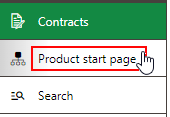
Contracts Start Page
Navigation Bar
The navigation bar displays on all VertiGIS FM pages. It includes the elements below.
Navigation Bar Elements
Button |
Description |
|
|---|---|---|
|
Return |
Opens to the page you were viewing before you navigated to the current page. |
|
Home |
Opens the VertiGIS FM start page. |
|
Favourites Indicator |
This icon indicates that your user has favourites associated with your profile. When this icon is present, VertiGIS FM limits the instances of data objects you see to the ones you specify on your personal user page. |
|
Object Rights Indicator |
This icon indicates that your user has had object rights assigned by an administrator. When this icon is present, VertiGIS FM limits the instances of data objects you see to the ones the administrator has specified on your user's page. |
|
Fiscal Year |
Opens a drop-down menu from which you can select the fiscal year. |
|
Language |
Opens a drop-down menu from which you can select the language for the application skin. |
|
Search bar |
Allows you to query VertiGIS FM Buildings for any type of data. |
|
Search |
Opens a drop-down menu that allows you to select a data type to search with on a separate page (Maintenance, Device, Component, Ticket, Defect, Orders, Time-recording, Stock-taking, Activity, Appointment, Note, Document). |
|
Vertical ellipsis |
Opens a drop-down menu that allows you access system information and basic functions: Administration, Turn on tablet mode, Web app, Download mobil + MSI, User manual, System information, Legal notes, Log off. |
If the user has both favourites set and object rights assigned, the Favourites Indicator supersedes Object Rights indicator on the navigation bar.
Modules Panel
The modules panel, located on the left of each page in VertiGIS FM, lists quick links to all start pages and search pages in your VertiGIS FM implementation. Refer to Modules Panel for more information.
Legacy Start Page
The legacy start page is divided into the sections below.
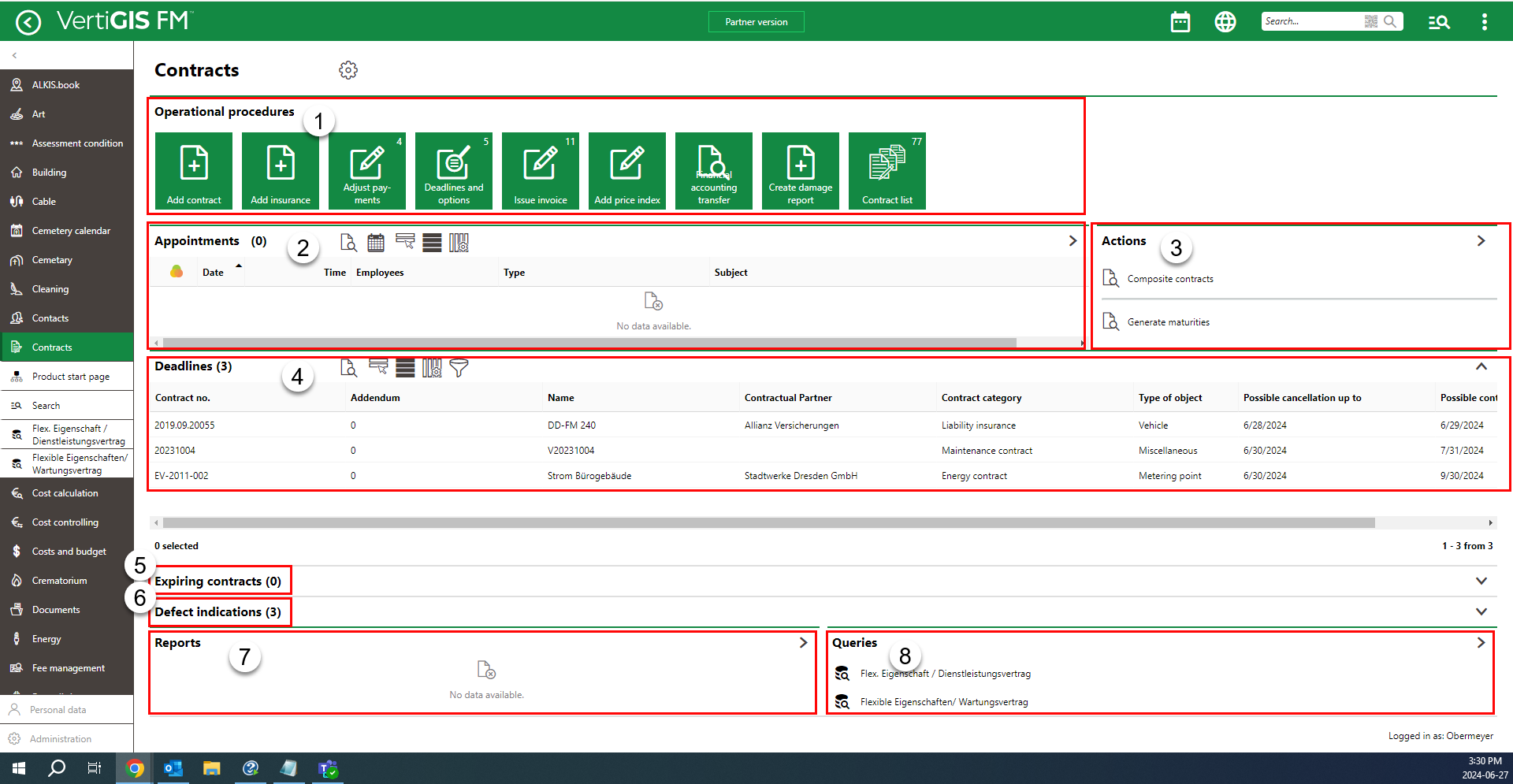
Default VertiGIS FM Contracts Start Page
Legacy Start Page Sections
2.Actions
7.Reports
8.Queries
Operational Procedures
The Operational Procedures section of the VertiGIS FM Contracts start page includes shortcuts to various workflows within the application.
|
Add Contract•Create a standard contract in VertiGIS FM. A standard contract is a contract that is not an insurance contract or rental contract. It can include a user agreement, service contract, maintenance contract, and more. |
|
Add Insurance•Create an insurance contract in VertiGIS FM. An insurance contract is a contract for an insurance policy. |
|
Adjust Payments•On the Adjust Payments page, view a list of all possible payment amount modifications based on the index agreements and graduated rent agreements applied to active contracts. •Adjust payments using the Perform Alignment workflow. You can also adjust a payment amount according to an index agreement or adjust a payment amount according to a graduated rent agreement in the Possible Alignments section on the contract details page. |
|
Deadlines and Options•View contracts that have approaching expiration dates. •Exercise options to extend contracts for contracts that have options included. |
|
Issue Invoice•View a list of contracts with invoices and stipulations in the Not Printed state. •You can use the Issue an Invoice workflow to move invoices and stipulations into the Printed state. This workflow offers an alternative to printing a stipulation on the contract details page or rental agreement details page. |
|
Add Price Index•Add a price index or update an existing index with data released by a government or central bank so that invoice amounts managed in VertiGIS FM Contracts can be adjusted accordingly. |
|
Financial Accounting Transfer•Export a file with payment and invoice information associated with contracts managed in VertiGIS FM Contracts. The file can then be imported into your organization's financial management or accounting system for processing. |
|
Contract List•View an exportable list of all contracts in the VertiGIS FM Contracts database. •Export the contract data into an Excel file using any sort or filter criteria. |
Appointments
The Appointments section lists the appointments (a call or in-person meeting) scheduled for the user signed in to the application. For an appointment to display in the Appointments section on the start page, the user signed in to VertiGIS FM must be indicated in the Employees field of the appointment form.

Appointments Section on the VertiGIS FM Maintenance Start Page
Appointments are events that can be scheduled for most data objects in VertiGIS FM and are not to be confused with orders. Because an appointment must be associated with an object (for example, a standard contract or insurance contract), you must create it on the details page for an object. You cannot create them on the search page, like you can for other event-based objects.
Deadlines
The Deadlines section lists contracts with approaching action dates. This can include contracts with approaching deadlines to exercise a termination, a special termination, or an option.

Deadlines Section
For a contract with an approaching deadline to appear in the Deadlines section, it must
•have the contact associated with the user signed in to the application selected as the payer or payee;
•be in the Completed state;
•be a fixed term contract (not an unlimited contract); and
•have a deadline approaching within a configured number of months. You can configure this number in the Contracts product settings.
Contracts appear in this section a certain number of months before their termination date.
Expiring Contracts
The Expiring Contracts section lists contracts whose termination date is upcoming.
Defect Indications
The Defect Indications section lists the defect indications associated with rental agreements in the database. The user signed in to the application must be associated with the party selected in the Indicated By or Assigned To fields.
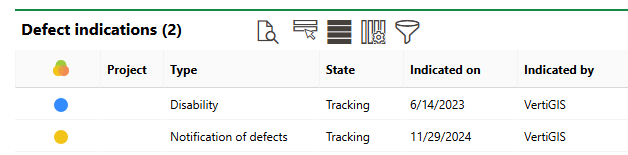
Defect Indications Section
Refer to Defect Indications for more information.
Reports
The Reports section lists download links for the reports the system administrator has made available on this page for the role your user has been assigned. Clicking the link generates the report. Refer to the Report and Query Permissions administration topic for more information.
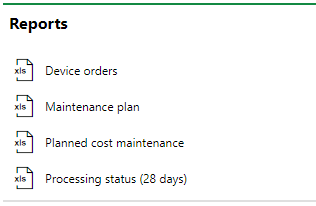
Reports Section
You can generate reports using other data on the search page. Refer to Generate Reports for more information.
Queries
The Queries section lists links to the search queries the system administrator has made available on this page for the role your user has been assigned. Refer to the Report and Query Permissions for more information.
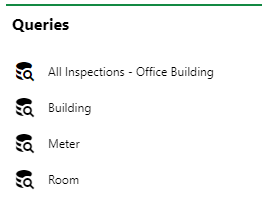
Queries Section
Refer to Save a Query for instructions on how to create a query.
Customize the Dashboard
As a system administrator, you can create a customized dashboard for the start page for each VertiGIS FM product and module included in your license. Tools in the dashboard customization feature allow you to design a dashboard that conveys important information to your users, using your own live VertiGIS FM data associated with any assets, data objects, and properties in your system.
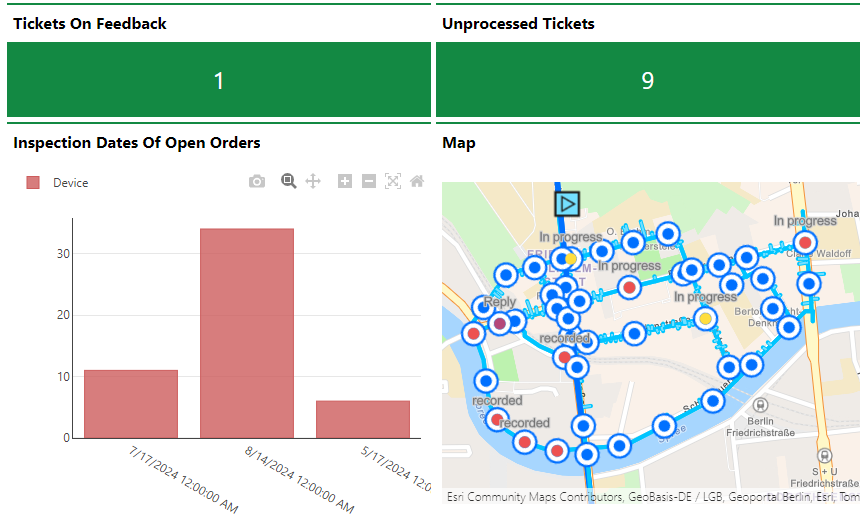
Customized Dashboard with Characteristic Values, Charts, and a Map
Dashboard objects you can add to your start page include KPI metrics, charts, lists, and maps. You can also include any of the template sections shown on the default start page to your customized dashboard.
When you create a custom dashboard, you can add any of the items below to your start page.
Dashboard Object Presentation Types
Presentation Type |
Description |
|---|---|
A counter that reflects the quantity of a data object (e.g., the number of buildings or devices) in the VertiGIS FM database, or the sum or average of a property with a numeric values across all data objects of a given type (e.g., the total floor area across all buildings in the system). |
|
A line, bar, or circle (pie) chart that visualizes data associated with a VertiGIS FM data object. |
|
A list of data objects of a given type (e.g., devices, buildings, or work orders), with their properties sorted into columns to allow your users to search and filter them on the dashboard. |
|
A VertiGIS Studio web map that has been integrated with your VertiGIS FM environment. You can configure it to display a layer mapped to a data object in VertiGIS FM. |
|
An icon image and text that links to an external application or website. |
|
Default data objects, like Actions, Operational Procedures, and task-based objects associated with the user signed in to VertiGIS FM. |
To access the dashboard customization page, click the gear icon (![]() ) at the top of the start page whose dashboard you want to customize.
) at the top of the start page whose dashboard you want to customize.
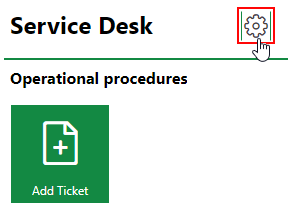
Link to Dashboard Customization Page
Refer to Dashboard Customization for instructions on how to add custom objects to your dashboard.
















