This topic outlines how to add, edit, and delete a standard contract in VertiGIS FM Contracts.
This topic outlines how to manually add, edit, and delete individual standard contracts in VertiGIS FM. You can alternatively import your own internal record of standard contracts into the VertiGIS FM database using a CSV or XML file. This option is ideal for adding, editing, or deleting large quantities of standard contracts simultaneously (for example, to establish an initial record of your standard contracts in the VertiGIS FM database).
Add a Standard Contract
You can add a new standard contract on the VertiGIS FM Contracts search page.
To Add a Standard Contract
1.Navigate to the VertiGIS FM Contracts search page.
2.Under Objects, click Contracts.
3.Click the Add (![]() ) icon.
) icon.
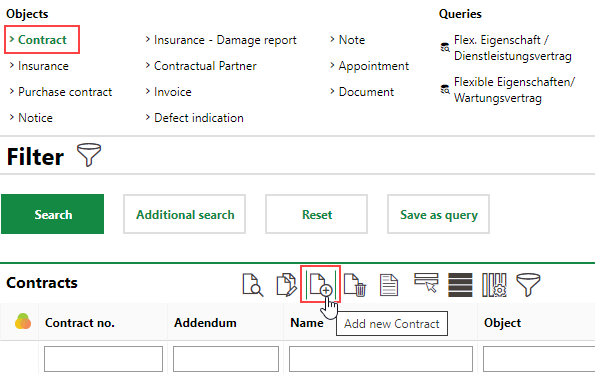
4.Complete the mandatory contract form fields:
▪Contract no.
▪Name
▪Contract Category
▪State
▪Country
▪Commencement of contract
▪Payer
▪Payee
▪Termination (select Unlimited or specify a Fixed Term)
Refer to Standard Contract Details for description of all contract form fields.
5.Click Save or Save and Close.
Add a Contract Addendum
In VertiGIS FM, a contract addendum is a continuation of a contract. Each addendum to a contract has its own details page and a unique Addendum value but shares its Contract no. with the contract's other addendums.
VertiGIS FM locks most fields in the standard contract details after you change the contract's state to Completed. If you want to change any of the contract's locked properties, you must create an addendum.
You can only create an addendum to a standard contract if the standard contract's state is Completed.
To Add a Contract Addendum
1.Click the Add Addendum (![]() ) icon on the contract's details page.
) icon on the contract's details page.
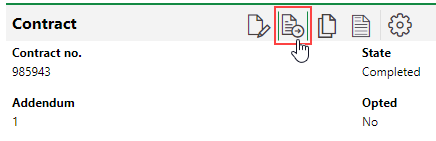
2.Update any contractdetails as required. By default, the addendum that is created shares all the properties its predecessor except for its State and the value in the Addendum field, which increments by one.
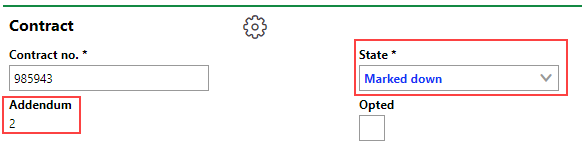
3.Click Save and Close.
Addendums added to a standard contract are documented in the Hierarchy section of the standard contract details page.
An up-arrow icon in the leftmost column indicates that the version of the contract is a predecessor of the version whose details page you are viewing. A down-arrow icon indicates that the version of the standard contract is a more recent addendum than the standard contract whose details page you are viewing.

Hierarchy Section on the Contract Details Page
Edit a Standard Contract
You can edit a standard contract on its details page if you want to change any of the standard contract's details whose field is not locked. If you want to change any properties whose field is locked because the standard contract's state is Complete ( ), add an addendum to the contract.
), add an addendum to the contract.
To Edit a Standard Contract
1.On the standard contract details page of the contract you want to edit, click the Edit (![]() ) icon.
) icon.
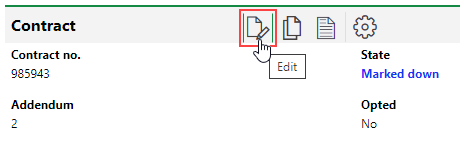
2.Edit the standard contract details as required.
3.Click Save and Close.
Delete a Standard Contract
You can delete a standard contract whose State is not Completed ( ) on the VertiGIS FM Contracts search page.
) on the VertiGIS FM Contracts search page.
To Delete a Standard Contract
1.Navigate to to the VertiGIS FM Contracts search page.
2.Under Objects, click Contracts.
3.In the search grid, select the standard contract you want to delete.
4.Click the Delete (![]() ) icon.
) icon.
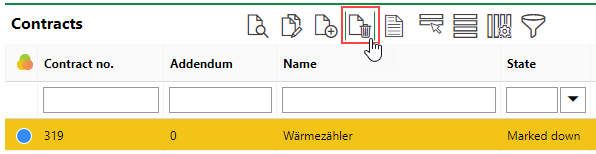
5.Click OK.
The standard contract is removed from the database.