You can see all contracts managed in VertiGIS FM Contracts in an exportable contract list. The contract list includes standard contracts and insurance contracts.
Rental agreements, managed separately in the VertiGIS FM Rent module, are not included in the contract list outlined in this topic.
To access the contract list, click the Contract List icon under Operational Procedures on the VertiGIS FM Contracts start page.
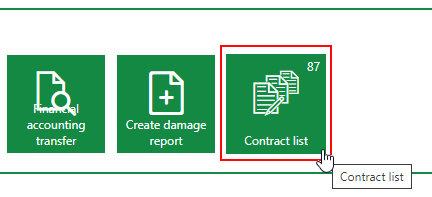
Link to Contract List
The page that opens shows a table that lists all the contracts in the system.
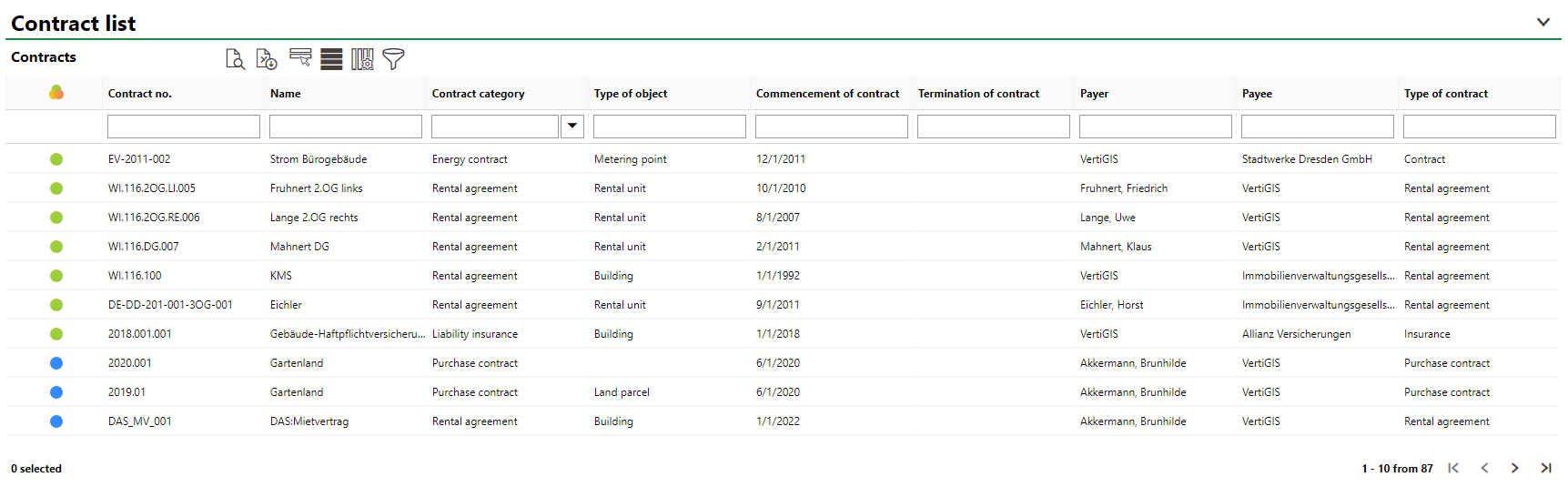
Contract List
You can double-click a contract or select it and contract and click the View Details (![]() ) icon to navigate to its contract details page.
) icon to navigate to its contract details page.
Export List
You can export selected contracts in the table as a .xls file by clicking the Excel Export (![]() ) icon.
) icon.
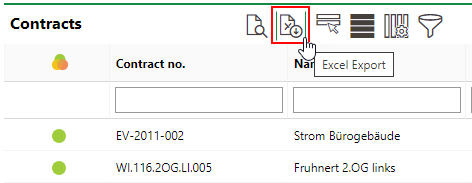
Export Icon
VertiGIS FM attempts to export all contracts in the database if you do not select any in the table. This fails if the database contains contracts of different types.
You can only export one type of contract into a single Excel file. Refer to Contract Types for more information.
Only selected contracts are included in the exported file. Because you can only export a list with one type of contract (e.g., standard contracts, rental contracts, or insurance contracts), it is suggested you filter the list using the Type of Contract column before exporting the list. You can then select all contracts of the same type and export the list.
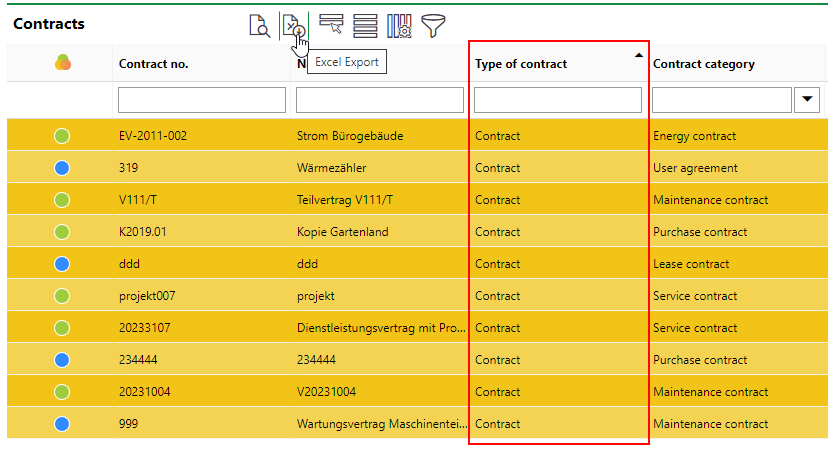
Exporting Contract List with Single Type of Contract
Open the file that downloads to your computer to see the contract data in an Excel file.
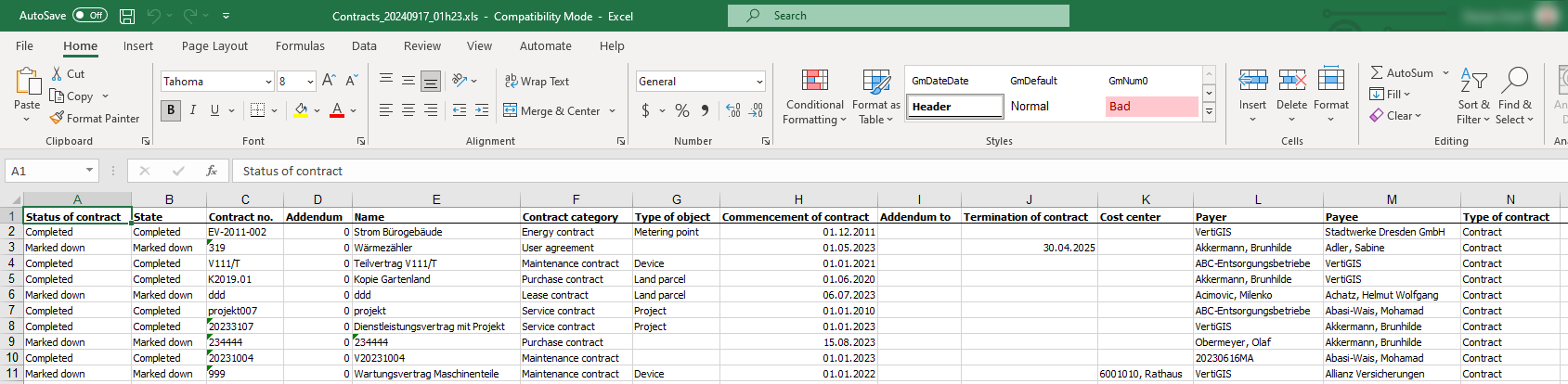
Exported Contract List
Filter and Sort
You can sort the list using any contract data points by clicking the data point's column header, or filter contracts by typing in the text box beneath the header for a data point's column. To add or remove columns from the table, click the Show/Hide Columns (![]() ) icon.
) icon.
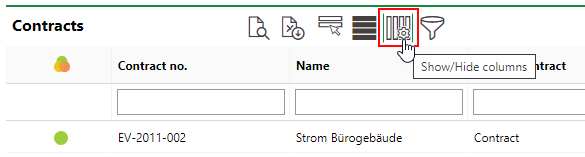
Show/Hide Columns Icon
You can then add or remove columns from the table according to which data points you want to use to sort or filter the contracts.
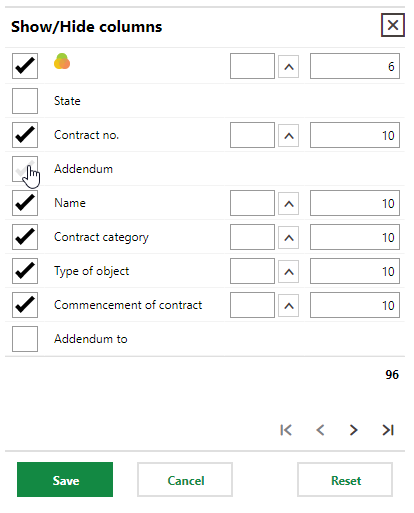
Show/Hide Columns
You can also sort and filter columns of all data object types on the VertiGIS FM Contracts search page.