The VertiGIS FM Buildings start page displays shortcuts to various key workflows in the application as well as dashboard widgets that show work items associated with the user signed in. The start page is organized based on the sections and buttons below.
You can access the VertiGIS FM Buildings start page from any page in VertiGIS FM by expanding Buildings and clicking Product Start Page in the left pane of the application.
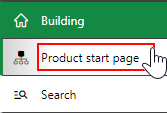
Link to Buildings Start Page
You can re-arrange the sections that display on the start page by clicking the ![]() icon next to Operational Procedures.
icon next to Operational Procedures.
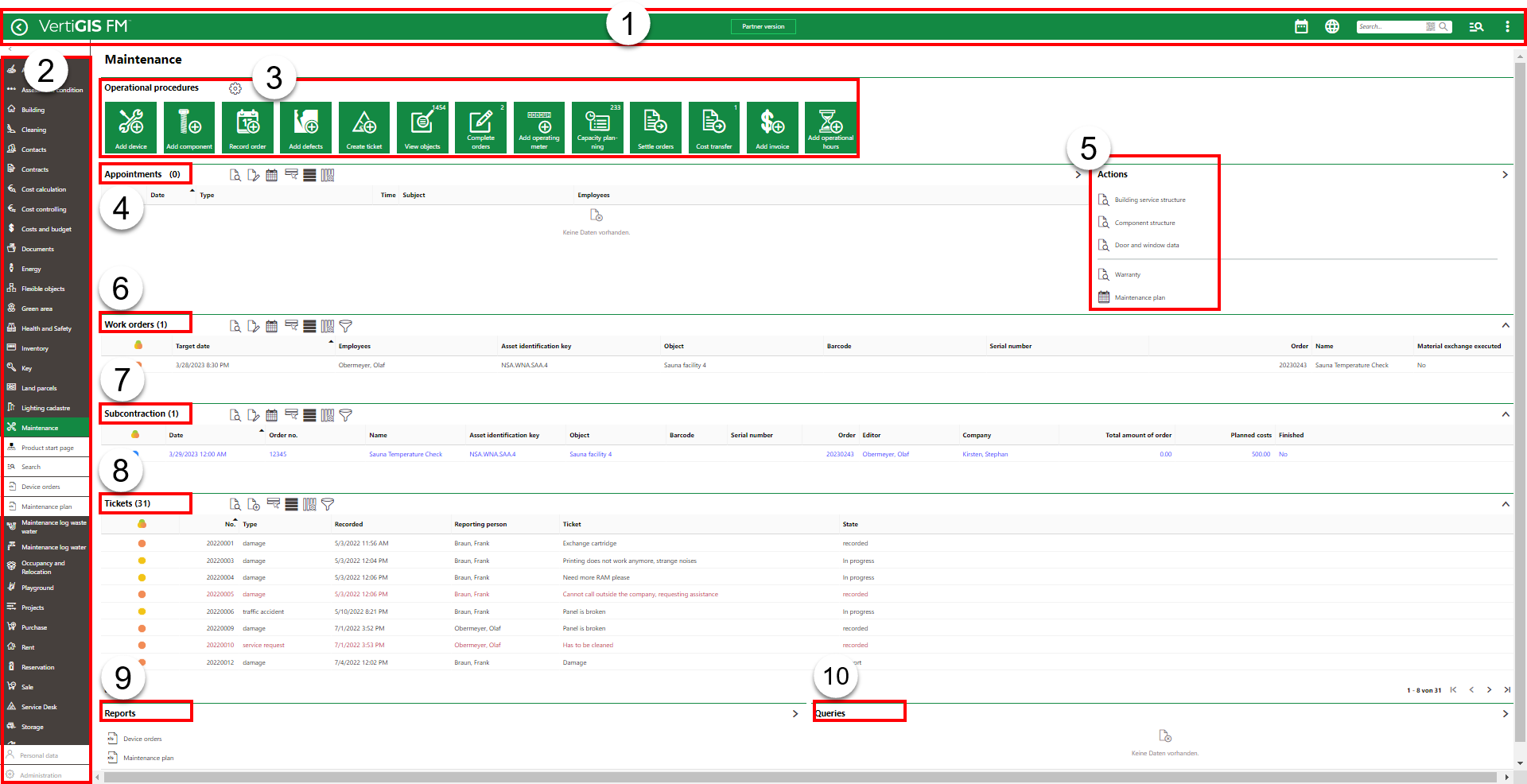
1.Navigation bar: Includes navigation tools available on all VertiGIS FM pages.
2.Modules panel: Lists shortcuts to all modules within the various VertiGIS FM products. When you expand a module (for example, Maintenance) you can click a link to navigate to its start page, its search page, or the reports and queries available to the users logged into the application.
3.Operational Procedures: Shortcut links for commonly used tasks in VertiGIS FM Maintenance.
4.Appointments: Lists the appointments (calls or meetings) scheduled for the signed-in user.
5.Actions: Lists shortcuts to various hierarchical structures in VertiGIS FM Maintenance.
6.Work Orders: When expanded, this section lists all work orders assigned to the user signed in.
7.Subcontraction: When expanded, this section lists all tickets for outsourced work items being managed by the user signed in.
8.Tickets: When expanded, the service desk tickets that have been opened for devices and components in the system.
9.Reports: Links to downloadable reports the system administrator has made available for this page.
10.Queries: Links to search queries the system administrator has made available for this page.
Navigation Bar
The navigation bar displays on all VertiGIS FM pages. It includes the elements below.
Navigation Bar Elements
Button |
Description |
|
|---|---|---|
|
Return |
Opens to the page you were viewing before you navigated to the current page. |
|
Home |
Opens the VertiGIS FM start page. |
|
Fiscal Year |
Opens a drop-down menu from which you can select the fiscal year. |
|
Language |
Opens a drop-down menu from which you can select the language for the application skin. |
|
Search bar |
Allows you to query VertiGIS FM Buildings for any type of data. |
|
Search |
Opens a drop-down menu that allows you to select a data type to search with on a separate page (Maintenance, Device, Component, Ticket, Defect, Orders, Time-recording, Stock-taking, Activity, Appointment, Note, Document). |
|
Vertical ellipsis |
Opens a drop-down menu that allows you access system information and basic functions: Administration, Turn on tablet mode, Web app, Download mobil + MSI, User manual, System information, Legal notes, Log off. |
Operational Procedures
The Operational Procedures section of the VertiGIS FM Maintenance start page includes shortcuts to various workflows within the application.
Operational Procedures Shortcurts
|
Add Device•Shortcut to add a device in the Building Service Structure. •Opens a dialog on which you select a the Building Service Structure group to which you want to add the device. You then select the designation and version before entering the device details. |
|
Add Component•Shortcut to add the component in the Component Structure. •Opens a dialog on which you select the Component Structure version to which you want to add the component. You select the version before entering the component details. |
|
Record Order•Shortcut to schedule an order (appointment, action date, assignment, etc.). •Opens a dialog on which you select the asset (component, device, building, door/gate, floor, real estate, room, or window) you want to schedule an order for. |
|
Add Defects•Shortcut to log a defect against a device in the Building Service Structure or component object in the Component Structure. •Opens a new defect form that requires you specify the specific device or component against which you are logging a defect. |
|
Create Ticket ("meldung erfassen" or "capture message")•Shortcut to create a ticket for the service desk. •Opens a form on which you enter details for the ticket being created. |
|
View Objects•Shortcut to view all individual devices created in the Building Service Structure. •Opens a page with a table that lists all individual devices created under all the groups and versions within the Building Service Structure. •The number in the top-right corner of the icon indicates the current number of devices in the Building Service Structure. |
|
Complete Orders ("Maßnahmen erledigen" or "take action")•Shortcut to view all active orders assigned to the user signed in to the application. •Opens a page with a table that lists all orders with a status of Planned or In progress and has the user signed in selected in the order's Responsible field. You can double-click any of them to open the order's order details page. •The number in the top-right corner of the icon indicates the current number of orders assigned to the user. |
|
Add Operating Meter•Shortcut to add an operating meter to register meter readings on devices and components and create maintenance strategies with meter-based intervals. •Opens a page that lists all existing operating meters and a tray of icons, including the Add ( |
Appointments
The Appointments section lists the appointments (a call or in-person meeting) scheduled for the user signed in to the application. For an appointment to display in the Appointments section of the start page, the user signed in to VertiGIS FM must be indicated in the Employees field of the appointment form.

Appointments Section on the VertiGIS FM Maintenance Start Page
Appointments are events that can be scheduled for any object in VertiGIS FM and are not to be confused with maintenance strategy orders. Because an appointment must be associated with an object (for example, a building or room), you must create it on the details page for an object. You cannot create them on the search page, like you can for other event-based objects.
Actions
You can access shortcuts to the following items in the Actions panel:
•Building Service Structure: links to a hierarchical groupings for buildings, systems, devices.
•Component Structure: links to a hierarchical structure for components.
•Door and window data: links to the Door and Window Data page.
•Warranty: links to the Warranty page, which lists all devices and components currently warranty.
•Maintenance plan: links to the page on which you can create a maintenance plan report on maintenance strategies.
You can expand or collapse the Actions panel by clicking on the arrow in the top-right corner.
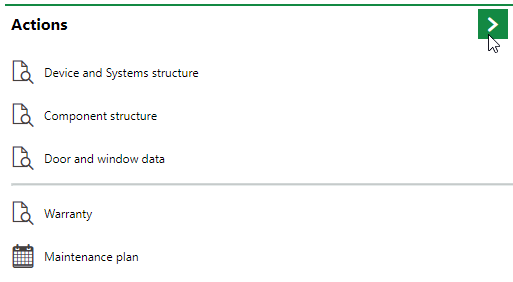
Expand/Collapse Button on the Actions Panel
Work Orders
The Work Orders section on the dashboard lists all active work orders assigned to the user signed in to the application, as well as their details.

Work Orders Section on the VertiGIS FM Dashboard
Subcontraction
The Subcontraction section on the dashboard lists all active subcontactions being managed by the user signed in to the application, as well as their details, such as the company to whom the work is being contracted.

Subcontraction Section on the VertiGIS FM Maintenance Dashboard
Tickets
The Tickets section lists all the tickets that have been opened for the service desk.
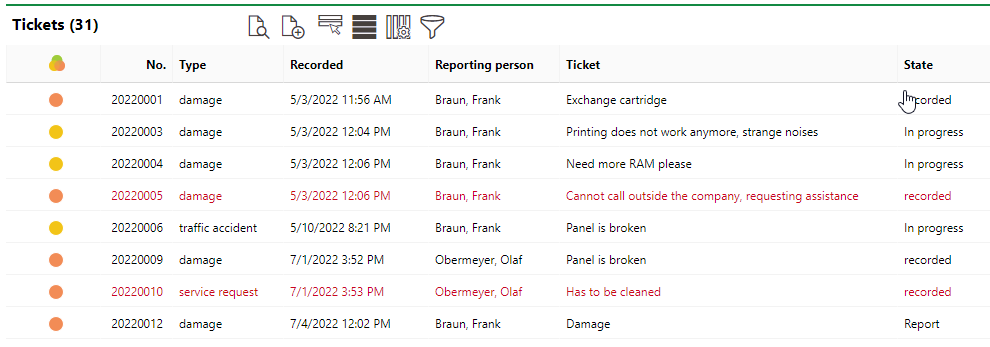
Tickets Section on the VertiGIS FM Maintenance Dashboard
Reports
The Reports section lists download links for the reports the system administrator has made available on this page for the role your user has been assigned. Clicking the link generates the report. Refer to the Report and Query Permissions administration topic for more information.
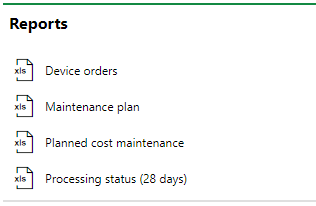
Reports Section
You can generate reports using other data on the search page. Refer to Generate Reports for more information.
Queries
The Queries section lists links to the search queries the system administrator has made available on this page for the role your user has been assigned. Refer to the Report and Query Permissions for more information.
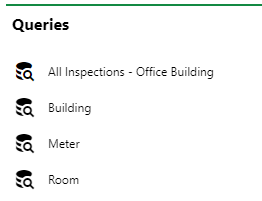
Queries Section
Refer to Save a Query for instructions on how to create a query.














