Operating Counters are used to record measured values for a system or device and generate future appointments. They are required to create maintenance strategies with meter-based intervals.
Setting up an meter so that it can be used in a maintenance strategy interval takes place in two steps: first, you have to add the operating meter. Then you have to apply it to the same device version or component version with which the maintenance strategy is associated.
Add an Operating Meter
You can create an operating meter on the Maintenance product start page.
To Add an Operating Meter
1.On the Maintenance start page, click Add Operating Meter.

2.In the Operating Meter table, click the Add (![]() ) icon.
) icon.

3.In the Name text box, enter a name for the operating meter.
4.In the Unit box, click the arrow button (![]() ), select a unit from the list of available options, and click Apply.
), select a unit from the list of available options, and click Apply.
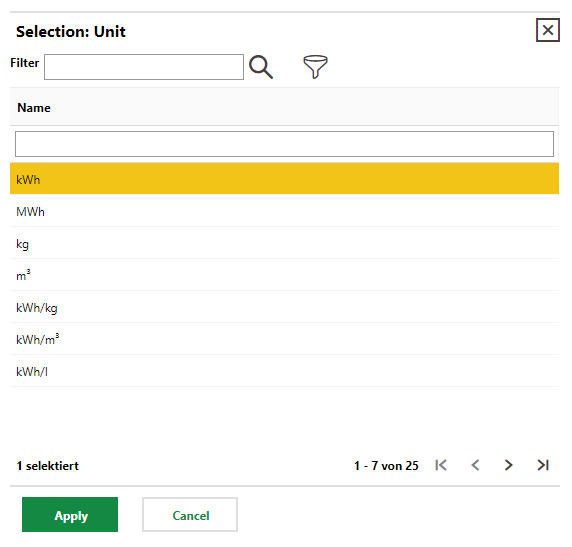
The Unit cannot be changed after the new operating meter has been saved.
5.To add a reference meter, select the Use Reference Meter check box.
The Use Reference Meter value cannot be edited after the new operating meter has been saved.
6.If the operating meter is going to be used to record values that descend between measurements, such as brake pad wear or the removal of liquids, select the Descending check box. If the Descending flag is set to Yes, the system will require that any new value entered is lower than the previous one recorded.
The Descending value cannot be edited after the new operating meter has been saved.
7.In the Entry Precision check box, enter a number. This value represents the number of decimal places to which the meter will be able to record values.
8.Click Save and Close.
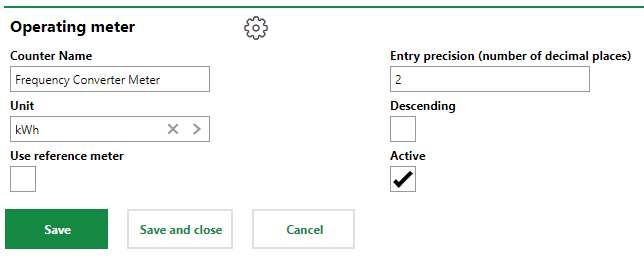
Apply an Operating Meter to a Version
After you've added the operating meter, you can apply it to a device version or component version. To use it in a maintenance strategy interval, you must apply the meter to the same version as the interval's maintenance strategy.
Operating meters are applied to a version on the operating meter details page, which is the landing page after you click Save and Close when adding the operating meter. You can also access it by clicking Add Operating Meter on the Maintenance product start page and then double-clicking an existing meter.
To Apply an Operating Meter to a Version
1.On the operating meter details page, click the Edit icon (![]() ) in the Types section.
) in the Types section.
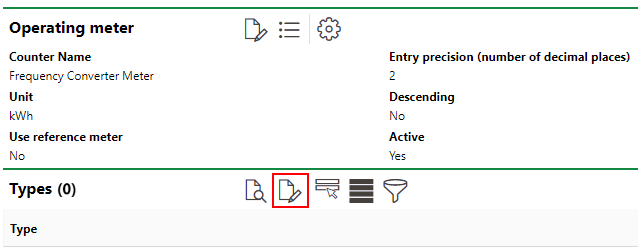
2.Under Types, click the Add (![]() ) icon.
) icon.
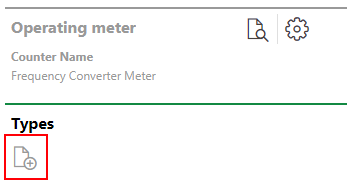
3.Select the version to which you want to apply the operating meter and click Apply.
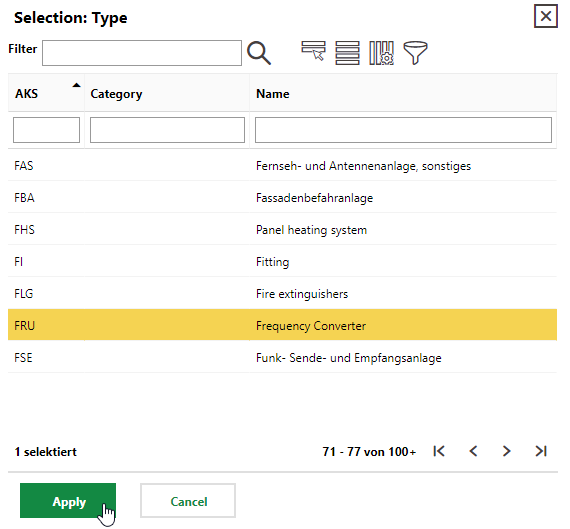
4.Click Save and Close.
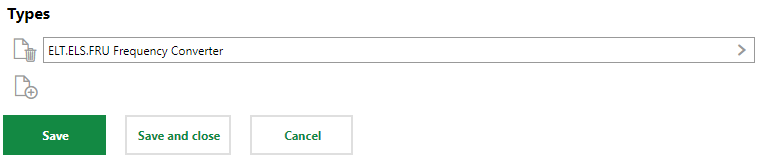
When you apply the operating meter to a version,
•The Types section on the operating meter details page now displays the version.
•The Devices section on the operating meter details page now displays the devices associated with the version that was applied.
•The new operating meter can now be selected from the Counter drop-down menu when you are adding to an interval to a maintenance strategy associated with that version.
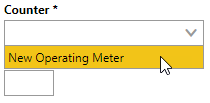
New Operating Meter Selectable in Counter Menu
You are now also able to record meter readings for meter-based intervals.