Versions are the lowest grouping node above individual devices in the Building Service Structure. Generally, individual devices that are identical or part of the same system are created under the same version.
Versions are shown in the Types section on their parent group or designation details page. In a three-level hierarchy, a version is below a designation. In a two-level hierarchy, a version is directly below a group.
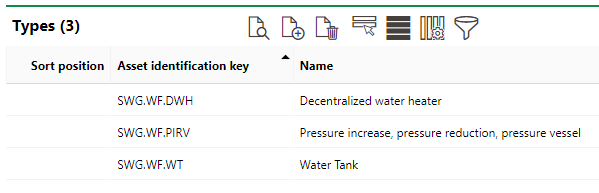
Version Listed in the Names Section of a Designation's Details Page
This topic outlines versions in the Building Service Structure. Versions are also used in the Component Structure. For information on component versions, click here.
Version Details Page
The version details page is accessed by clicking on a version in the Types section in a group details or designation details page. You can also access a device details page from the search page and then double-click the version (the level above the device) in the Navigation tree on the device details page.
The version details page includes the sections below.
Version Details
Section |
Description |
|---|---|
High-level properties of the version that are applicable to all of the version's devices. |
|
Physical and manufacturing details applicable to all of the version's devices. |
|
An additional section for electrical devices or fuel pumps. |
|
Work sheets |
Lists of instructions with rules and guidelines associated with the devices in this version. Work sheets can also contain a trade, expected time, potential costs, and more. |
Lists of maintenance tasks that have been created for or applied to the version. |
|
A set of operational ranges that affect when appointments are generated for maintenance strategies that use measurement-based intervals. |
|
The routine measurement or inspection plans for devices within the version. |
|
The Additional Properties that have been created for devices within the version. |
|
Custom Property Categories created for devices within the version. |
|
Custom Characteristic Values created for devices within the version. |
|
Damage Category |
Options that can be selected to describe damage when a user opens a ticket against a device within the version. Only options saved in the Damage Symptoms catalog can be selected. |
Extended Installing Structure (or Installing Structure) |
A set of Component Structure versions whose objects can be installed on this version's devices and, optionally, their position in the installation. |
Authorised Person |
People authorized to use devices within the version. This feature can only be used in combination with the Health and Safety product. |
All the individual devices associated with the version. |
|
Documents |
The Documents section lists the documents, including image files, associated with the version. Refer to the Document Management chapter for more information, including instructions on how to upload a document. |
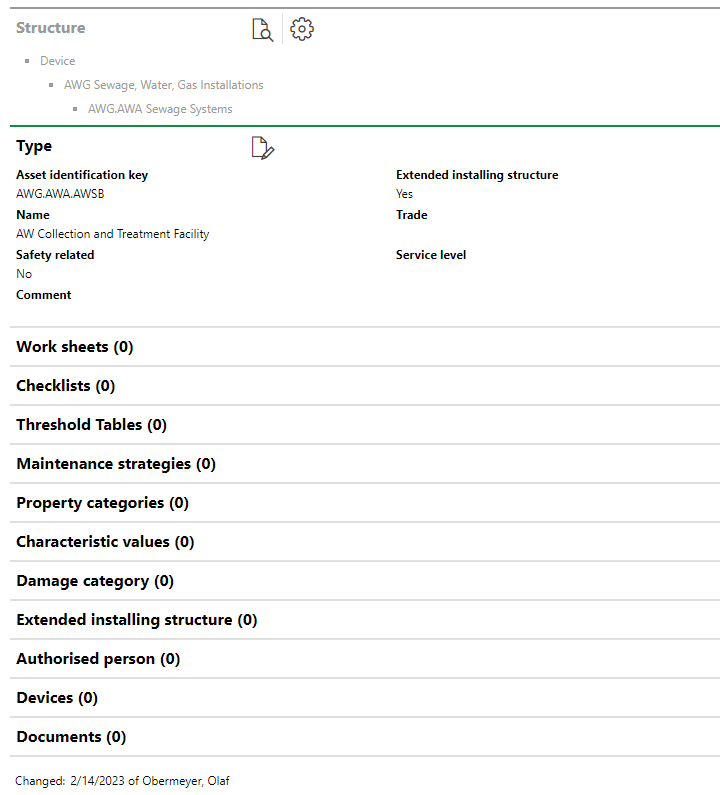
Version Details Page
Version Properties
You can set the properties below by creating or editing a version.
Instruction Required
The Instruction Required property is a check box that can be selected or deselected for any version.
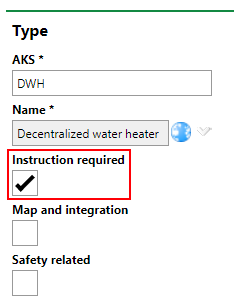
Instruction Required Check Box on the Edit Version Form
Setting the Instruction Required flag causes Instruction Required text to display in blue on the version's details page.
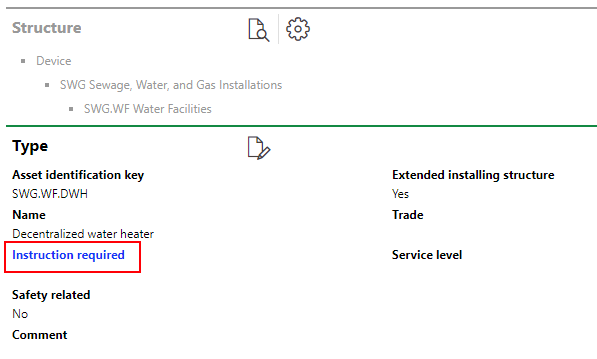
Instruction Required Text Displaying when Check Box Selected
Map and Integration
The Map and Integration check box can be selected to allow mobile users to locate devices associated with the version.
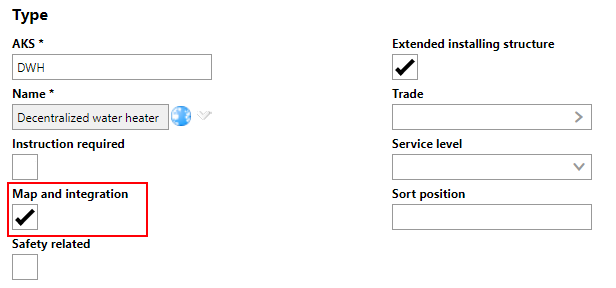
Maps and Integration Check Box on the Edit Version Form
Extended Installing Structure
The Extended Installing Structure property is used to ensure components are assigned to the correct hierarchy. In addition to components, assemblies and structural elements can also be used. This allows a complex hierarchy of devices, components and assemblies to be set up.
The Extended Installing Structure section only displays on the version details page if the Extended Installing Structure setting is set to Yes. The check box for this value is selected by default.
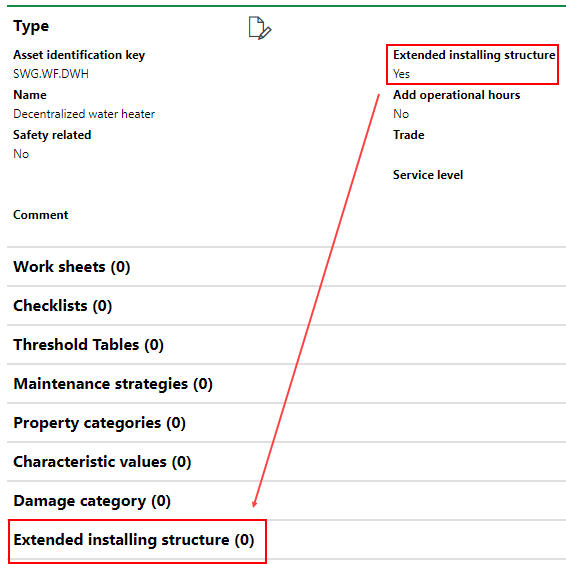
Extended Installing Structure Setting on Version Details Page
If the Extended Installing Structure value is set to No, the version details page includes an Installing Structure section instead of an Extended Installing Structure section. Components are the only structure class type that can be added to an installing structure.
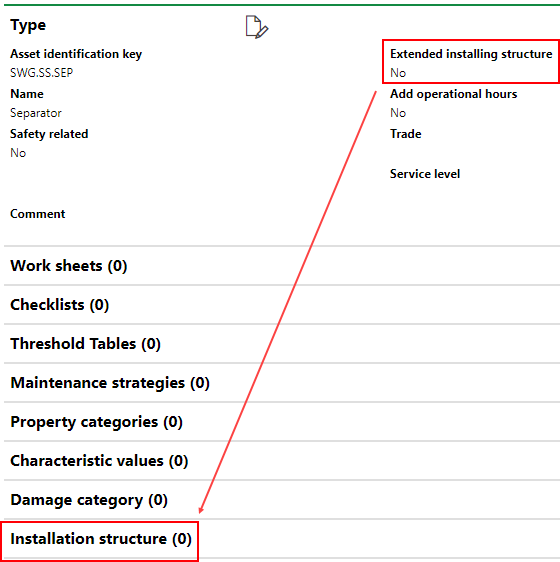
Extended Installing Structure Setting on Version Details Page
The Extended Installing Structure value cannot be edited if parts have already been added to the Extended Installing Structure or Installing Structure.
Refer to Installing Structures for more information.
Add Operational Hours
Setting Add Operational Hours allows you to assign operating hours to devices associated with the version.
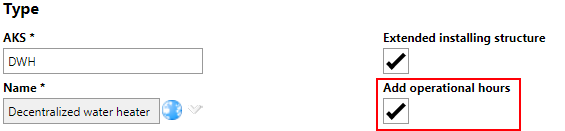
Operational Setting Flag on Version Details Page
The check box for this setting only displays if the version's parent group has its Production setting set to Yes.
Default Values
Characteristics entered in the Default Values section are inherited by any child devices associated with the version.
Default Values are not applied to associated devices that were added to the Version before the Default Values were saved.
Click Default Values on the form when creating or editing a version to view the data fields.
The following values can be set at the version level:
Characteristic |
Description |
|---|---|
Weight [kg] |
The weight of the devices in kilograms. |
Purchase price |
The price the devices were purchased for |
Duration warranty |
The length of the devices' warranty. |
Manufacturer |
The company that manufactured the devices. Must be selected from a list of companies entered in VertiGIS FM |
Supplier |
The company that supplies the devices. Must be selected from a list of companies entered in VertiGIS FM |
Installer |
The company that manufactured the devices. Must be selected from a list of companies entered in VertiGIS FM |
Stock-taking obligatory |
Whether the devices need to be counted in inventory checks. |
Icon |
The symbol that displays the devices graphically in CAD and BIM drawings. |
Description |
A general description of the devices. |
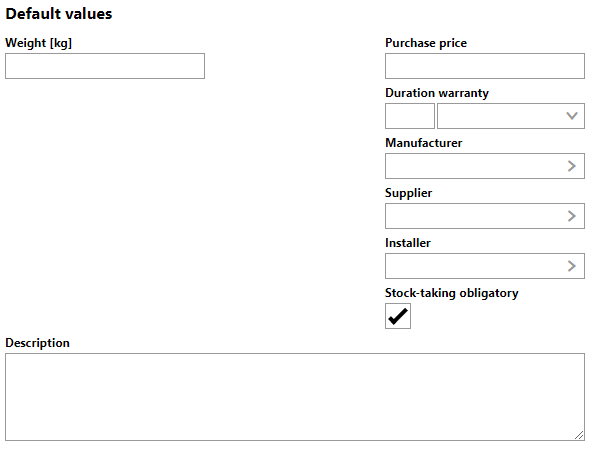
Default Values Section in the Version Form
Default Values set at the version level are entered by default in the Technical Characteristics and Commercial Characteristics sections that display when you add a new device to the version.
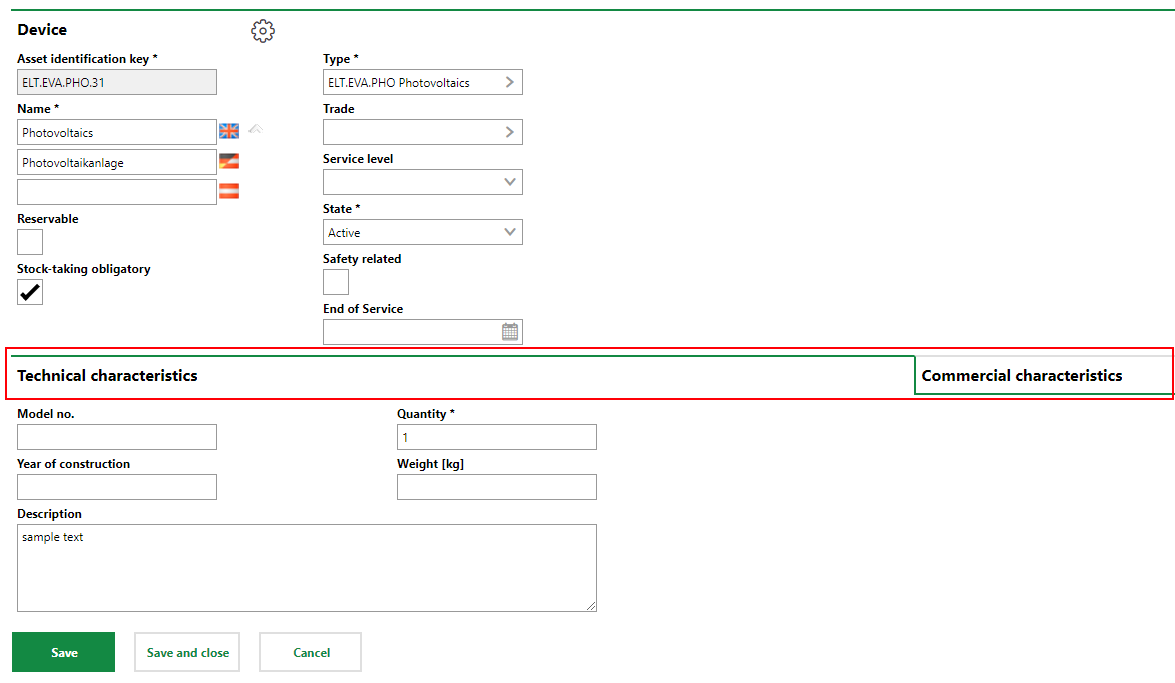
Technical Characteristics and Commercial Characteristics Tabs
Most Technical Characteristics and Commercial Characteristics are not included in the Default Values section on the version details page and must be set on the details page for the individual device.
Additional Details
In the Additional Details section, you can indicate whether devices associated with the version are electrical devices or fuel pumps.

Additional Details Fields on Version Form
Setting the Electr. device check box at the Version level allows you to set the Power and Voltage properties under Technical Characteristics for child devices.
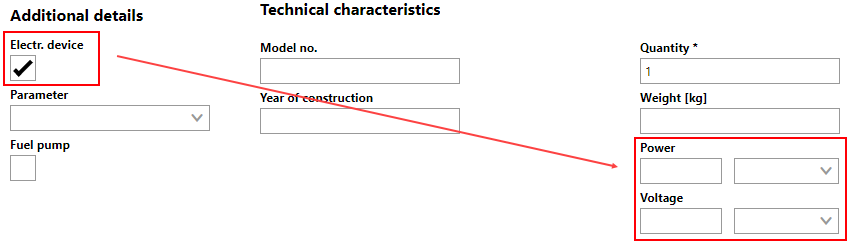
Power and Voltage Properties on the Edit Device Page when the Electr. Device Setting Is Enabled at the Version Level
Setting the Fuel Pump check box at the Version level allows you to set the Capacity property under Technical Characteristics for child devices.
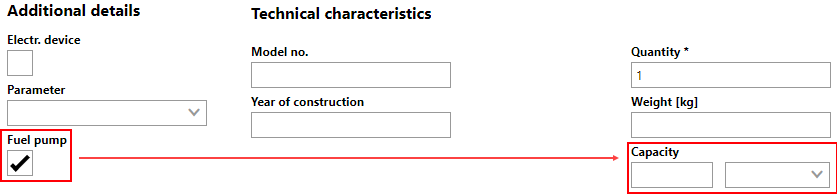
Capacity Property on the Edit Device Page when the Fuel Pump Setting Is Enabled at the Version Level
Selecting Flow Rate from the Parameter drop-down causes Flow Rate fields to display under Technical Characteristics for child devices.
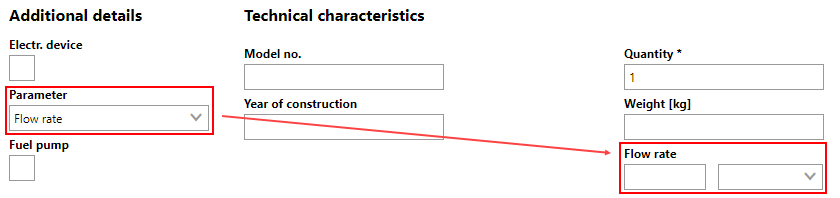
Flow Rate Property on the Edit Device Page when Flow Rate Is Selected from the Parameter Menu at the Version Level
Selecting Resistance from the Parameter drop-down causes Resistance fields to display under Technical Characteristics for child devices.
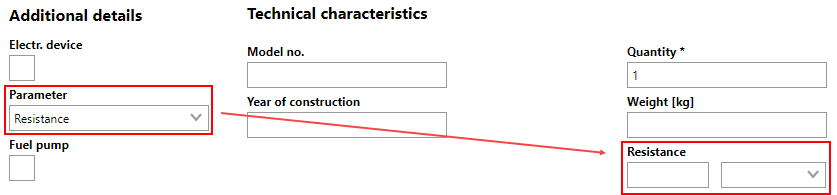
Flow Rate and Resistance Fields on Under a Device's Technical Characteristics Based on Parameter Selection for Parent Version
If any of the sections noted above do not appear on the details page, you may need to edit the section authorization to show them.