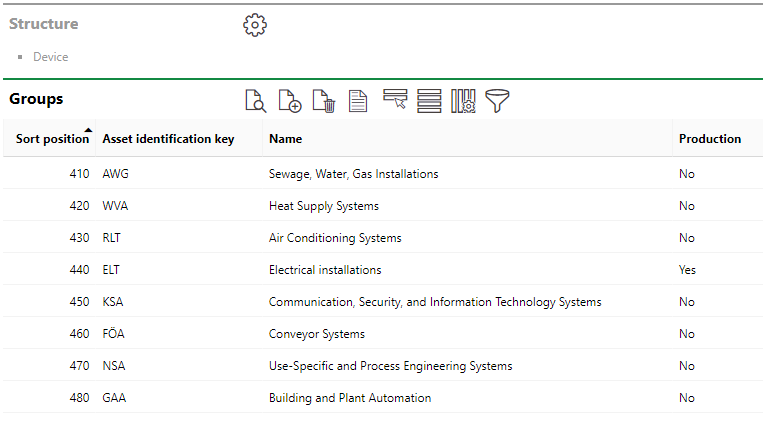The top hierarchical level of the Building Service Structure is the group. Groups are shown in the groups table that is accessed by clicking Building Service Structure in the Actions section of the Maintenance home page. Any groups that have already been created display in the Groups table.
Groups Table
The groups table indicates each group's
•System code in the Asset Identification Key column;
•The name of the group in the Name column; and
•The group's production status (yes or no) in the Production column.
To view all of a group's details, double-click the group row in the table.
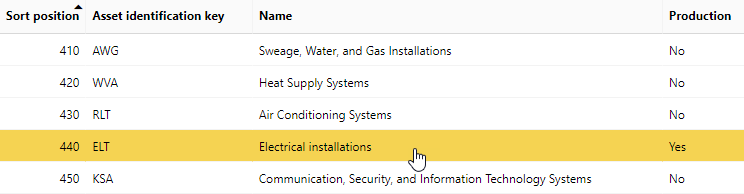
Groups Table
This topic outlines groups in the Building Service Structure. Groups are also used in the Component Structure. For information on component groups, click here.
Group Details Page
When you click on a group in the groups table, you see the group details page, which contains all of the details below.
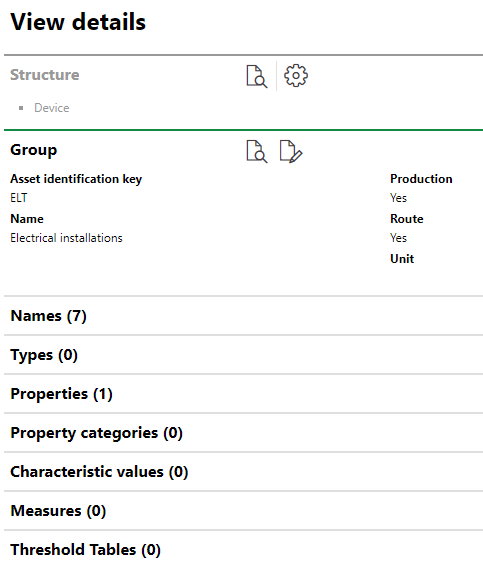
Group Details on a Sample Group Page
Structure
The Structure section is a tree reflecting the group's place in the hierarchy. Because the group is the highest level in the Building Service Structure, this field will just indicate "Device".
Group
The Group section contains the fields below.
Field |
Description |
|---|---|
The identifier for the group. |
|
Name |
The user-assigned name given to the group. |
Whether items in the group are currently in production. |
|
Whether the group contains assets or objects that on which you may need to specify distances (like a railroad or highway). |
Production
A group with the Production flag set to Yes can have downtimes recorded for notifications and work orders. You can also record production times for devices in a group that has Production set to Yes.

Production Flag in the Group Details
The Production flag can be set when adding a new group or editing an existing one.
Route
Activating the Route property for a group allows you to specify the unit of measurement used to specify a section of a route (for example, a train track or highway). This feature can be used to describe the location of an issue associated with an asset that serves as a route.
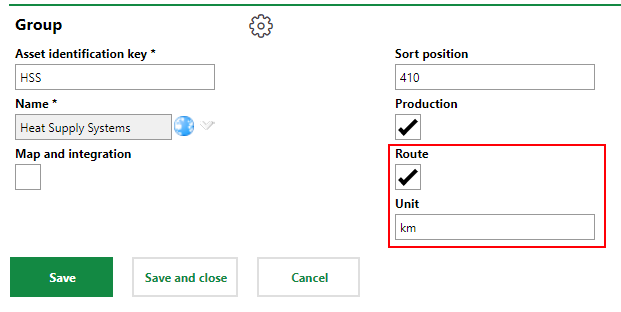
Route Property in the Group Details
This feature could be used to provide information about the position of something causing an issue on a track or railway line.
Properties
The Properties section lists the Additional Properties created for the group. Additional Properties allow you to enter and store data in custom fields of any data type in the Additional Properties section on the device details or component details page for components and devices in the group. Refer to Flexible Properties for more information.
Property Categories
The Property Categories section lists the Property Categories created for the group. Property Categories allow you to enter and store data in custom fields of any data type in a section with a custom name on the device details or component details page for components and devices in the group. Refer to Flexible Properties for more information.
Characteristic Values
The Characteristic Values section lists the Characteristic Values created for the group. Characteristic Values allow you to enter and store multiple values in custom fields continually on an ongoing basis on the device details or component details page for components and devices in the group. Refer to Flexible Properties for more information.
Measures
All measures for the group are listed in this section. Measures are associated with a measurement unit and are used to register measurement values for systems and devices within the group.

Measures Section on the Group Details Page
Threshold Tables
The Threshold Tables section lists all threshold tables created for the group. Threshold tables can be created at the group level and then assigned to versions within the group.
Threshold tables contain a range of values that, when paired with a measure, are used to create maintenance strategies with measurement-based intervals. When a user enters measurement data with values that fall outside of the range specified in the threshold table, the system generates an appointment for the device.
If any of the sections noted above do not appear on the details page, you may need to edit the section authorization to show them.