This topic includes procedures for adding, editing, and deleting groups in the Building Service Structure.
Add a Group
Groups can be added from the groups table view.
To Add a Group
1.Click the Add (![]() ) icon the Groups heading panel.
) icon the Groups heading panel.
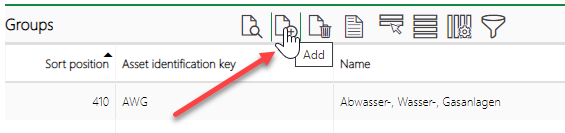
2.In the new group form that opens, enter a system code in the Asset Identification Key text box and a name for the group in at least one language in a Name text box.
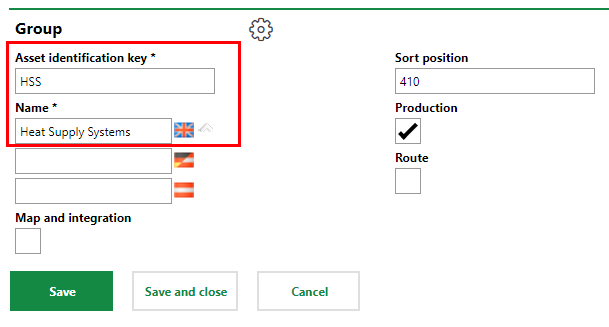
A new group must have a unique Asset Identification Key.
If names for multiple languages are entered for a Group, Designation, or Version, VertiGIS FM Maintenance will display the language selected from the ![]() menu in the interface.
menu in the interface.
3.Optionally, enter a Sort position code and select the Map and integration, Production, and Route check boxes if applicable.
4.Click Save and Close.
The table now displays the group you just added.

New Group in Groups Table
Edit a Group's Details
Groups can be edited from the groups table view.
To Edit a Group
1.In the groups table, double-click the row for the group you want to edit. Alternatively, select the group's row and click the View details (![]() ) icon.
) icon.
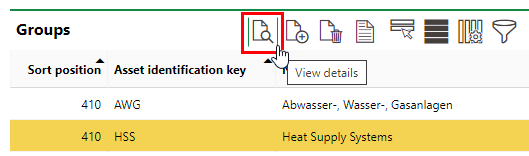
2.Click the Edit (![]() ) icon in the group banner.
) icon in the group banner.
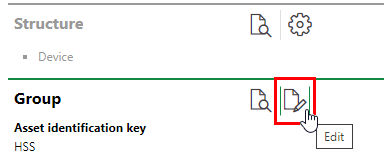
3.Edit the group's details as required.
4.Click Save and close.
Delete a Group
Groups can be deleted from the Groups table view.
To Delete a Group
1.In the groups table, select the group you want to delete.
2.Click the Delete (![]() ) icon and then click OK.
) icon and then click OK.

The group is removed from the groups table.
A group cannot be deleted if it has child designations or versions associated with it.