If your asset management needs include the use of forms and fields not available in VertiGIS FM, you can create them using Additional Properties, Property Categories, and Characteristic Values (collectively called flexible properties). The three types of flexible properties are similar but vary in terms of how and where data is stored on the object's or asset's details page.
Types of Flexible Properties in VertiGIS FM
Feature |
Function |
|---|---|
Enter and store data in custom fields of any data type in the Additional Properties section on an a details page. |
|
Enter and store data in custom fields of any data type in a section with a custom name on a details page. |
|
Enter and store multiple values in custom fields continually on an ongoing basis on a details page. With Additional Properties and Property Categories, custom fields can only store one value at a time. |
Flexible Property Administration
For most data objects used in VertiGIS FM, you create additional properties, property categories, and characteristic values on the flexible properties administration page (Administration > Master Data > Flexible Properties).
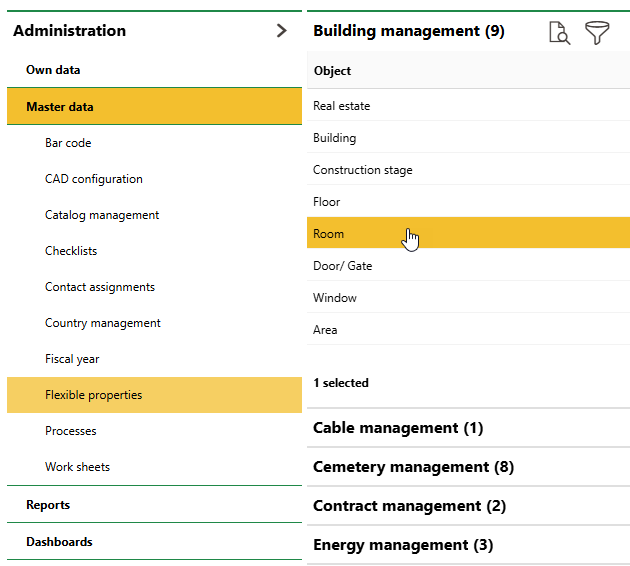
Flexible Properties Administration
On the administration page, double-click a VertiGIS FM product, and then double-click a data object or asset managed in that product. The additional property, property category, and characteristic value you create will be made available for all instances of the data object, unless additional filters are applied. For most data objects, you can apply a condition filter to the flexible property so that it is only applied to instances of the data object that share a specific property.
In the example below, the additional property "Room Wall Color", in which a user can enter a text value, is applied to all rooms that have an Air Conditioned property property value of Yes.
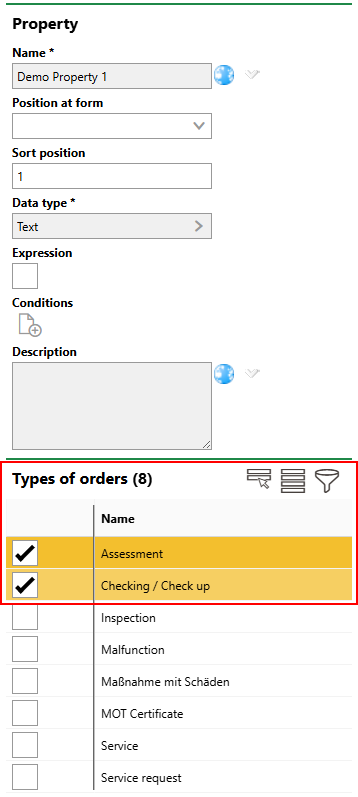
Additional Property with Condition Filter
For other types of data objects, you can filter the instances of data objects to which the flexible property is available by selecting a check box that corresponds to the type or classification of the asset to which you want to make the flexible property available. In the example below, the "Demo Property 1" additional property is available for all device orders whose Type property is Assessment or Check Up.
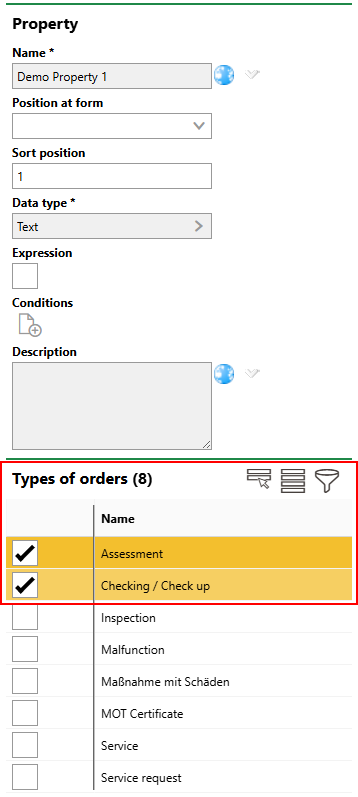
Additional Property with Type/Category Filter
Hierarchical Assets
For assets managed in a hierarchy, like devices in the Device and Systems Structure, components in the Component Structure, assets in the Inventory Management Hierarchy, and building construction groups managed in VertiGIS FM Buildings, you can only create flexible properties on the details page for the asset's group, designation, or version, depending on the range of assets to which you want to make the flexible property available. Creating a flexible property on the details page for a group makes the flexible property available to all assets in the group; creating the flexible property on the details page for a version limits its availability to assets within the version.
Common Uses
Some asset management scenarios in which flexible properties are commonly used are outlined below.
Floor Plan Evalutions (VertiGIS FM Buildings)
With VertiGIS FM Buildings, you can create custom additional properties, property categories, and characteristic values for rooms and use them to create custom floor plan evaluations.
Contact Management
You can create custom fields from which the user selects a contact, company, or employee in the VertiGIS FM database using Contact Types and Contact Assignments. This field is stored in the Contact Assignments section on the details page for the object to which you assign the contact type.
Checklists
You can attach additional properties to checklist items so that users who complete the checklist are able to enter data in it. This is helpful if information in addition to "Ok or Not ok" is required from employees who complete checklists for your assets.