Meter readings can be recorded either of two ways: by adding them through the operating meter, which allows you record multiple readings for a meter associated with multiple devices, or by adding them on the device details page, which allows you to record readings for multiple meters associated with one device.
Add Meter Readings Via Operating Meter
You can add a meter reading for any of the devices the operating meter has been applied to on the page that stores the operating meter's data.
To Add Meter Readings Via Operating Meter
1.On the Maintenance product start page, click Add Operating Meter.
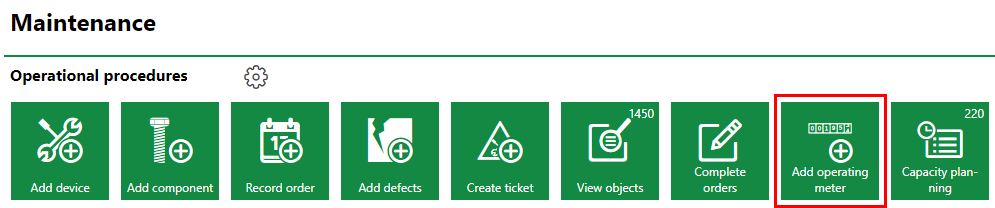
2.Double-click the operating meter for which you want to add a recording.
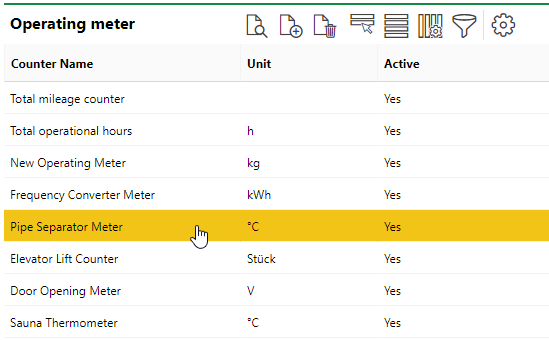
3.Expand the Devices section and click the Edit (![]() ) icon.
) icon.

4.In the Counter Readings table, locate the device for which you are recording the meter reading. In that row's Value column, enter the value of the reading. All devices within any versions that the operating meter was applied to are listed, and meter readings can be recorded for any of them.

5.Click Save.
The meter readings you just recorded can now be seen in the Previous Reading column.

Recorded Meter Readings
Add Meter Readings on the Device Details Page
You can also add a meter reading for the device on the device's details page. If multiple operating meters are associated with the device, you can record readings for multiple meters at the same time.
Add Meter Readings on the Device Details Page
1.Navigate to the device details page for the device you want to record a meter reading for. To do this, you'll need to click through the device's group, designation, and version in the Building Service Structure.
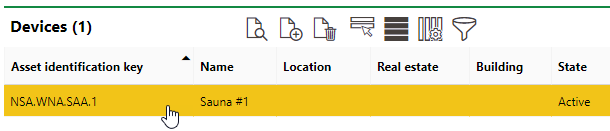
2.On the device details page, expand the Operating Meter section and click the Add Meter Readings (![]() ) icon. Alternatively, if you only want to add a meter reading for one of the meters associated with the device, you can double-click the device in the Operating Meter section.
) icon. Alternatively, if you only want to add a meter reading for one of the meters associated with the device, you can double-click the device in the Operating Meter section.
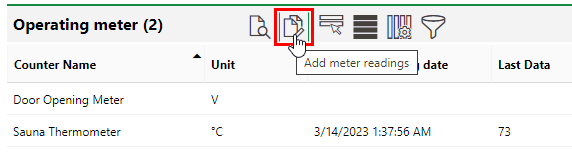
The Operating Meter section is not visible on the device details page if the device has no operating meters associated with its version. For instructions on how to associate an operating meter with a version, click here.
3.In the Counter Readings table, locate the meter for which you want to record a reading and enter the value in the Value column. You can add a reading for any meters that have been associated with the device.

4.Click Save.
The meter readings you just recorded can now be seen in the Previous Reading column.

Most Recent Reading in Previous Reading Column