The Door and Window Data page stores catalogs that contain the types of doors, gates, and windows that can be selected when you add a new door, gate, or window. The entries can also contain default data that is inherited by any doors or gates you associate with the door or window type.
The Door and Window Data page is accessed by clicking Door and Window Data in the Actions section on the VertiGIS FM Buildings start page or the VertiGIS FM Maintenance start page.
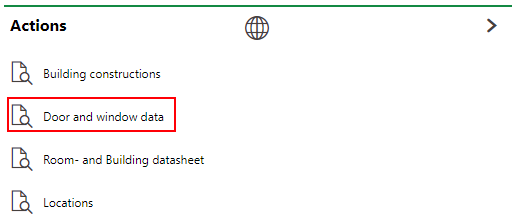
Start Page Link to Door and Window Data Page
Door Types ("Kinds of the Doors")
The Door Types of Kinds of the Doors section stores the entries that can be selected for the type of door or gate when you add a new door or gate to the system, or edit an existing one.
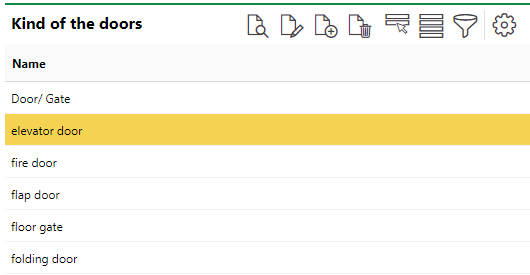
One of these entries must be selected from the Kind of the door menu when you add or edit a door or gate.
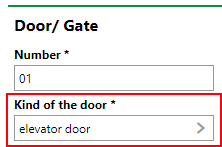
When you double-click an entry in the catalog, you can see the doors the entry is associated with in the Objects section.
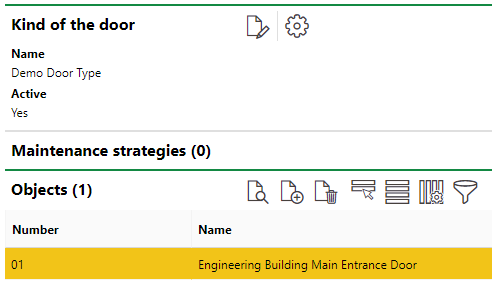
Add a Door or Gate Type
You can add a new type of door option by clicking the Add (![]() ) icon in the Kind of the Doors section. You must then enter a name for the door or gate type and select the Active check box to make the door or gate active.
) icon in the Kind of the Doors section. You must then enter a name for the door or gate type and select the Active check box to make the door or gate active.
Default Values
If you expand the Default Values tab, you can enter additional information for the door type. These values are inherited by a new door or gate when you select the entry from the Kind of the door menu.
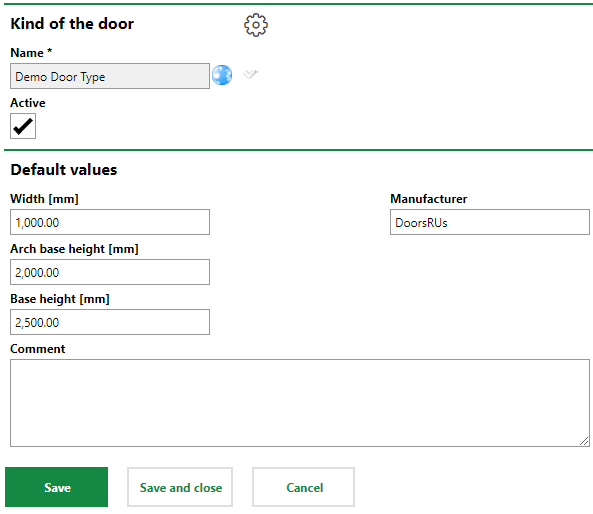
Edit a Door or Gate Type
You can edit a catalog entry by selecting a door type in the Kinds of the Doors section and clicking the Edit (![]() ) icon.
) icon.
Delete a Door or Gate Type
You can delete a catalog entry by selecting a door type in the Kinds of the Doors section and clicking the Delete (![]() ) icon.
) icon.
Window Types
The Window Types section stores the entries that can be selected for the type of door or gate when you add a new window to the system, or edit an existing one.
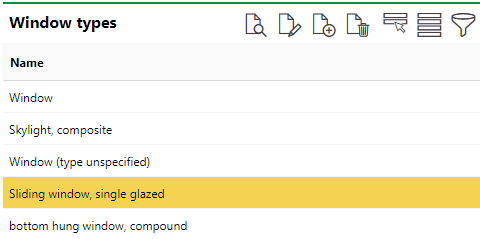
Window Types Section on the Door and Window Data Page
One of these entries must be selected from the Window Type menu when you add or edit a window.
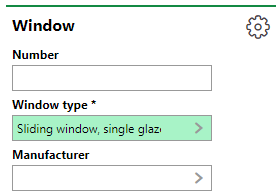
When you double-click an entry in the catalog, you can see the doors the entry is associated with in the Objects section.
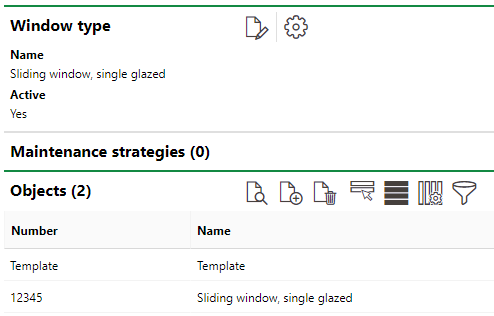
Add a Window Type
You can add a new type of window option by clicking the Add (![]() ) icon in the Window Types section. You must then enter a name for the window type and select the Active check box to make the door or gate active.
) icon in the Window Types section. You must then enter a name for the window type and select the Active check box to make the door or gate active.
Default Values
If you expand the Default Values tab, you can enter additional information for the window type. These values are inherited by a new window when you select the entry from the Window Type menu.
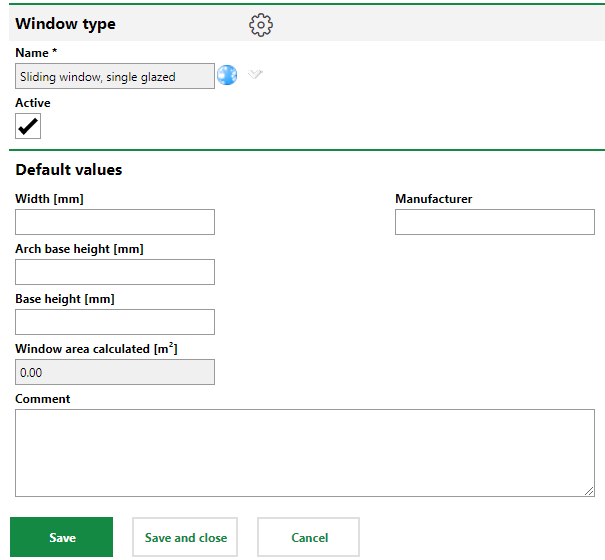
Edit a Window Type
You can edit a catalog entry by selecting a window type in the Window Types section and clicking the Edit (![]() ) icon.
) icon.
Delete a Door or Gate Type
You can delete a catalog entry by selecting a window type in the Window Types section and clicking the Delete (![]() ) icon.
) icon.