The VertiGIS FM Buildings start page is a landing page that compiles key information items, dashboard widgets, and workflow shortcuts for your VertiGIS FM Buildings users.
The legacy VertiGIS FM Buildings start page includes shortcuts to various key workflows in the application as well as dashboard widgets that show work items associated with the user signed in. Alternatively, you can create a custom dashboard, which allows you to add KPI counters, charts, web maps, and lists to the start page
You can access the VertiGIS FM Buildings start page from any page in VertiGIS FM by expanding Buildings in the modules panel and clicking Product Start Page or Dashboard.
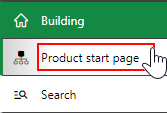
Link to Buildings Start Page
Legacy Start Page
The VertiGIS FM Buildings legacy start page is divided into the sections below.
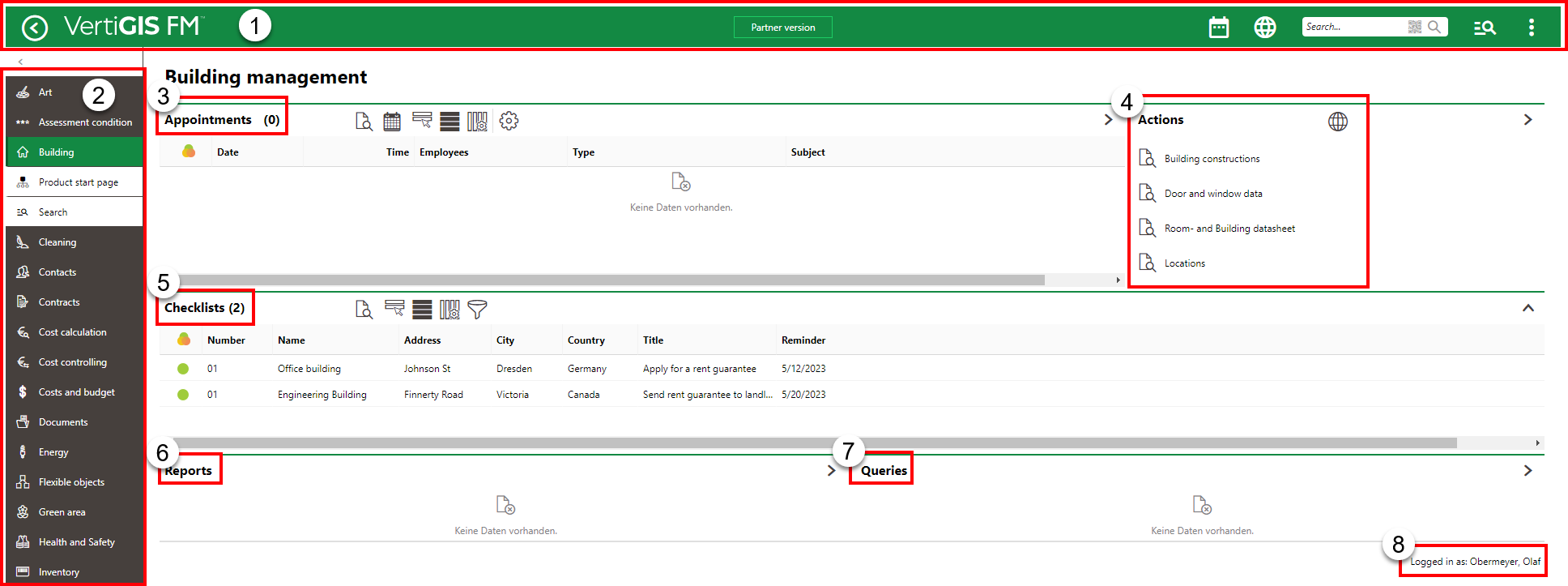
VertiGIS FM Buildings Start Page
Legacy Start Page Legend
1.Navigation bar: Includes navigation tools available on all VertiGIS FM pages.
2.Modules panel: Lists shortcuts to all modules within the various VertiGIS FM products.
3.Appointments: Lists the appointments (calls or meetings) scheduled for the signed-in user.
4.Actions: Provides links to important tools and workflows within VertiGIS FM Buildings.
5.Checklists: Checklist tasks that are associated with an asset the signed-in user is responsible for and that have a reminder date entered.
6.Reports: Links to downloadable reports the system administrator has made available for this page.
7.Queries: Links to search queries the system administrator has made available for this page.
8.User sign in: A string indicating the user signed in to the application.
Navigation Bar
The navigation bar displays on all VertiGIS FM pages. It includes the elements below.
Navigation Bar Elements
Button |
Description |
|
|---|---|---|
|
Return |
Opens to the page you were viewing before you navigated to the current page. |
|
Home |
Opens the VertiGIS FM start page. |
|
Favourites Indicator |
This icon indicates that your user has favourites associated with your profile. When this icon is present, VertiGIS FM limits the instances of data objects you see to the ones you specify on your personal user page. |
|
Object Rights Indicator |
This icon indicates that your user has had object rights assigned by an administrator. When this icon is present, VertiGIS FM limits the instances of data objects you see to the ones the administrator has specified on your user's page. |
|
Fiscal Year |
Opens a drop-down menu from which you can select the fiscal year. |
|
Language |
Opens a drop-down menu from which you can select the language for the application skin. |
|
Search bar |
Allows you to query VertiGIS FM Buildings for any type of data. |
|
Search |
Opens a drop-down menu that allows you to select a data type to search with on a separate page (Maintenance, Device, Component, Ticket, Defect, Orders, Time-recording, Stock-taking, Activity, Appointment, Note, Document). |
|
Vertical ellipsis |
Opens a drop-down menu that allows you access system information and basic functions: Administration, Turn on tablet mode, Web app, Download mobil + MSI, User manual, System information, Legal notes, Log off. |
If the user has both favourites set and object rights assigned, the Favourites Indicator supersedes Object Rights indicator on the navigation bar.
Appointments
The Appointments section lists the appointments (a call or in-person meeting) scheduled for the user signed in to the application. For an appointment to display in the Appointments section on the start page, the user signed in to VertiGIS FM must be indicated in the Employees field of the appointment form.

Appointments Section on the VertiGIS FM Maintenance Start Page
Appointments are events that can be scheduled for most data objects in VertiGIS FM and are not to be confused with orders. Because an appointment must be associated with an object (for example, a building or room), you must create it on the details page for an object. You cannot create them on the search page, like you can for other event-based objects.
Actions
The Actions section lists links to the following VertiGIS FM Buildings tools and resources:
•Building constructions: Links to building constructions groups page.
•Door and window data: Links to the Door and Window Data page, where selectable entries for door, gate, and window types are stored.
•Room and building datasheet: Links to the VertiGIS FM Buildings datasheet page.
•Locations: Links to the States page, which indicates the active countries and states that can be selected as locations in VertiGIS FM Buildings.
Checklists
The Checklists widget shows any Checklist tasks associated with an asset that has the signed-in user selected in the person responsible field.

Checklists Widget
In the example above, the signed-in user (Olaf Obermeyer) is indicated in the Person Responsible field on the building details page for the building associated with the checklist. The building details page can be viewed by double-clicking the building in the Checklists section.
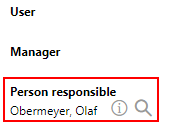
Person Responsible Field on the Building Details Page
Reports
The Reports section lists download links for the reports the system administrator has made available on this page for the role your user has been assigned. Clicking the link generates the report. Refer to the Report and Query Permissions administration topic for more information.
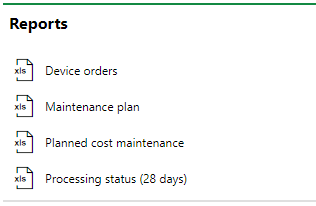
Reports Section
You can generate reports using other data on the search page. Refer to Generate Reports for more information.
Queries
The Queries section lists links to the search queries the system administrator has made available on this page for the role your user has been assigned. Refer to the Report and Query Permissions for more information.
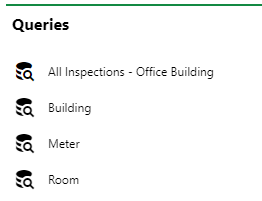
Queries Section
Refer to Save a Query for instructions on how to create a query.
Dashboard Customization
As a system administrator, you can create a customized dashboard for the start page for each VertiGIS FM product and module included in your license. Tools in the dashboard customization feature allow you to design a dashboard that conveys important information to your users, using your own live VertiGIS FM data associated with any assets, data objects, and properties in your system.
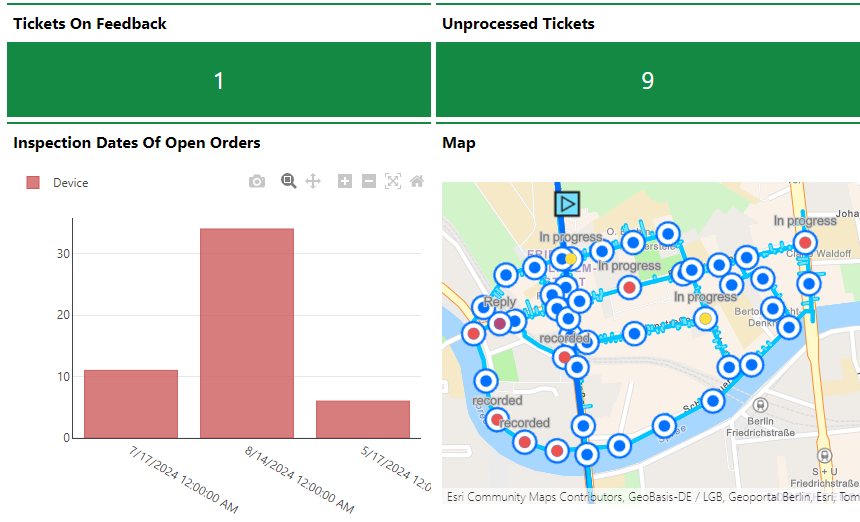
Customized Dashboard with Characteristic Values, Charts, and a Map
Dashboard objects you can add to your start page include KPI metrics, charts, lists, and maps. You can also include any of the template sections shown on the default start page to your customized dashboard.
When you create a custom dashboard, you can add any of the items below to your start page.
Dashboard Object Presentation Types
Presentation Type |
Description |
|---|---|
A counter that reflects the quantity of a data object (e.g., the number of buildings or devices) in the VertiGIS FM database, or the sum or average of a property with a numeric values across all data objects of a given type (e.g., the total floor area across all buildings in the system). |
|
A line, bar, or circle (pie) chart that visualizes data associated with a VertiGIS FM data object. |
|
A list of data objects of a given type (e.g., devices, buildings, or work orders), with their properties sorted into columns to allow your users to search and filter them on the dashboard. |
|
A VertiGIS Studio web map that has been integrated with your VertiGIS FM environment. You can configure it to display a layer mapped to a data object in VertiGIS FM. |
|
An icon image and text that links to an external application or website. |
|
Default data objects, like Actions, Operational Procedures, and task-based objects associated with the user signed in to VertiGIS FM. |
To access the dashboard customization page, click the gear icon (![]() ) at the top of the start page whose dashboard you want to customize.
) at the top of the start page whose dashboard you want to customize.
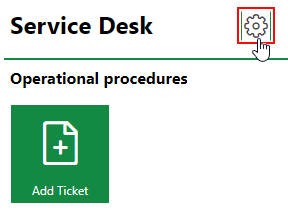
Link to Dashboard Customization Page
Refer to Dashboard Customization for instructions on how to add custom objects to your dashboard.








