If you know want to add a new device to the Building Service Structure and know where it belongs in the hierarchy, you can add it to a version.
Alternatively, you can add a standalone device to VertiGIS FM as a new entrant. Another user can assign it to a version later.
Devices can also be added to VertiGIS FM by importing floor plan drawings. Refer to Floor Plans for more information.
Add a Device to a Version
Devices are added to a version on the version details page.
To Add a Device to a Version
1.In the Devices section of the version details page, click the Add (![]() ) icon.
) icon.

2.Enter and name for the device in the Name text box.
The Asset Identification Key is inherited from the Version you're adding the device to and cannot be edited. However, you can change the Version to which you are adding the new device by clicking the arrow (![]() ) in the Type box and selecting a new Group, Designation, and Version. Changing the Version for the new device programmatically updates the Asset Identification Key. Refer to Asset Identification Keys for more information.
) in the Type box and selecting a new Group, Designation, and Version. Changing the Version for the new device programmatically updates the Asset Identification Key. Refer to Asset Identification Keys for more information.

3.Enter or edit the new device's details as required. The Name and Type values are inherited from the version but can be edited. The State is set to Active by default.
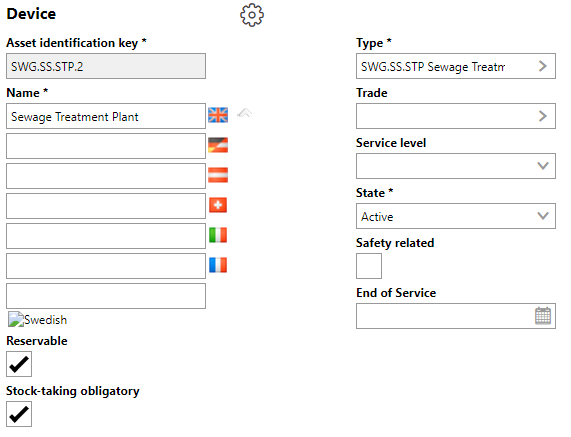
4.Expand the Technical Characteristics and Commercial Characteristics tabs and enter or edit any details, as required. Technical Characteristics and Commercial Characteristics saved at the version level are inherited by the new device but can be edited.
5.Click Save and Close.
The new device is now listed in the Devices section on the version details page.

New Device Shown on the Version Details Page