Each real estate created in VertiGIS FM Buildings has its own real estate details page. To access the details page for a real estate, filter for Real Estates on the search page and double-click a property.
Information on the real estate details page is divided into the sections below. You may have to edit the section authorization on the page you're viewing in order to view some of the sections.
Real Estate
The Real Estate section lists the basic real estate details.
Detail |
Description |
Example |
|---|---|---|
Number |
A serial code assigned to the real estate. |
DE-DD-303 |
Name |
The name assigned to the real estate. |
Commercial property Sussex Building University of Victoria |
State |
The current status of the real estate |
Planned Active Not Active In Rejection Rejected |
Street / No. |
The street name and address number of the real estate. |
123 Main Street |
Zip Code / Town |
The zip or postal code and town of the real estate. |
98101 Seattle |
Federal State |
The state or province in which the real estate is located. |
Saxony Oregon British Columbia |
Country |
The country in which the real estate is located. |
Germany Canada |
Tenure Status |
The condition under which the real estate is used or occupied. |
Leasing Rented Ownership Third-party property |
Owner |
The owner of the real estate. You must select a contact or company stored in the Contact Management module. |
KMS Computer GmbH |
User |
The user of the real estate. You must select a contact or company stored in the Contact Management module. |
KMS Computer GmbH |
Manager |
The manager of the real estate. You must select a contact or company stored in the Contact Management module. |
Ackermann, Brunhilde |
Person responsible |
The user responsible for the real estate. You must select a contact or company stored in the Contact Management module. |
Braun, Frank |
Navigation
The Navigation section allows you to navigate between other existing real estates in VertiGIS FM Buildings. You can also expand a real estate to click on its child buildings or rooms.
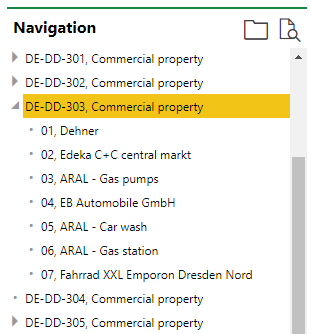
Navigation Section on the Property Details Page
Map
Map
If the Map section is available on the real estate details page, the real estate's location is shown on one of two maps:
•on a web map from a VertiGIS Studio application that has been integrated with VertiGIS FM.
•on the Open Street Map (OSM), a basic map that shows the location of assets using location and address data stored in the VertiGIS FM database. The OSM is available for all clients who do not have any VertiGIS Studio projects.
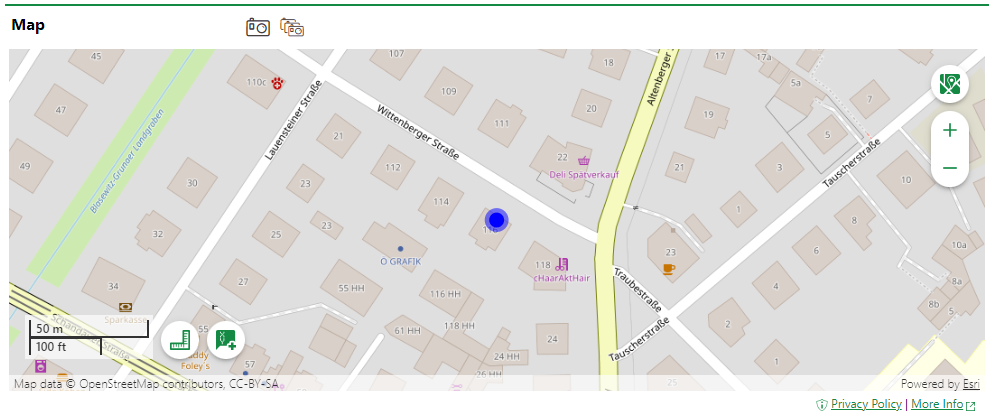
Asset Location Shown Using the Open Street Map
If the OSM is activated and does not appear on the real estate's details page, ensure the real estate is associated with a street address.
•The location of a service desk ticket is displayed based on the location of the street address of the real estate, building, floor, construction stage, or room associated directly with the ticket.
•If the ticket is for a device, the location of the ticket is displayed based on the street address of the real estate, building, floor, construction stage, or room selected in the Location section on the device details page.
•If the ticket is for a door, gate, or window, the location of the ticket is displayed based on the street address of the real estate, building, floor, construction stage, or room selected in the Installed In field on the details page. Refer to Buildings Hierarchy for more information.
Refer to Open Street Map Viewer for information about viewing your assets on the OSM.
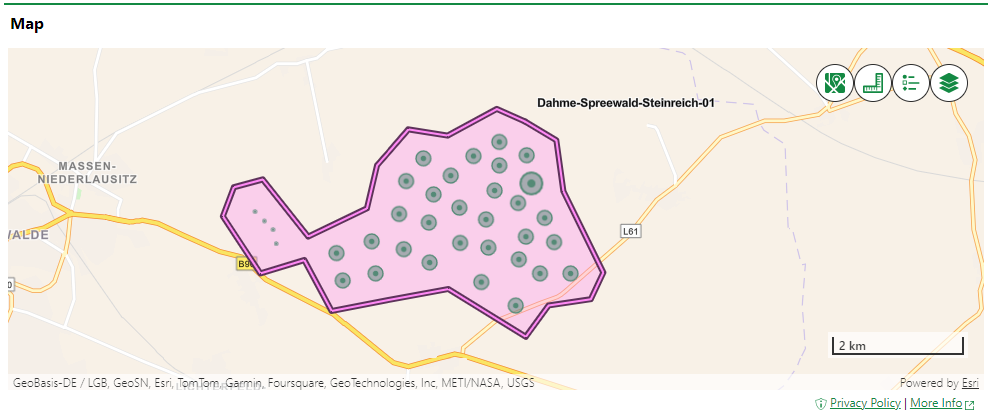
Building and Maintenance Assets Shown on an Integrated VertiGIS Studio Web Map
If your organization has integrated its own VertiGIS Studio web map with VertiGIS FM and mapped a layer to real estates, you can click the Locate (![]() ) icon on the real estate details page to manage the GIS feature associated with the real estate.
) icon on the real estate details page to manage the GIS feature associated with the real estate.

Locate Icon on the Device Details Page
Clicking the Locate button opens the Edit Object workflow. This allows you to move the location of the real estate's corresponding feature in the GIS, unlink the real estate and the feature so that changes to the item in the GIS are not reflected in the VertiGIS FM database (and vice-versa), or delete the GIS feature so that the real estate only exists as an object in VertiGIS FM.
The Maps section does not appear on the real estate details page if real estates are not mapped to any layers in an integrated VertiGIS Studio web map and the Open Street Map (OSM) is not activated.
BIM
The BIM (Building Information Modelling) section displays the 3D model of the real esate. This section is only visible if an IFC file that has been imported for the real estate. Refer to View an IFC File for information on how to navigate the BIM viewer.

BIM Section for a Real Estate
Basic Data
The Basic Data section includes the real estate's general physical and operational details. This information is edited by clicking the Edit (![]() ) icon in the Real Estate section and expanding the Basic data tab.
) icon in the Real Estate section and expanding the Basic data tab.
Basic Data Fields
Detail |
Description |
Example |
|---|---|---|
Type of usage |
What the real estate is used for. |
Commercial property Garden Nursery school Residential estate School Sports/recreation |
Land parcel area [m²] |
The area in square meters of any land parcels linked to the real estate. This value cannot be entered manually. It is calculated programmatically based on any linked land parcels and their proportion (share) of the real estate. |
153.50 |
Floor area [m²] |
The area of the floor in the real estate in square meters. |
500 |
Sealed area [m²] |
Area of the land covered by impenetrable materials such as pavement or stones in square meters. |
500 |
Developed area [m²] |
Area of the land covered by developments (buildings, stables, sheds, carports) in square meters. |
500 |
Parking spaces |
The number of parking spaces on the real estate. |
10 |
Asset category |
Whether the asset is fixed or circulating. |
Circulating assets Fixed assets |
Asset value |
The value of the real estate. |
|
Date of activation |
The date the real estate has been active since (for example, after a construction period). |
04/05/2023 |
Vital for operation |
Whether the operation of the real is important for larger business operations. |
Yes No |
Land Parcels
The Land Parcels section stores the land parcels covered by the real estate. Land Parcels are created using VertiGIS FM Land Management and linked to the real estate by clicking the Edit (![]() ) icon. You must select the key for the land parcel and then indicate its share of the real estate in the Share [%] column.
) icon. You must select the key for the land parcel and then indicate its share of the real estate in the Share [%] column.
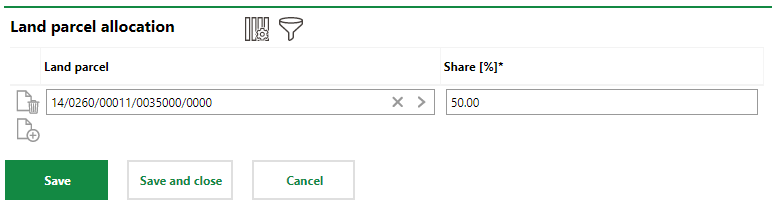
Land Parcel Allocation for Real Estate
BIM Settings
The BIM Settings section stores the IFC file associated with the real estate. When you click the View Details (![]() ) icon to view objects, classes, data mapping, and other details associated with the IFC file.
) icon to view objects, classes, data mapping, and other details associated with the IFC file.
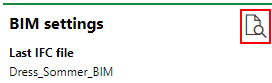
BIM Settings on the Real Estate Details Page
You can also import and re-map IFC files with the VertiGIS FM database when you click the View Details (![]() ) icon in this section.
) icon in this section.
Building
The Buildings section lists any buildings on the real estate. You can double-click a property in the table to view its building details page.

Buildings Section on the Property Details Page
Outdoor Areas
The Outdoor Areas section allows you to define outdoor areas of the real estate. Examples could include parking lots, bike racks, resting areas, and playgrounds.
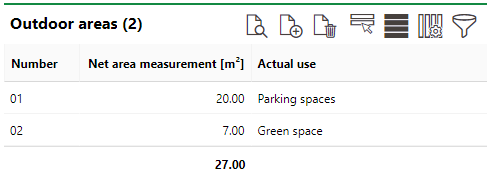
Outdoor Areas Section on the Real Estate Details Page
The area of an outdoor area cannot exceed the area specified for the real estate.
Doors/Gates
The Doors/Gates section lists the doors and gates that have been installed on the real estate.
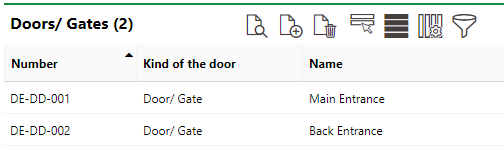
Doors and Gates Section on the Property Details Page
Responsibility
In the Responsibility section, you can log people or entities who are responsible for maintaining the real estate and their contact information. Refer to Responsibilities for more information.

Responsibility Section on the Property Details Page
Tickets
The Tickets section lists any service desk tickets associated with the real estate.
Appointments
The Appointments section lists the scheduled appointments (a call or in-person meeting) that are associated with the real estate. Appointments are action items that can be scheduled for any object in VertiGIS FM and are not to be confused with maintenance strategy orders.
To add an appointment for the asset, click the Add (![]() ) icon in the Appointments section on the details page.
) icon in the Appointments section on the details page.
Documents
The Documents section lists the documents, including image files, associated with the real estate. Refer to the Document Management chapter for more information, including instructions on how to upload a document.
Documents uploaded on the real estate details page could include an image file depicting the building or a procedural document related to the building.
Documents uploaded on the real estate details page are not inherited by the details pages for any buildings added to the real estate.
Parcels
Parcels can be associated with the real estate if you are using VertiGIS FM Parcel.
Devices
Devices can be associated with the real estate if you are using VertiGIS FM Maintenance.
Intervals
Intervals can be associated with the real estate if you need to establish a schedule for inspections or maintenance routines for the real estate. Click here for instructions.
Only Time-based intervals can be applied to a real estate. Meter- and measurement-based intervals can be used for assets managed in VertiGIS FM Maintenance, like devices, systems, and components.
If any of the sections noted above do not appear on the details page, you may need to edit the section authorization to show them.