A responsibility refers to a contact and the role they play in maintaining or administering an asset. A responsibility can be associated with your organization on the Administration > Own Data > Client page.
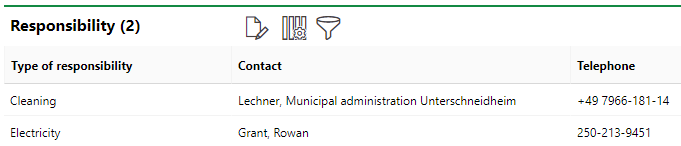
Responsibilities Section on the Details Page
Only contacts and employees added to the system through Contact Management can be added as responsibilities. Similarly, only responsibility types defined in the Type of Responsibility catalog be associated with the contact.
For information on how to create and manage contacts, refer to Contact Management.
Add a Responsibility
You can add responsibilities in the Responsibility section on the Administration > Own Data > Client page.
To Add a Responsibility
1.In the Responsibility section, click the Additional Editing (![]() ) icon.
) icon.
2.Under Responsibility, click the Add (![]() ) icon.
) icon.
3.Click the arrow button (![]() ) in the Name box.
) in the Name box.
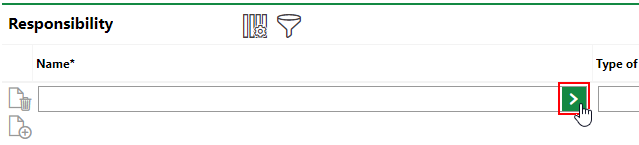
4.Select a name from the list, or double-click a company and select a name listed within the company.
If you open a company and want to navigate back to the full list, click the up-arrow in the top-right corner of the dialog.

Names are listed alphabetically by last name.
5. Click Apply.
6.Click the arrow button (![]() ) in the Type of Responsibility box and select a role for which the selected person is responsible.
) in the Type of Responsibility box and select a role for which the selected person is responsible.
7.Click Apply.
8.Optionally, enter a comment to be associated with the responsibility.

9.Click Save and Close.
The contact is now shown in the Responsibilities section.
Edit a Responsibility
You can add responsibilities in the Responsibility section on the Administration > Own Data > Client page.
To Edit a Responsibility
1.In the Responsibilities section, click the Further Process (![]() ) icon.
) icon.
2.Edit the details as required. You can click the arrow buttons (![]() ) in the Name and Type of Responsibility boxes to change the person responsible for a role or the person's role itself.
) in the Name and Type of Responsibility boxes to change the person responsible for a role or the person's role itself.
3.Click Save and Close.
The updated information is now shown in the Responsibility section.

Updated Responsibility Entry with New Contact