Some pages may not display the sections outlined in this documentation based on the section authorization. Conversely, an object's details page may include a section you do not want your users to see.
To show or hide a section, follow the steps below to edit its section authorization.
Section authorization is dictated on a user role basis. Ensure you have selected the role for which you want to show or hide a section before completing the steps below.
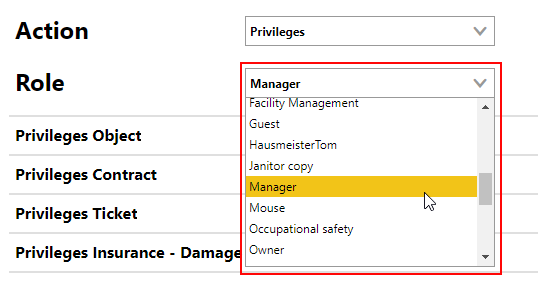
Role Selection for Section Visibility
Only users assigned a user role with the Form Layout permission in the Platform Permissions role administration section can complete this action. Refer to Roles and Permissions for more information.

Form Layout Permission
Show or Hide a Section
You can complete the procedure below to show or hide sections on most details pages and search pages throughout VertiGIS FM.
To Show or Hide a Section
1.Click the ![]() icon on the page on which you want to show or hide a section.
icon on the page on which you want to show or hide a section.
2.Expand the Section Authorization tab.
3.Review the list of sections and their settings in the Visible or Invisible columns. If you need to use any sections that have the Invisible button selected, select the Visible button instead.
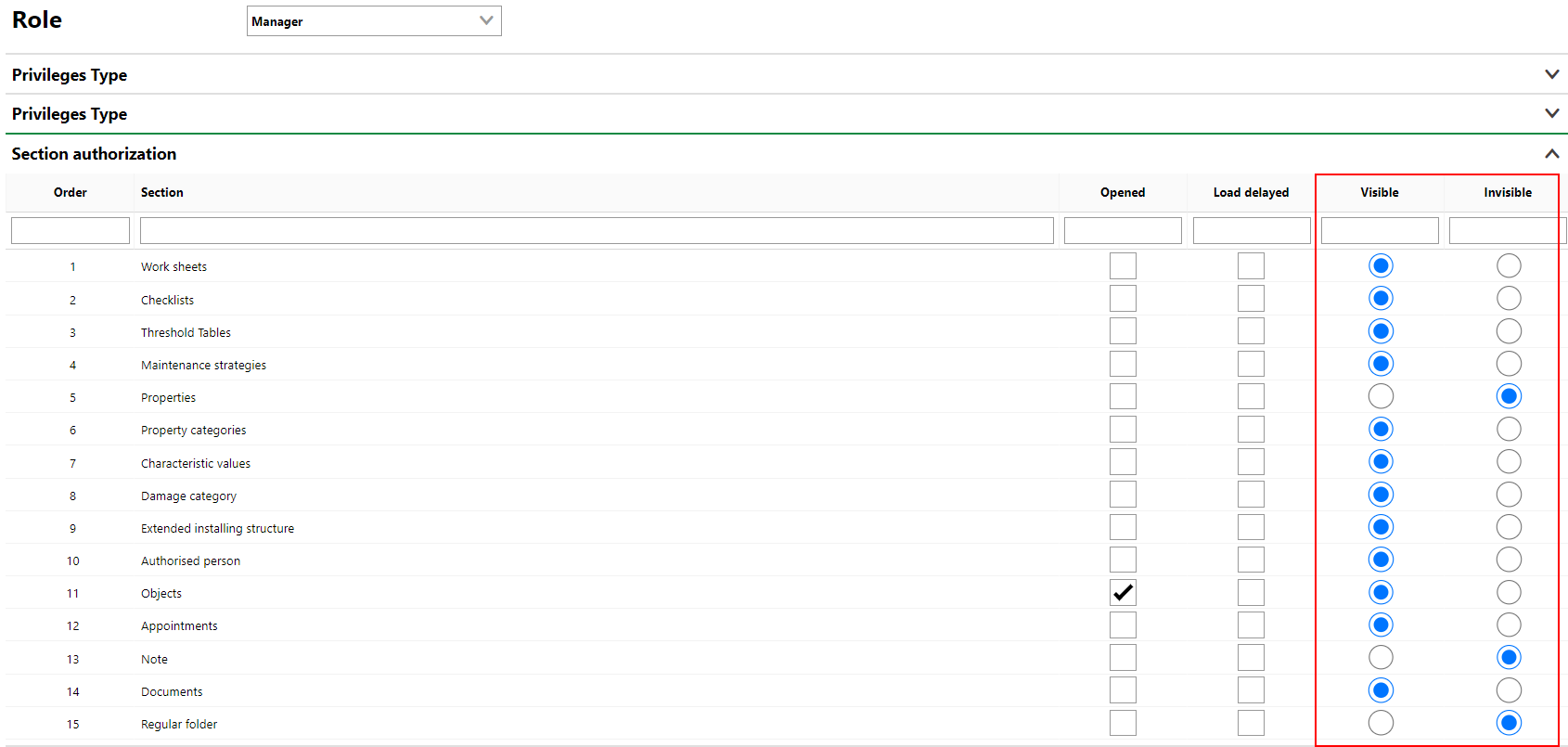
4.Click Save and Close.