In VertiGIS FM Buildings, doors and gates are managed as one single type of asset that can be specified as being a door or a gate. Doors and gates are installed in real estates, buildings, construction stages, floors, or rooms.
Door and gate management is essential for the use of the key management functionality.
Door Details Page
The door details page is accessed by
•double-clicking a door in the Doors/Gates section on the real estate details, building details, construction stage details, floor details, or room details page.
•clicking Doors/Gate under Objects on the VertiGIS FM Buildings search page and then double-clicking a door in the search grid.
The door details page refers to the details page used to manage doors as well as gates.
Door Details
Detail |
Description |
Example |
|---|---|---|
Number |
The number assigned to the door. By default, this setting is inherited from the property or building number. |
01 |
Kind of the door |
A door or gate designation selected from the door and window data. |
Swinging door Gate |
Name |
The proper name assigned to the door. |
Main Entrance |
Barcode |
The parsed barcode on the door. To scan a barcode, you will need to use an external barcode scanner or your device's camera. |
|
Manufacturer |
The manufacturer of the door. |
Vancouver Island Doors Ltd. |
Year of Manufacture |
The year the door was manufactured. |
2020 |
Width [mm] |
The width of the door in millimeters. |
960.00 |
Arch base height [mm] |
If the door has an arched top, the height of the door from the base to the farthest point of the arch in millimeters. |
2,285.00 |
Base height [mm] |
If the door is a rectangle, the height of the door in millimeters. |
1,100.00 |
Comment |
A text box in which any additional information about the door can be entered. |
Door squeaks when not properly lubricated. |
Installed In |
The property or building the door is installed in. |
20, R20 Büro |
Door Measurements
The difference between the arch base height and base height of a door is illustrated below.
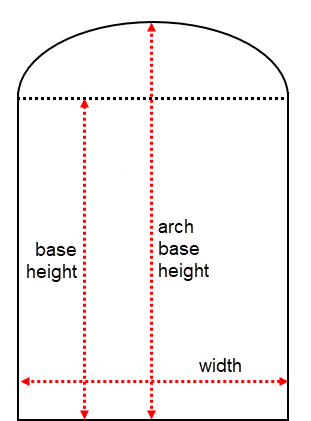
Door Width, Base Height, and Arch Base Height
BIM
The BIM section displays a digital representation of the door, if available.
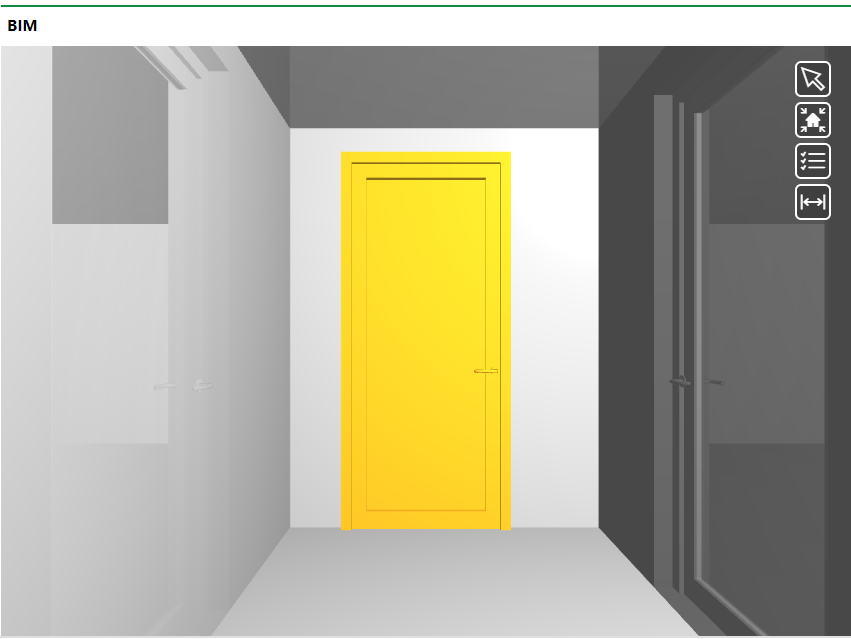
BIM Representation of a Door
Characteristics
The Characteristics section requires you select catalog entries from the menus below.
Building Shell
Door Leaf
Frame
Binder
Miscellaneous
Basic Data Cleaning
These fields only need to be filled out if you are leveraging the VertiGIS FM cleaning management product.
Building Cleaning Fields
Detail |
Description |
|---|---|
Door area calculated [m²] |
The calculated surface area of the door in square meters. |
Glass cleaning area single [m²] |
The total area on the door in square meters that requires cleaning. |
Number of areas to be cleaned |
The number of areas on the door to clean. |
Comment |
A text field in which any additional notes about cleaning the door can be entered. |
Cylinder Data
Installation depths can be specified in this section.
•Installation positions *
•Installation depth A [mm]
•Installation depth B [mm]
Intervals
Intervals can be associated with the door or gate if you need to establish a schedule for inspections or maintenance routines for the door or gate. Click here for instructions.
Only Time-based intervals can be applied to a door or gate. Meter- and measurement-based intervals can be used for assets managed in VertiGIS FM Maintenance, like devices, systems, and components.
Defects
The Defects section lists the defects that have been logged against the door or gate. Refer to Defects for more information.
Orders
Orders can be associated with the door or gate. If there are intervals associated with the building, they will generate orders that appear in this section. You can also create a new order for the room manually by clicking the Add (![]() ) button.
) button.
Documents
The Documents section lists the documents, including image files, associated with the door or gate. Refer to the Document Management chapter for more information, including instructions on how to upload a document.
Create and Install a Door or Gate
Doors and gates can be created and installed in an asset (real estate, building, construction stage, floor, or room) either of two ways:
•on the search page. This method requires you to select the real estate, building, construction stage, floor, or room you want to install it in in the Installed In box.
•on the details page for the real estate, building, construction stage, floor, or room you want to install it in. With this method, the asset whose details page you created the door or gate on is prepopulated in the Installed In box.
To Create a Door or Gate on the Search Page and Install It In an Asset
1.From any page in VertiGIS FM, expand Building in the left pane and click Search.
2.Under Objects, click Door/Gate.
3.In the Door/Gates table, click the Add (![]() ) icon.
) icon.
4.Fill out the fields that are mandatory to add the new door.
oUpdate the number of the door in the Number text box.
oSelect a designation for the door from the Kind of the door menu.
5.Click the arrow (![]() ) in the Installed In box and select the asset in which you want to install the door or gate.
) in the Installed In box and select the asset in which you want to install the door or gate.
oThe Selection: Installed In dialog that opens shows the list of real estates that can be selected. To select an asset from a lower level in the buildings hierarchy (for example, a building), double-click the real estate that contains the building in which you want to install the door. You can then select the building and click the down-arrow again to select an asset contained within the building (for example, a floor or room). You can click the up-arrow button to navigate back up the hierarchy.
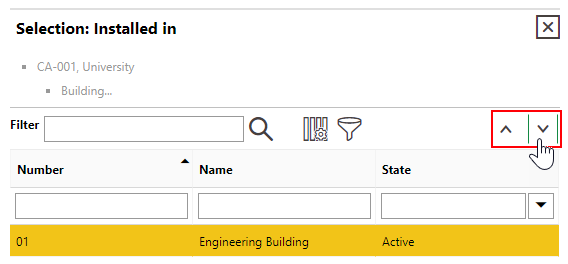
This step is not mandatory. You can install the new door or gate in an asset from the buildings hierarchy at a later time.
6.Click Apply.
7.Click Save and Close.
Create a Door or Gate on the Details Page for the Asset You Want To Install It In
1.In the Doors/Gates section of the details page, click the Add (![]() ) icon.
) icon.
2.Click Add.
3.Fill out the fields that are mandatory to add the new door.
oUpdate the number of the door in the Number text box.
oSelect a designation for the door from the Kind of the door menu.
4.Fill out the optional properties for the remainder of the door properties as relevant.
5.Click Save and Close.
Edit a Door or Gate
You can edit the properties for a door or gate o the details page for the real estate or building that contains it.
To Edit a Door or Gate
1.In the Doors/Gates section on the real estate details page or building details page, double-click the door or gate you want to edit.
2.Click the Edit (![]() ) icon in the Door/Gate section.
) icon in the Door/Gate section.
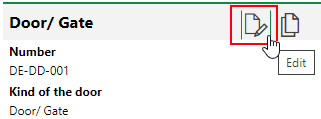
3.Edit the door or gate details as required.
4.Click Save and Close.