A construction stage is a section of a building that was built at a different historical time than other sections of the building. An example of a construction stage could be a new wing or section of a building that was required to increase the building's capacity. A construction stage can contain multiple floors.
In VertiGIS FM, construction stages are an optional part of a building hierarchy. Construction stages are added to a building and can contain floors and rooms; however, you cannot add a construction stage to a building's floors, and you cannot add rooms to a construction stage directly. If the building has already had floors or rooms added to it, the building details page will not display the construction stages section. Refer to Buildings Hierarchy for more information.
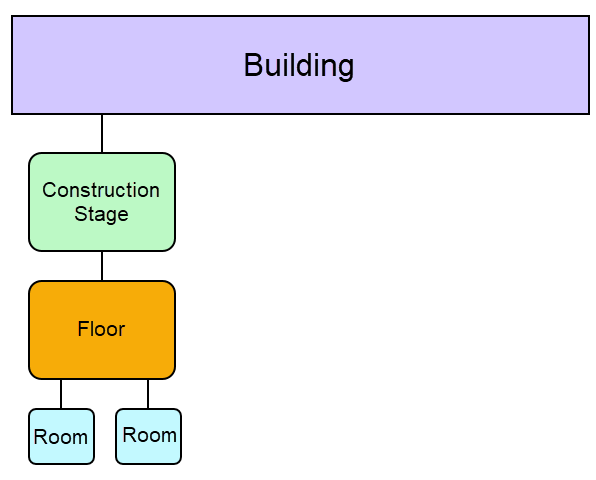
Construction Stage in the Building Hierarchy
Construction Stage Details
The construction stage details page is accessed by double-clicking a construction stage in the Construction Stages section on the building details page. You can also double-click a construction stage in the search grid when you select Construction Stage under Objects on the Buildings search page.
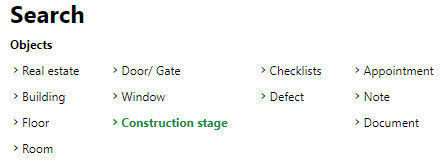
Search for Construction Stages
The construction stage details page includes the fields and sections below. You may have to edit the section authorization on the page you're viewing in order to view some of the sections.
Construction Stage Details Page
Detail |
Description |
Example |
|---|---|---|
Number |
The number of the building. Can be serialized against other buildings on the real estate. |
01 02 |
Name |
The name assigned to the construction stage. |
2015 Pediatric Wing |
Usage |
How the construction stage is used. Selectable entries are stored in the Usage (Construction Stage) catalog. |
Administration |
Year of Manufacture |
The year the construction stage was built. |
2015 |
Real Estate |
The real estate on which the construction stage's building is located. |
CA-001, University |
Building |
The building in which the construction stage is located. |
01, Engineering Building |
End of Service |
The date on which service for or maintenance of the construction stage ends (mm/dd/yyyy). |
06/28/2023 |
Country |
The country in which the construction stage is located. |
Germany Canada |
Federal State |
The state or province in which the construction stage is located. |
Saxony Oregon British Columbia |
Zip Code / Town |
The zip or postal code and town of the construction stage's building. |
98101 Seattle |
Street |
The street on which the construction stage is located. |
Main Street |
Number |
The street address of the construction stage. |
909 |
X / Longitude |
The x-coordinate (longitude) of the construction stage on the geographic coordinate system. |
48.425791 |
Y / Latitude |
The y-coordinate (latitude) of the construction stage on the geographic coordinate system. |
-123.369594 |
Navigation
The Navigation pane shows the hierarchy of the construction stage in relation its real estate and building.
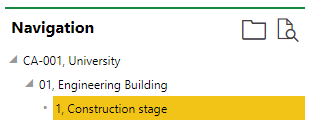
Navigation Section on the Construction Stage Details
Map
Map
If the Map section is available on the construction stage details page, the construction stage's location is shown on one of two maps:
•on a web map from a VertiGIS Studio application that has been integrated with VertiGIS FM.
•on the Open Street Map (OSM), a basic map that shows the location of assets using location and address data stored in the VertiGIS FM database. The OSM is available for all clients who do not have any VertiGIS Studio projects.
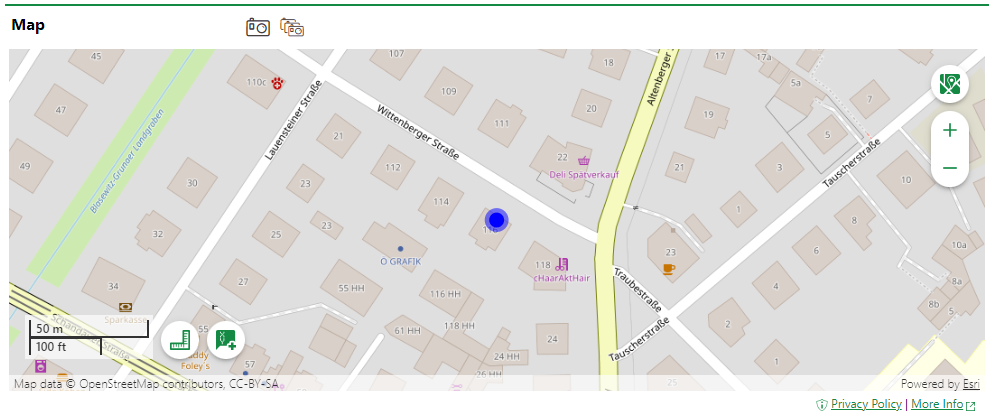
Asset Location Shown Using the Open Street Map
If the OSM is activated and does not appear on the construction stage's details page, ensure the construction stage is associated with a street address.
•The location of a service desk ticket is displayed based on the location of the street address of the real estate, building, floor, construction stage, or room associated directly with the ticket.
•If the ticket is for a device, the location of the ticket is displayed based on the street address of the real estate, building, floor, construction stage, or room selected in the Location section on the device details page.
•If the ticket is for a door, gate, or window, the location of the ticket is displayed based on the street address of the real estate, building, floor, construction stage, or room selected in the Installed In field on the details page. Refer to Buildings Hierarchy for more information.
Refer to Open Street Map Viewer for information about viewing your assets on the OSM.
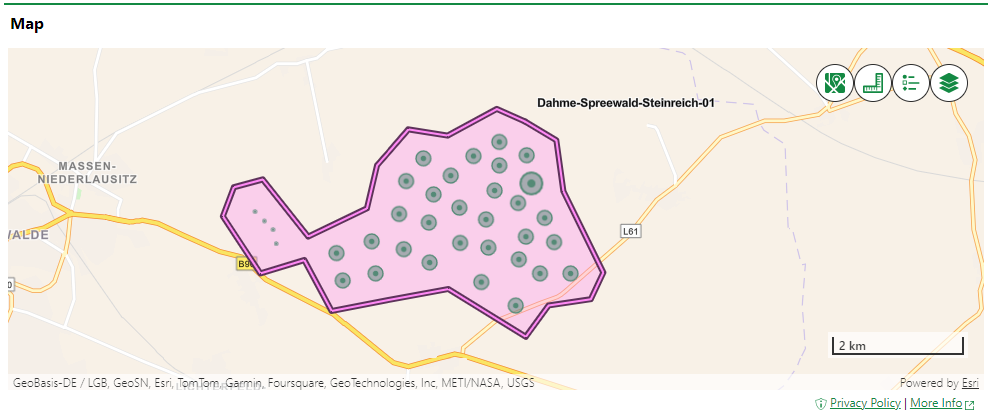
Building and Maintenance Assets Shown on an Integrated VertiGIS Studio Web Map
If your organization has integrated its own VertiGIS Studio web map with VertiGIS FM and mapped a layer to construction stages, you can click the Locate (![]() ) icon on the construction stage details page to manage the GIS feature associated with the construction stage.
) icon on the construction stage details page to manage the GIS feature associated with the construction stage.

Locate Icon on the Device Details Page
Clicking the Locate button opens the Edit Object workflow. This allows you to move the location of the construction stage's corresponding feature in the GIS, unlink the construction stage and the feature so that changes to the item in the GIS are not reflected in the VertiGIS FM database (and vice-versa), or delete the GIS feature so that the construction stage only exists as an object in VertiGIS FM.
The Maps section does not appear on the construction stage details page if construction stages are not mapped to any layers in an integrated VertiGIS Studio web map and the Open Street Map (OSM) is not activated.
Areal Balance
The Areal Balance section stores area values for various surfaces associated with the construction stage. Certain values are calculated programmatically based on the values you enter manually in other area boxes.
Floors
The Floors section lists all the floors that have been added to the construction stage.
Doors/Gates
The Doors/Gates section lists any doors that have been installed in the construction stage. This section will not list any doors or gates that have been installed in any floors, or rooms within the construction stage. Refer to Doors and Gates for more information.
Window
The Windows section lists any windows that have been installed in the construction stage. This section will not list any windows that have been installed in any floors, or rooms within the construction stage. Refer to Windows for more information.
Documents
The Documents section lists the documents, including image files, associated with the construction stage. Refer to the Document Management chapter for more information, including instructions on how to upload a document.
Documents uploaded on the construction stage details page could include an image file depicting the construction stage or a procedural document related to the construction stage.
If any of the sections noted above do not appear on the details page, you may need to edit the section authorization to show them.