In VertiGIS FM Parcel, you can split a land parcel by dividing an existing land parcel into two or more land parcels, creating new land parcels in the process.
A basic example is to split an existing land parcel (A) into two, creating a new land parcel (B).
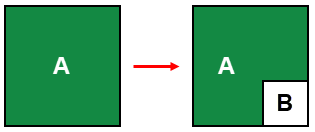
You can also split an existing land parcel into two or more new land parcels, leaving part of the original land parcel in place.
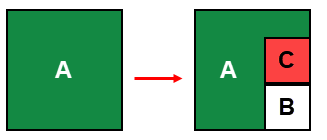
An additional use case splits the entirety of an existing land parcel into two or more new land parcels, removing the original land parcel from the database in the process.
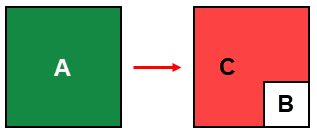
This workflow also gives you the option of moving an object like a real estate or building that is located on a land parcel you are splitting onto one of the new land parcel being created by the division.
If your VertiGIS FM implementation includes integration with a GIS project, the web map will not immediately reflect updated boundaries of the affected land parcels because the coordinate data is not stored in VertiGIS FM. You must manually update the updated boundaries of the new or updated land parcels in your GIS project or upload an updated land registry cadastre file.
Split a Land Parcel
Splitting a land parcel is done by completing the following procedures, in order:
Refer to the procedures below for detailed instructions for each procedure.
Create a Proof of Change for a Land Parcel Split
Creating the proof of change involves specifying the existing land parcel you want to split.
To Create a Proof of Change for a Land Parcel Split
1.Navigate to the VertiGIS FM Parcel start page.
2.Under Operational Procedures, click Share.
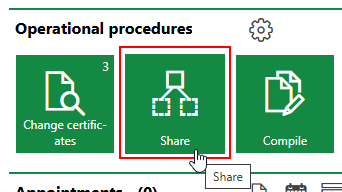
3.Enter the following inputs in the remaining mandatory fields:
▪Number: A number or code used to identify the change certificate internally.
▪Process: A string used to track the split outlined in the change certificate.
4.In the Cadastral Districts menu, click the arrow icon, and then double-click the district in which the land parcel you want to split is located.
5.From the Land Parcel menu, select the land parcel you want to split and click Apply. You can select any land parcel located in the district you selected in the previous step.
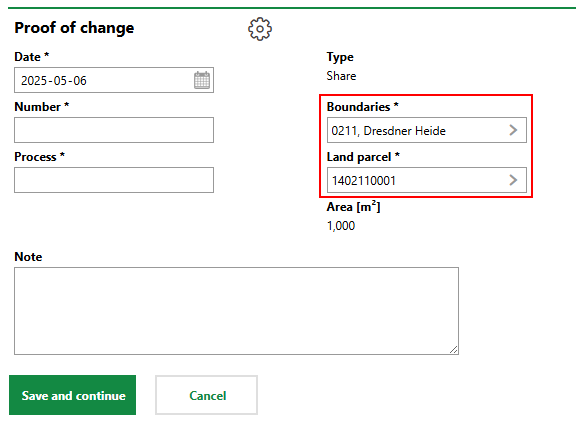
VertiGIS FM populates the Area [m2] field with the area of the land parcel you select in the Land Parcel menu.
6.Click Save and Continue.
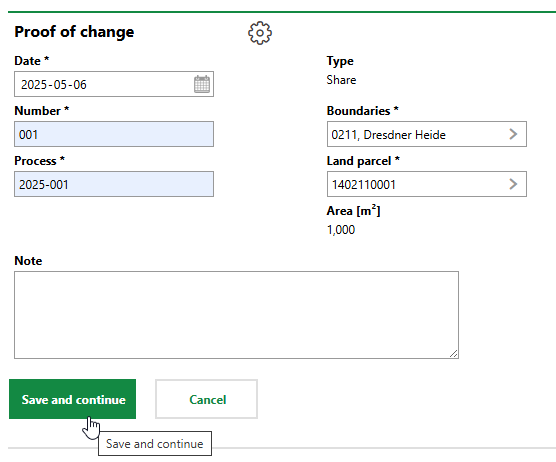
Completing this procedure creates a change certificate for the split, which you can access any time and from which you can continue this procedure on the change certificates page.
Create New Land Parcel(s)
In the next part of the procedure, enter details for the new land parcel(s) that will be created as a result of the original land parcel's split.
To Create New Land Parcel(s)
1.In the Access section, click the Add (![]() ) icon.
) icon.
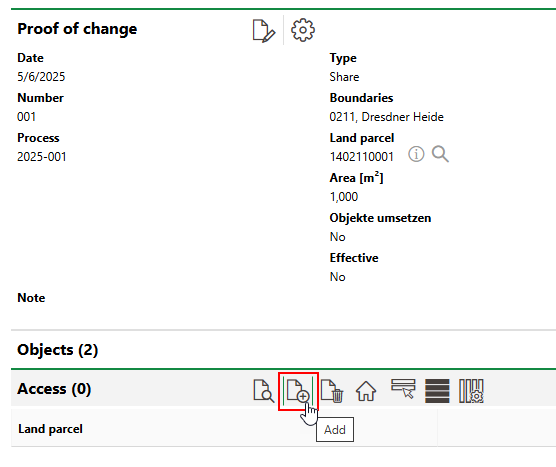
2.In the form to create a new land parcel, enter, at minimum, the numerator in the Numerator field and the area of the land parcel being created by the split in square meters in the Area [m2] field. Refer to Land Parcel Details for descriptions of all form fields.
3.Click Save and Close.
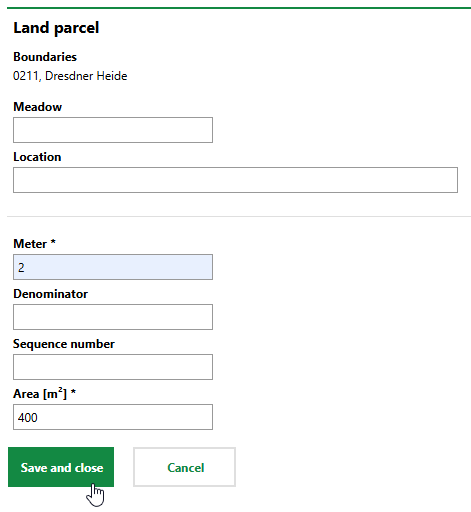
4.If you want to split the original land parcel into more than two land parcels, repeat steps 1-3 to create additional land parcels, as required.
Object Assignment
If there are data objects like real estates or buildings present on the land parcel being split, you can specify whether they should have their association changed to a newly created land parcel or remain associated with their original land parcel. Relevant objects are present on the land parcel being split if an Objects section appears on the page after you save the new proof of change.
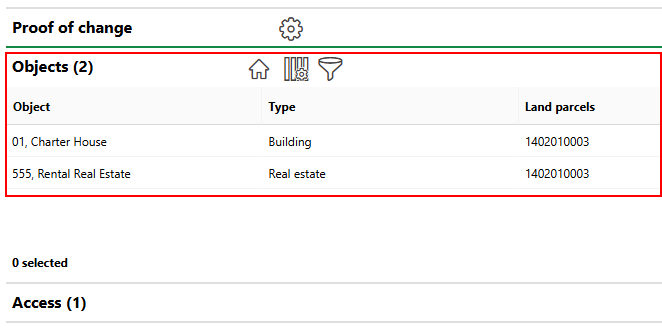
Objects Present on Split Land Parcels
You can skip to the Make Change Effective procedure if
•the Objects section is not visible on the page.
•the data objects should remain associated with the original land parcel (i.e., they are not located on the part of the land parcel being split).
If you want to move the objects to one of the land parcels created by the split, complete the steps below.
To Re-assign Objects to a New Land Parcel
1.In the Objects section, click the Object Assignment (![]() ) icon.
) icon.
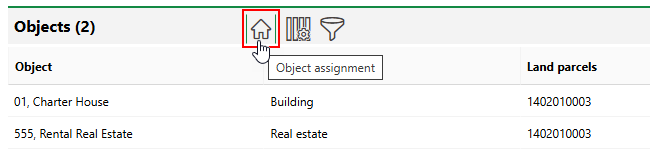
2.Deselect the objects you want to move to one of the newly created land parcels.
A real estate and a building located on it cannot be assigned to different land parcels. A real estate and a building located on it must both be moved to a new land parcel or both remain on the original land parcel.
If you do not want to move any of the listed objects from the original land parcel to one of the new ones created by the split, click Cancel.
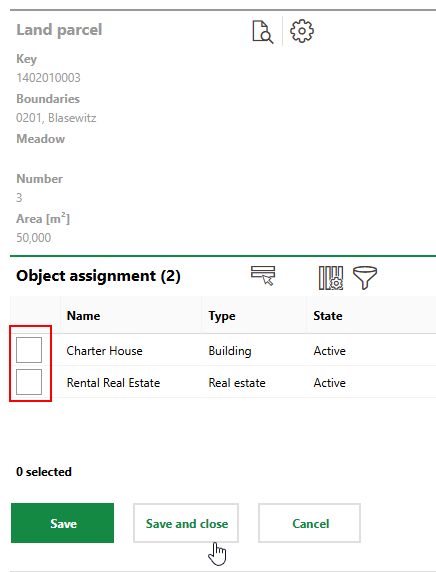
3.Click Save and Close.
4.In the Incoming section, select the new land parcel the objects will be moved to and click the Object Assignment (![]() ) icon.
) icon.
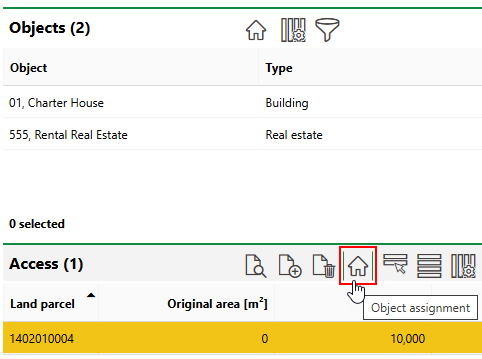
5.Select the objects you want to move to the new land parcel.
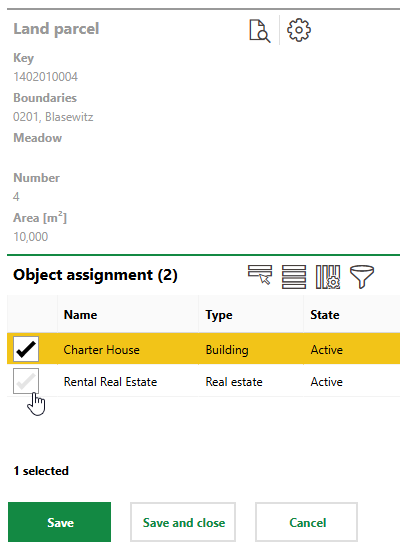
6.Click Save and Close.
7.Continue to the Make Change Effective procedure. Ensure you select the Implement Object Assignment check box when you complete the procedure.
If all the area of a land parcel is being split into new land parcels (the land parcel on which the objects were located will have an area of 0 m2 after the split), its objects must be re-assigned to new land parcels. VertiGIS FM will prevent you from making the split effective if you do not re-assign the objects.
Subtract New Areas and Make Split Effective
After you have created the proof of change, specified the original land parcel and new land parcels that will be created by the split, and assigned objects located on the original land parcel to the appropriate location, you can make the split effective. During this process, VertiGIS FM subtracts the total area of the newly created land parcels from the original area of the land parcel being split to show how much area (if any) will remain in the land parcel after the split is made effective.
You will be unable to change the land parcel being split or the amount of new land parcels being created after you complete these steps.
To Make Split Effective
1.In the Proof of Change section, click the Edit (![]() ) icon.
) icon.
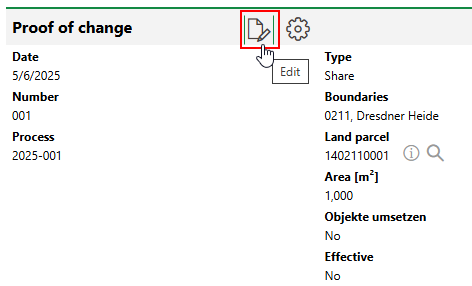
2.Select the Effective check box.
VertiGIS FM subtracts the area of the new land parcel from the original area of the original land parcel to yield the new area of the original land parcel in the Area [m2] field. In the example below, the new land parcel being created by the split has an area of 10,000 m2.
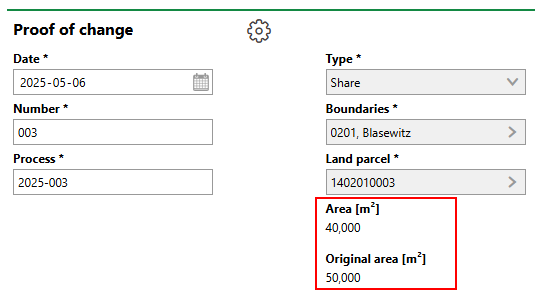
3.If you completed the object assignment procedure and specified that objects previously located on the original land parcel will now be located on one of the new land parcels created by the split, select the Implement Object Assignment check box.
4.Click Save and Close.
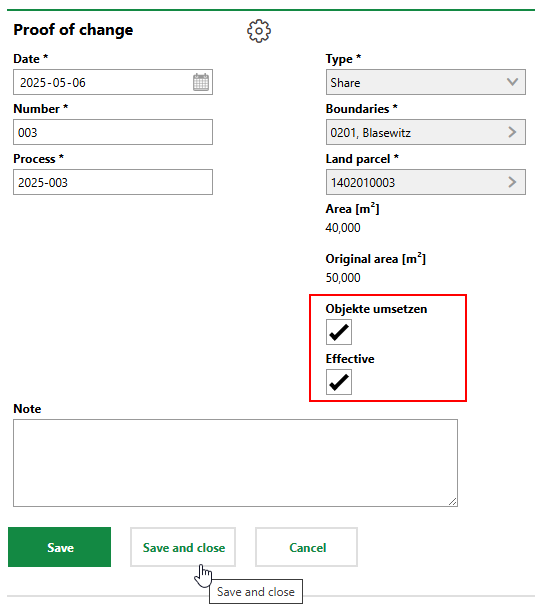
The Area [m2] of the original land parcel now reflects its original area minus the area of the newly created land parcel.
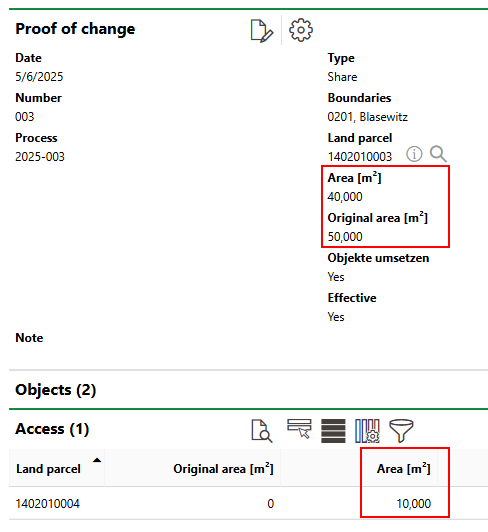
Original and Updated Areas
Additionally, the objects (in this example, the real estate and building) that were previously located on the original land parcel are specified as being located on the new land parcel created by the split.
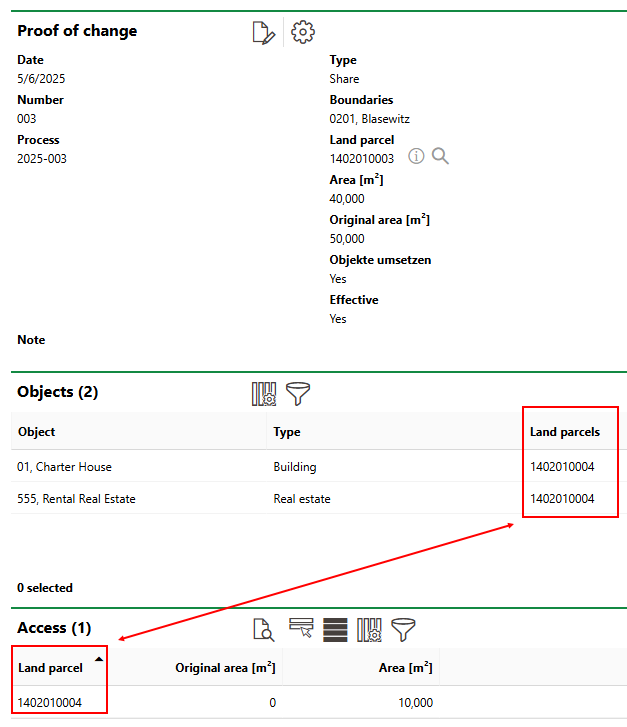
Building and Real Estate Moved to New Land Parcel
No Remaining Area
If the entirety of a land parcel is being divided among the new land parcels, and its remaining area is 0 m2, the land parcel effectively no longer exists.

Entire Land Parcel Being Split
You can still see the land parcel in the search grid, when Land Parcel is selected under Objects. Land parcels that have an area of 0 m2 appear in red text in the search grid.
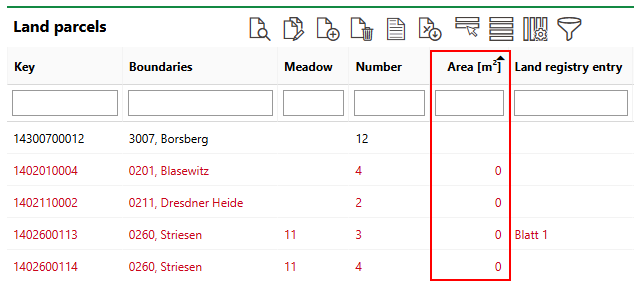
Land Parcels with No Area
You can hide land parcels with no remaining area from the search grid by setting the Dissolved property under Master Data to No.
Because the land parcel will no longer exist as a result of the split, its objects must be re-assigned to one of the new land parcels being created by the split.