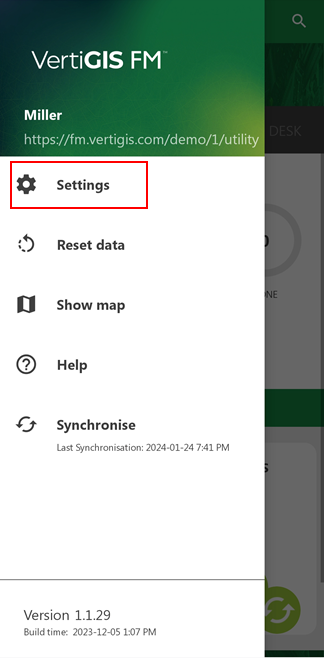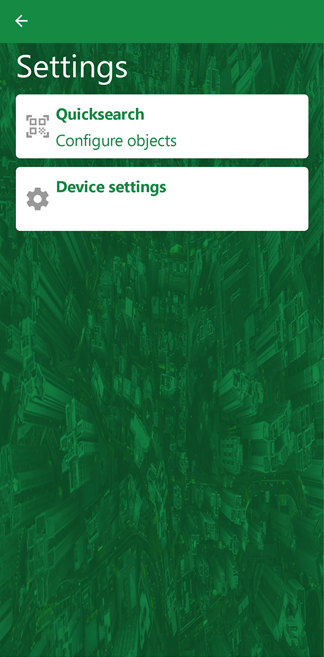You can access the VertiGIS FM Maintenance app settings page by tapping the hamburger menu in the top-right corner and then tapping Settings.
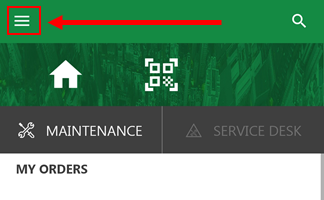
Hamburger Menu
When you tap Settings, the app displays the page below:
Settings Button |
App Settings Page |
Quicksearch
The Quicksearch page determines which type of objects you'll see in the search results when you scan a QR code on an asset in the field.
You can toggle a switch on or off for devices, orders, defects, tickets, and work orders. In the example below, only Order is in the on position.
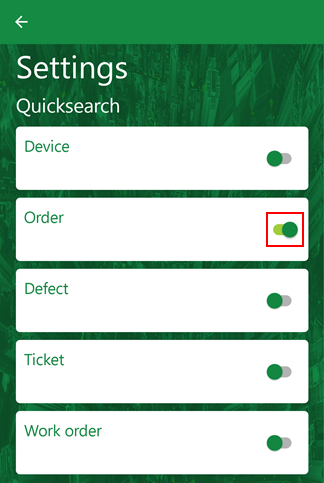
Quicksearch Settings Page
In the example above, if the user scanned a QR code on a device in the field, the search results would show device orders (orders associated with the device) for the device whose QR code you scanned, but the search results would not include the device itself.
This feature is intended to remove unnecessary search results based on the assignment of field workers using the VertiGIS FM Maintenance app. For example, if you were a field worker whose only assignment was to complete orders using the app, you could disable the Quicksearch settings for devices, defects, tickets, and work orders.
Hardware Acceleration
Hardware acceleration moves some computing tasks onto hardware components like GPUs and ASICs in the device. When this setting is disabled, the software runs entirely on the device's CPU. Enabling this setting should allow the app to run more efficiently.
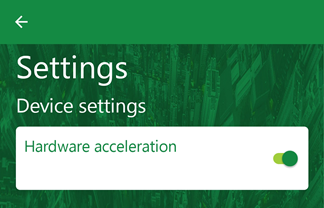
Hardware Acceleration Toggle
Language
The language in which the skin of the app is displayed mirrors the language setting made in the web app. It cannot be changed in the VertiGIS FM Maintenance app. To change the language, change the language in the web version of VertiGIS FM and then synchronize the app.