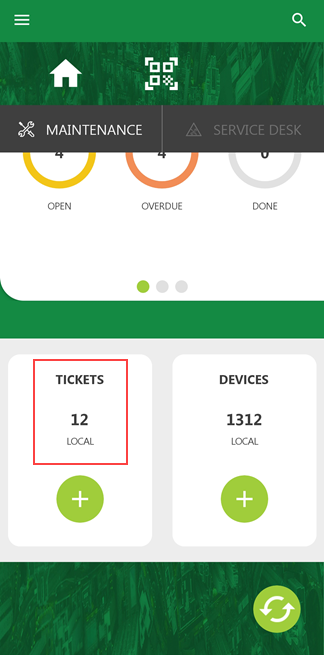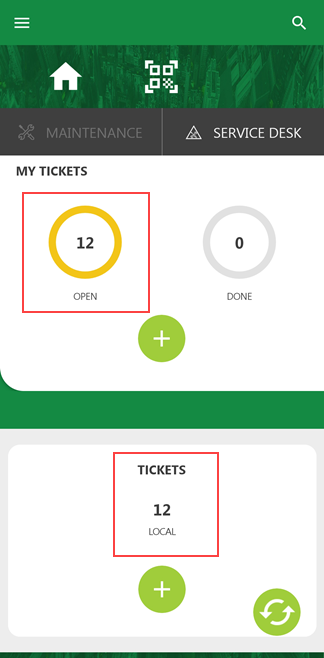Service Desk tickets can be opened to log issues with assets managed in VertiGIS FM. When you open a ticket, you can assign it to an employee in the system and track the actions taken to resolve it.
Refer to Service Desk for more information.
You can view, update, and create service desk tickets using the VertiGIS FM Maintenance app.
View Tickets
You can access active service desk tickets assigned to you in the Tickets section on the Maintenance or Service Desk tabs. A ticket is assigned to you if the employee associated with your user is selected in the Reporting person field in the ticket details.
Tickets Section on the Maintenance Tab |
Tickets Section on the Service Desk Tab |
When you tap the tickets section, you see a list of the tickets assigned to you.
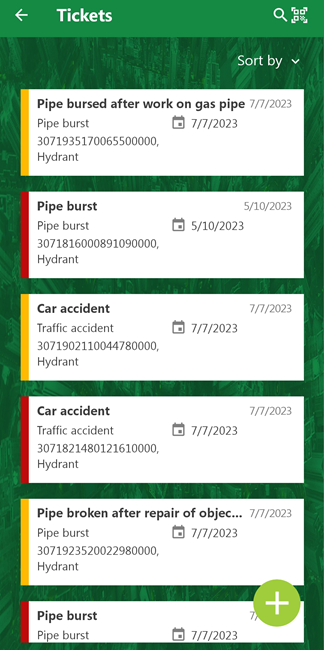
Ticket List
Update Tickets
In the VertiGIS FM Maintenance app, you can update tickets by adding answers (messages), adding defects, or marking the ticket done.
1.On the Maintenance or Service Desk tab, tap the Tickets section.
2.Tap a ticket in the list of tickets.
3.Swipe up to move to the bottom of the screen and tap the Answers section.
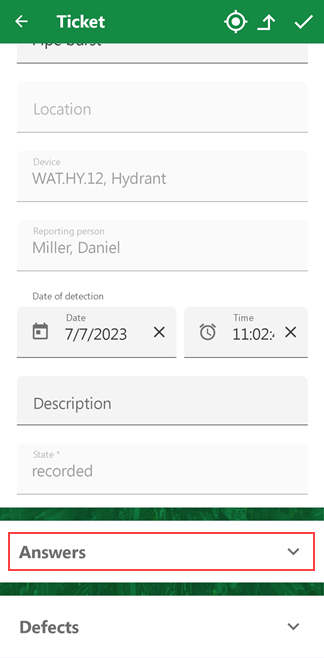
4.Tap Add.
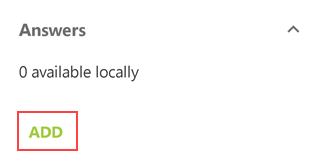
5.Tap in the Answer box and type a message.
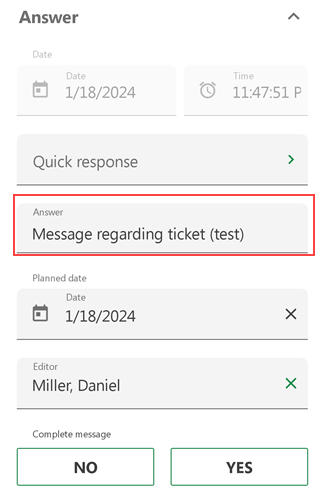
Alternatively, tap Quick Message and select a reusable message that's been saved in the system. Refer to Answers for more information.
6.Under Complete Message, tap Yes to change the ticket's status to Finished when you close the ticket. Tap No (or don't tap either button) to post the answer without changing the status of the ticket.
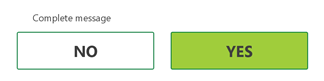
7.Tap the check mark in the top-right corner.
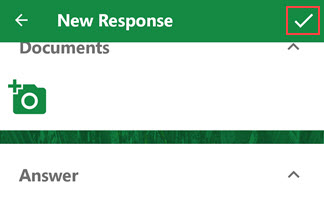
The new answer is visible in the Answers section on the ticket details page.
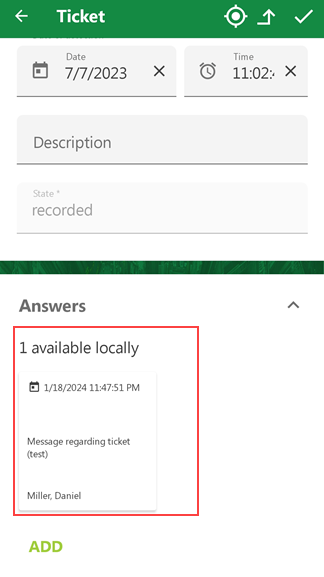
Answer Posted on a Ticket
If you tapped Yes on the Complete Message prompt, the ticket's status will also change to Finished when you post the answer.
To Add a Defect to a Ticket
Refer to To Add a Defect to an Order, Service Desk Ticket, or Device in the Defect Management topic.
To Mark a Ticket as Done
To mark a ticket as done, you must post an answer that explains why you are closing it. Ensure you tap Yes on step 6 in the procedure.
After you close a ticket, the number under in the Open widget under My Tickets should decrease by one, and the number in the Done widget should increase by one.
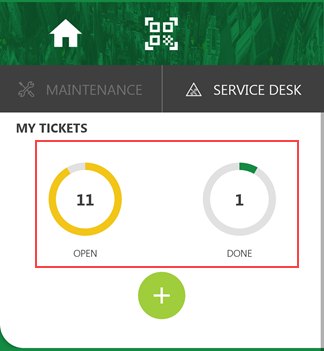
Updated My Tickets Widget
Add Tickets
If you need to add a ticket from the field, you can do so using the VertiGIS FM Maintenance app.
To Add a Ticket
1.On the Service Desk tab, tap the ![]() icon under My Tickets or Tickets. You can also tap the
icon under My Tickets or Tickets. You can also tap the ![]() icon under Tickets on the Maintenance tab.
icon under Tickets on the Maintenance tab.

2.Tap in the Type box and select a category for the new ticket. You must select an existing type in the Service Desk catalog. Refer to Service Desk Tickets for more information.
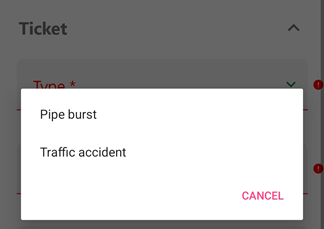
3.Tap in the Ticket box and type a descriptive title for the new ticket.
4.Add any answers or defects as required, or enter any additional details in the non-mandatory fields. Refer to Service Desk Ticket Details in VertiGIS FM Maintenance App for more information.
When first created, the new ticket will have a status of Recorded.
5.Tap the check mark in the top-right corner.
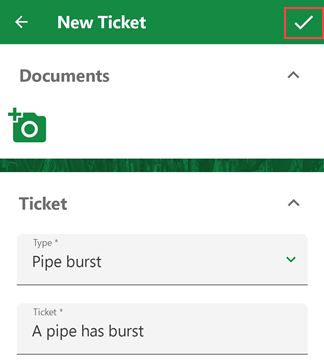
The ticket is not immediately assigned to any employee when you save the new ticket.
The ticket will be immediately reflected in the Tickets widget on the Service Desk tab. It will not immediately appear in the My Tickets list because it has not yet been assigned to you.
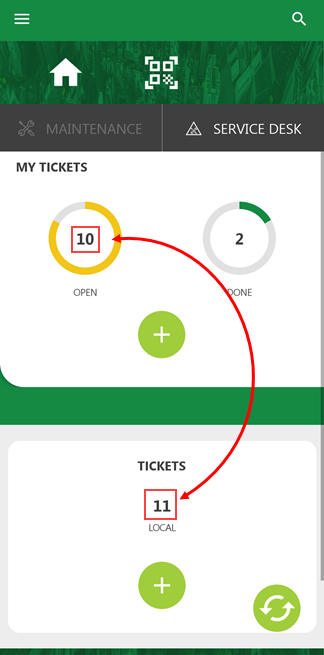
New Ticket Mismatch Between My Tickets and Tickets
You can tap Tickets to see the new ticket in the list.
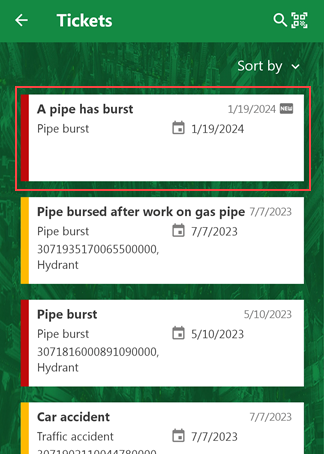
New Ticket Shown in Tickets List
After you synchronize the VertiGIS FM Maintenance app and the VertiGIS FM database, you (the employee associated with the user who created the ticket in the app) will be assigned the ticket's Reporting Person, and the ticket will be counted in the My Tickets widget.
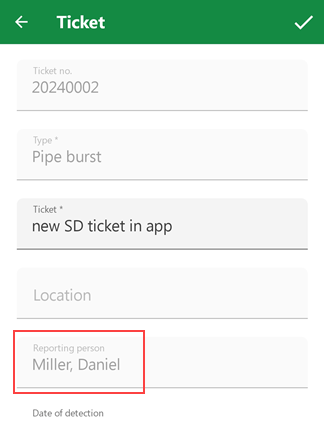
Reporting Person for New Ticket After App Synchronization
Service Desk Ticket Details in VertiGIS FM Maintenance App
Field |
Description |
Example(s) |
||||||||
|---|---|---|---|---|---|---|---|---|---|---|
The category of the ticket. The options that can be selected from the drop-down menu are managed in the Type catalog. |
•Damage •Malfunctioning •Service Request •Requisition •Traffic Accident |
|||||||||
Ticket |
A name for the ticket. The name of the ticket should describe the issue. |
Cleanliness of facility washrooms is not satisfactory |
||||||||
Location |
The real estate, building, floor, or room associated in which the object associated with the ticket is located. Refer to Building Management for more information. |
DE-DD-301, Commercial property |
||||||||
Date of Detection |
The date the issue for which the ticket is being opened was noticed or detected. |
09/06/2023 17:18:59 |
||||||||
Description |
Any additional information about the ticket you wish to communicate. |
Please clarify with the cleaning company that this will change. |
||||||||
The current status of the ticket. |
|
Service desk tickets have additional details in the web version of VertiGIS FM. Refer to Service Desk Ticket details for more information.