Playground Management is a module within the VertiGIS FM Greenspaces product used to manage equipment inventory, functional units, and other physical assets associated with green areas.
The Playground Management module is not limited to the management of playground equipment. Its scope includes items such as benches, fences, bike racks, fountains, and other assets included in your green areas.
Open Playground Management
To access the Playground Management module, click the Playground icon on the VertiGIS FM home page.

Playground Management Icon
Click the down-arrow button on the icon to access shortcuts to key playground management links and workflows.
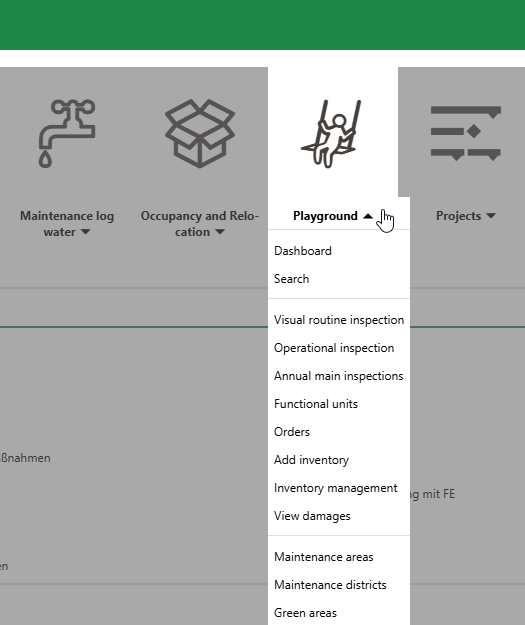
Playground Management Workflows as Accessed from the Home Screen
You can also access the start page and search page from the modules panel in the left pane.
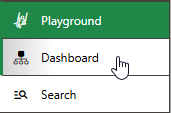
Playground Management Start and Search Page Access
Start Page
You can access the Playground Management start page by expanding Playground in the modules panel and clicking Dashboard.
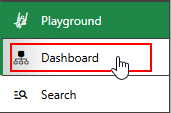
Link to Playground Management Dashboard
Legacy Start Page
The legacy start page for Playground Management is divided into the sections below.
Operational Procedures
The Operational Procedures section on the Playground Management start page includes shortcuts to various workflows within the application.
|
Visual Routine Inspection•Opens a page on which you can manually initiate the Visual Routine Inspection on any functional unit in the system. •By default, this inspection includes a specialized work sheet for German customers and has Planned cost/m2 of 0.05 and Planned time/m2 of 0.0250. You can edit these properties by editing the Visual Routine Inspection entry in the Type of Inspection catalog. •Select a functional unit and click the Perform Inspection ( •Refer to Complete Functional Unit Inspections for more information. |
|
Operational Inspection•Opens a page on which you can manually initiate the Operational Inspection on any functional unit in the system. •By default, this inspection includes a specialized work sheet for German customers and has Planned cost/m2 of 0.10 and Planned time/m2 of 0.0500. You can edit these properties by editing the Operational Inspection entry in the Type of Inspection catalog. •Select a functional unit and click the Perform Inspection ( •Refer to Complete Functional Unit Inspections for more information. |
|
Annual Main Inspection•Opens a page on which you can manually initiate the Annual Main Inspection on any functional unit in the system. •By default, this inspection includes a specialized work sheet for German customers and has Planned cost/m2 of 0.20 and Planned time/m2 of 0.5000. You can edit these properties by editing the Annual Main Inspection entry in the Type of Inspection catalog. •Select a functional unit and click the Perform Inspection ( •Refer to Complete Functional Unit Inspections for more information. |
|
Functional Units•Opens a page with a list of functional units in your system. •On this page, you can add, edit, and delete functional units, open the details page of any existing functional unit, or generate a report outlining the functional units in your database. •The number in the top-right corner of the graphic indicates the number of functional units. |
|
Orders•Opens a list of active maintenance orders associated with inventory items and functional units in the system. You can mark orders as complete from this page. •The number in the top-right corner of the graphic indicates the number of active orders. |
|
Add Inventory•Initiates a workflow to create a new inventory item and add it to an existing functional unit in one process. |
|
Inventory Management•Opens the Playground Management Structure, which organizes inventory items in your database into hierarchical structures of groups, designations, and versions. •Allows you to view existing hierarchy levels and nodes, add new ones, and add new inventory items to existing versions. |
|
View Damages•Opens the Playground Management search page with Damages preselected under Objects. This provides you with a view of all documented damage entries in the system. •You can update, edit, or generate orders for existing damages on this page. |
Tasks
The Tasks section lists inspections and maintenance orders associated with functional units and inventory items in your system that are assigned to the user signed in to the application.
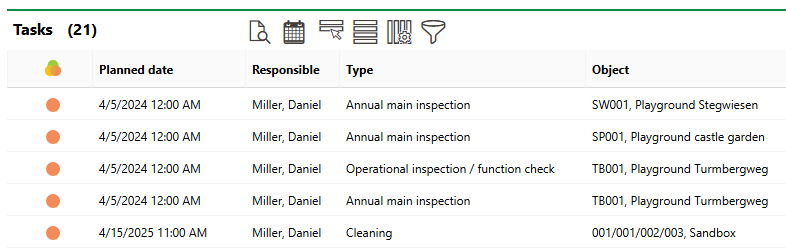
Tasks Section
Actions
The Actions section lists links to the following VertiGIS FM Greenspaces tools and resources:
•Maintenance areas: access a list of all maintenance areas in the database.
•Maintenance districts: access a list of all maintenance districts within the maintenance areas in your database.
•Green areas: access an exportable list of all green areas in your database.
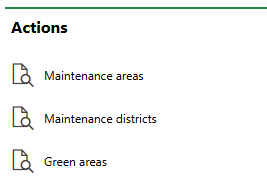
Actions Template
Queries
The Queries section lists links to the search queries the system administrator has made available on this page for the role your user has been assigned. Refer to the Report and Query Permissions for more information.
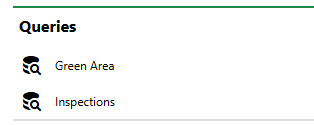
Queries Section
Refer to Save a Query for instructions on how to create a query.
Reports
The Reports section lists download links for the reports the system administrator has made available on this page for the role your user has been assigned. Clicking the link generates the report. Refer to the Report and Query Permissions administration topic for more information.
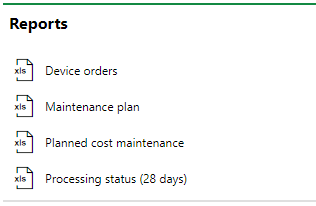
Reports Section
You can generate reports using other data on the search page. Refer to Generate Reports for more information.
Dashboard Customization
As a system administrator, you can create a customized dashboard for the start page for each VertiGIS FM product and module included in your license. Tools in the dashboard customization feature allow you to design a dashboard that conveys important information to your users, using your own live VertiGIS FM data associated with any assets, data objects, and properties in your system.
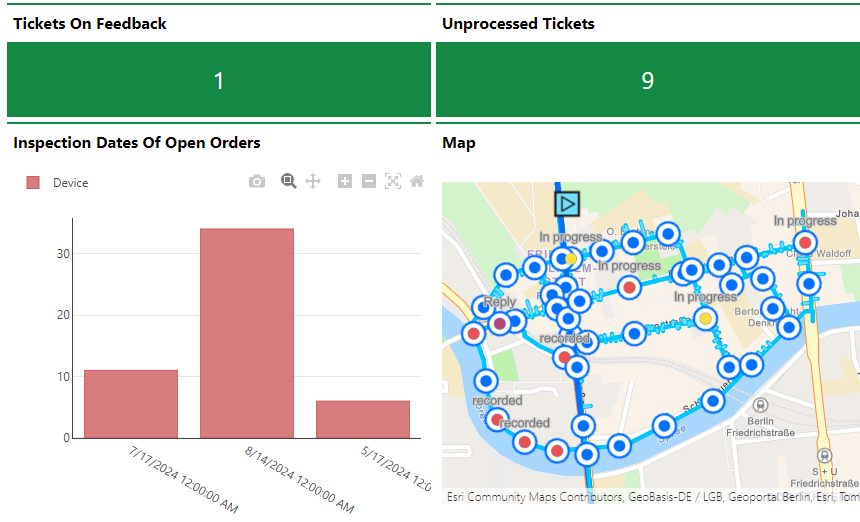
Customized Dashboard with Characteristic Values, Charts, and a Map
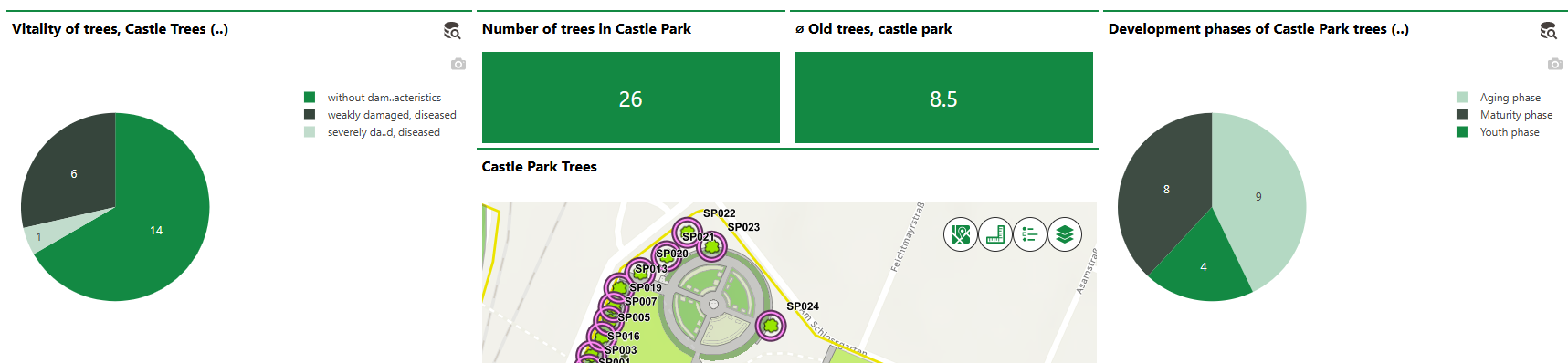
Customized Dashboard with Tree Statistics and Integrated Web Map
Dashboard objects you can add to your start page include KPI metrics, charts, lists, and maps. You can also include any of the template sections shown on the default start page to your customized dashboard.
When you create a custom dashboard, you can add any of the items below to your start page.
Dashboard Object Presentation Types
Presentation Type |
Description |
|---|---|
A counter that reflects the quantity of a data object (e.g., the number of buildings or devices) in the VertiGIS FM database, or the sum or average of a property with a numeric values across all data objects of a given type (e.g., the total floor area across all buildings in the system). |
|
A line, bar, or circle (pie) chart that visualizes data associated with a VertiGIS FM data object. |
|
A list of data objects of a given type (e.g., devices, buildings, or work orders), with their properties sorted into columns to allow your users to search and filter them on the dashboard. |
|
A VertiGIS Studio web map that has been integrated with your VertiGIS FM environment. You can configure it to display a layer mapped to a data object in VertiGIS FM. |
|
An icon image and text that links to an external application or website. |
|
Default data objects, like Actions, Operational Procedures, and task-based objects associated with the user signed in to VertiGIS FM. |
To access the dashboard customization page, click the gear icon (![]() ) at the top of the start page whose dashboard you want to customize.
) at the top of the start page whose dashboard you want to customize.
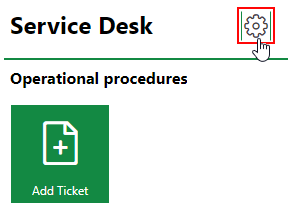
Link to Dashboard Customization Page
Refer to Dashboard Customization for instructions on how to add custom objects to your dashboard.







