A cost type is a category of costs incurred by an organization. Examples includes operating costs and maintenance costs.
In VertiGIS FM, a cost type enables the accounts assigned to it to be selected in line items for rent, service charges, and other rental costs, depending on the cost type's properties. Refer to Manage Rental Costs for more information.
Details Page
Each cost type has its own details page. You can access it by navigating to the Costs and Budget search page, selecting Cost Type under Objects, and double-clicking a cost type in the search grid.
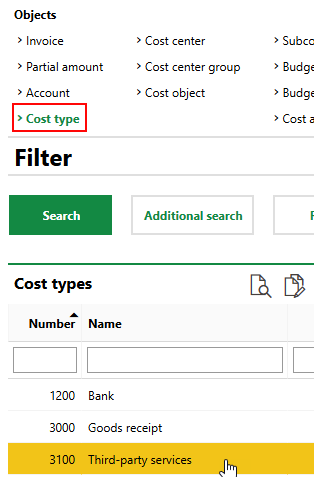
Cost Types in Search Page
The cost type details page stores the following details.
Field |
Description |
|---|---|
Number |
A number assigned to the cost type. |
Name |
A name given to the cost type. |
Covered Bond |
|
Active |
Whether the cost type is currently active. The cost type must be active in order for accounts added to it to be selected for the line item types enabled below. |
Cross-clients |
|
Rent |
A check box that, if selected, means accounts associated with the cost type can be selected in the Account field for Rent line items in a rental agreement. |
Service Charges |
A check box that, if selected, means accounts associated with the cost type can be selected in the Account field for Service Charges line items in a rental agreement. |
Other Rental Costs |
A check box that, if selected, means accounts associated with the cost type can be selected in the Account field for Other Rental Costs line Items in a rental agreement. |
Accounts
The Accounts section lists the accounts associated with the cost type.
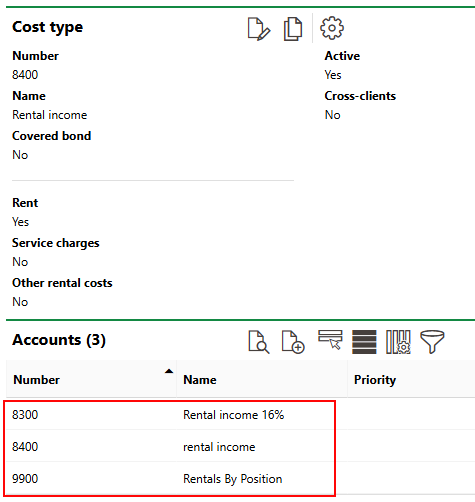
Accounts Added to Cost Type
Refer to Add an Account to a Cost Type for instructions on how to add accounts to a cost type.
Documents
The Documents section lists the documents, including image files, associated with the cost type. Refer to Document Management for more information, including instructions on how to upload a document.
If any of the sections described in this topic do not appear on the details page, you may need to edit the section authorization to show them.