Create a Cost Type
You can create a new cost type on the search page.
To Create a Cost Type
1.Navigate to the Costs and Budget search page.
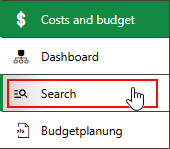
2.Under Objects, click Cost Type.
3.Click the Add (![]() ) icon.
) icon.
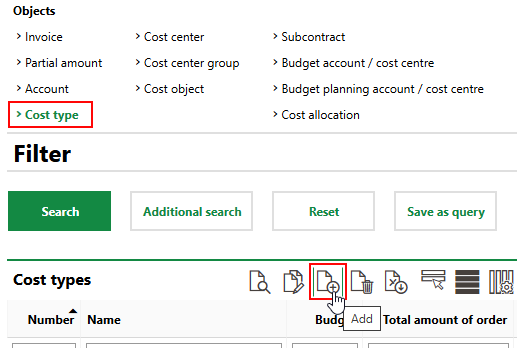
4.Enter a Number and Name for the cost type. Enter other cost type details as available in the corresponding fields. Refer to Cost Type Details for descriptions of all fields.
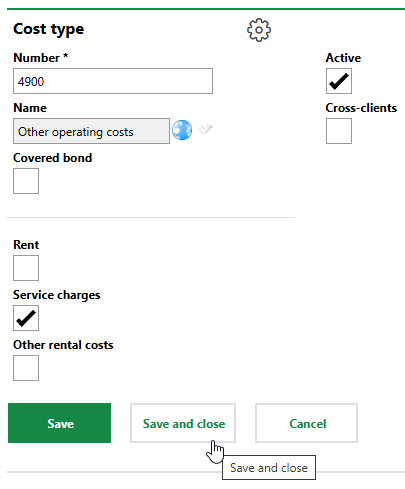
5.Click Save and Close.
Copy a Cost Type
If you want to create a new cost type that has identical properties to an existing cost type, you can copy a cost type by clicking the Copy (![]() ) icon on the Cost Type details page.
) icon on the Cost Type details page.
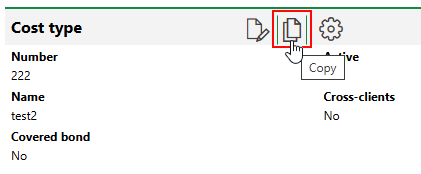
Copy Icon
You must assign the new, copied cost type its own unique number in the Number field before saving it.
Accounts and documents assigned to the cost type being copied are not copied to the new cost type.
Edit Cost Type
You can edit a cost type individually, or edit the check box selections of multiple check boxes in a batch edit.
Edit an Individual Cost Type
You can edit any cost type details when you edit an individual cost type.
To Edit an Individual Cost Type
1.Navigate to the Costs and Budget search page.
2.Under Objects, click Cost Type.
3.In the search grid, double-click the cost type you want to edit.
4.Click the Edit (![]() ) icon.
) icon.
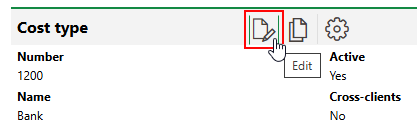
5.Edit the cost type details as required.
6.Click Save and Close.
Batch Edit Cost Type
When you batch edit cost types, you can edit the Rent, Service Charges, Other Rental Costs, Active, and Cross-clients check box selections for multiple cost types in one action.
To Batch Edit Cost Type
1.Navigate to the Costs and Budget search page.
2.Under Objects, click Cost Type.
3.Select the cost types you want to edit and click the Edit Cost Types (![]() ) icon.
) icon.
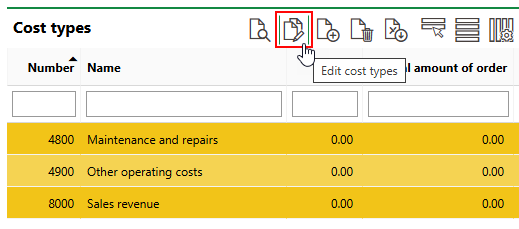
4.Use the check boxes at the top of the page to select or deselect the corresponding check boxes for the selected cost types, which are listed under Adopted Elements.
▪To select the corresponding check box for all selected cost types, select both check boxes.
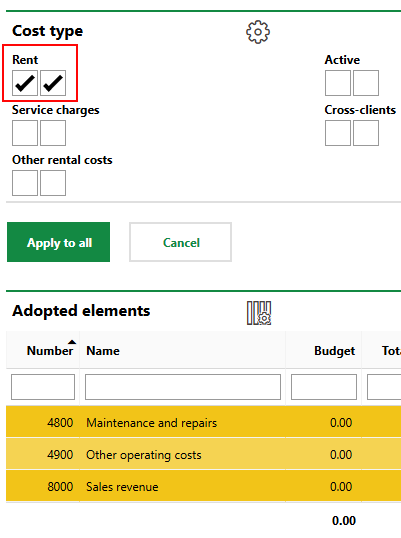
▪To deselect the corresponding check box for all selected cost types, select the leftmost check box only.
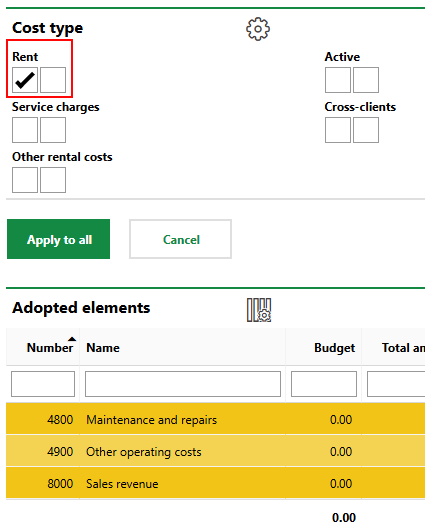
5.Click Save and Close.
Delete a Cost Type
You can delete a cost type on the search page.
To Delete a Cost Type
1.Navigate to the Costs and Budget search page.
2.Under Objects, click Cost Type.
3.Select the cost type you want to delete and click the Delete (![]() ) icon.
) icon.
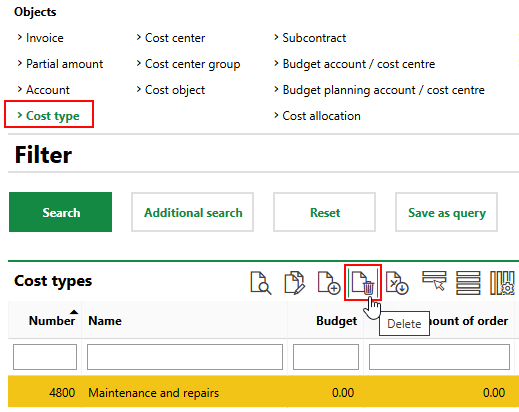
4.Click OK.