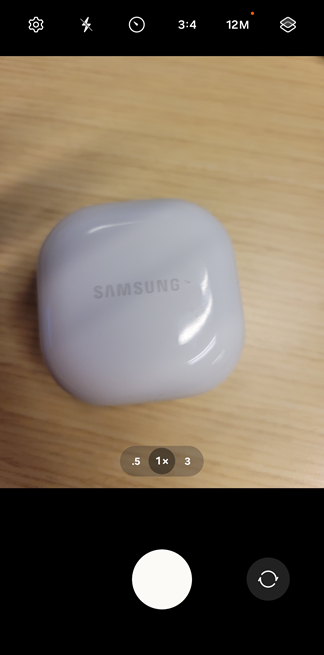Using your mobile device, you can take photos and attach them to orders, devices, defects, work orders, or service desk tickets when you add or edit them in the VertiGIS FM Maintenance app. This feature can be used, for example, if you're working in the field and want to document what a new device or damage to an asset looks like.
While this feature is used strictly for opening the camera app on your mobile phone, the photos are referred to as documents. When you synchronize your app with the database, photos imported into the database from the VertiGIS FM Maintenance app will appear in the Documents section on the object details page in the web app. Refer to Document Management for more information.
Attach a Photo to an Order, a Device, a Defect, a Work Order, or a Service Desk Ticket
You can attach a photo to any data object noted above when you're adding an instance of one or editing an existing one in the VertiGIS FM Maintenance app. To take and attach a photo, tap the ![]() icon at the top of the form for adding or editing the object.
icon at the top of the form for adding or editing the object.
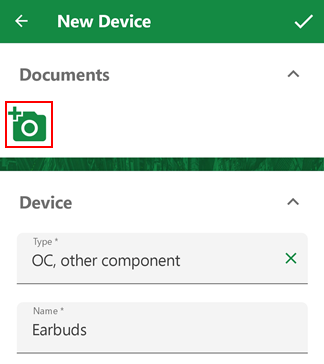
Add Document Icon
The camera on your device opens. You can then take a photo to accompany the device, order, defect, work order, or service deck ticket and then tap OK.
Photographing the Item |
Confirming the Photo |
A thumbnail of the photo you took is then shown in the Documents section on the form for the object you're adding to the system or editing.
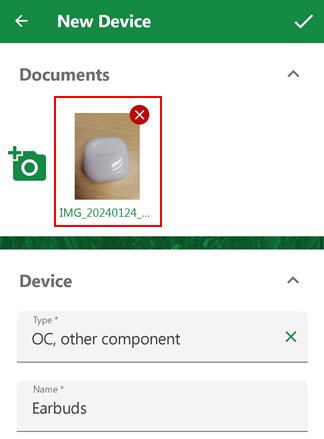
You can tap the ![]() icon again to attach additional photos to the object. When you press the check mark icon in the top-right corner, the photo will be saved to the object. When you synchronize the app with the VertiGIS FM database after saving the object, users accessing the VertiGIS FM environment through the web application will see the photo in the Documents section for the object's details page.
icon again to attach additional photos to the object. When you press the check mark icon in the top-right corner, the photo will be saved to the object. When you synchronize the app with the VertiGIS FM database after saving the object, users accessing the VertiGIS FM environment through the web application will see the photo in the Documents section for the object's details page.
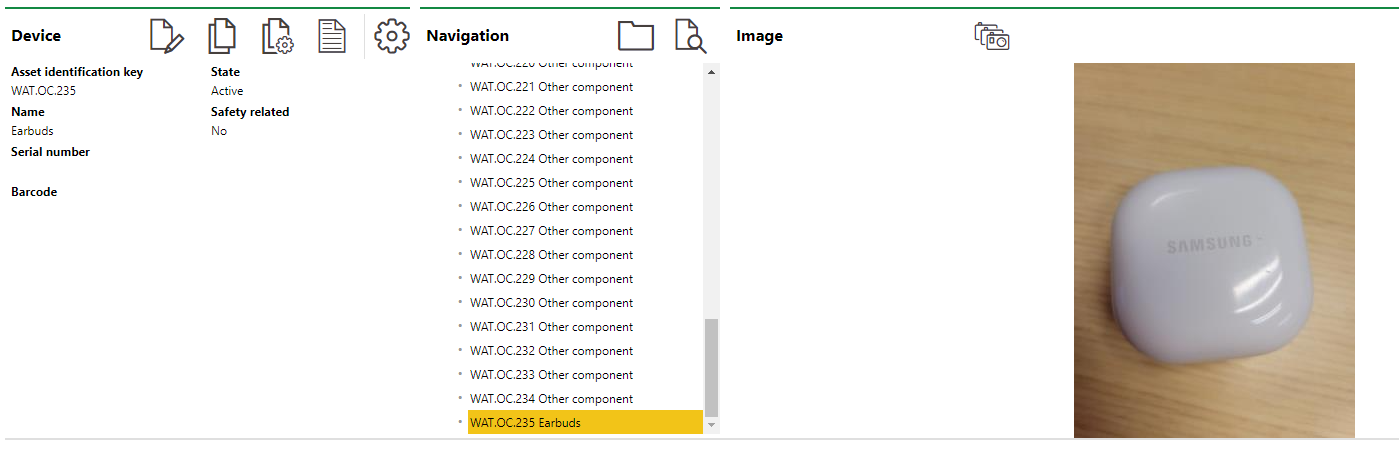
Photo Taken with App Shown in VertiGIS FM Web Version