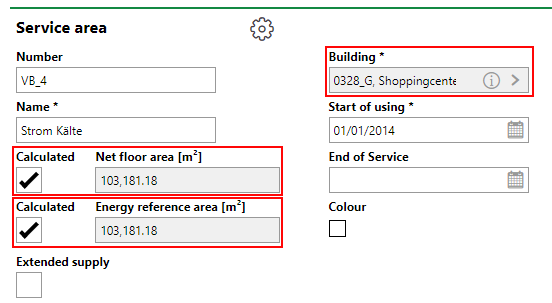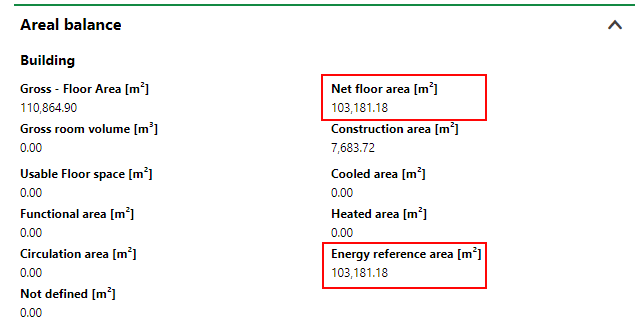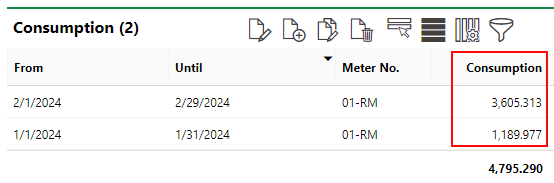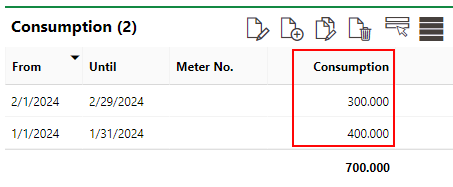Services areas are combinations of different metering points. They allow you to organize multiple metering points and their associated VertiGIS FM Buildings assets onto one page, and to set collective target values, thresholds, and energy plans for the metering points you add.
Service areas are helpful when you want to analyze the energy consumption in a limited area of a building, and to compare it to other areas in other buildings. For example, you could create service areas for food courts in shopping malls that your organization manages. Each food stand or meter in the food court is represented by a metering point, and the service area compiles the total energy usage of the food court. You could then compare the service area's energy consumption to that of the service area you create for food courts in other buildings.
Create a Service Area
You can create a service area on the VertiGIS FM Energy search page. Refer to Add, Edit, or Delete a Service Area for instructions.
Assign Metering Points to a Service Area
After you have created a service area, you can assign metering points to it on the service area's details page.
Service Area Details Page
Each service area in VertiGIS FM has its own details page, which stores its data and sections below.
You can access the details page for any service area in your VertiGIS FM database from the VertiGIS FM Energy search page. Under Objects, click Service Area, and then double-click the service area whose details page you want to open in the search grid.
Service Area Details
The service area details section includes the high-level properties outlined below.
Detail |
Description |
Mandatory |
|---|---|---|
Number |
A number assigned to the service area for sorting purposes. |
No |
Name |
A name for the service area. |
Yes |
Net floor area |
The net floor area of the service area. If you select the Calculated check box, VertiGIS FM enters the Net Floor Area property of the building selected in the Building field in the service area details. |
No |
Energy reference area |
The area of the service area that is serviced by the energy. A building's energy reference area can be a its net floor area minus the areas that are not heated, for example. If you select the Calculated check box, VertiGIS FM enters the Energy Reference Area property of the building selected in the Building field in the service area details. |
No |
Extended supply |
|
No |
Building |
The building in which the service area is located. You must select a building asset that exists in VertiGIS FM Buildings. |
Yes |
Start of Using |
The date from which the service area is in use. |
Yes |
End of Service |
The date the use of the service area ends. |
No |
Color |
The color that represents the service area in a floor plan drawing if a CAD file has been imported into VertiGIS FM for the room or building assigned to the service area. |
No |
Areas
When you create or edit a service area, you can select the Calculated check boxes next to the Net Floor Area [m²] or Energy Reference Area [m²].
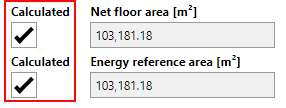
Calculated Check Boxes in Service Area Details
When you select these check boxes, service area populates the Net Floor Area [m²] and Energy Reference Area [m²] from the properties of the same name for the building selected in the Building field.
Service Area Details |
Building Details |
Navigation
The Navigation section shows the service area beneath the building asset selected in the Building field in the service area details. Any buildings assets added to the Building or Room sections on the service area details page are shown beneath the service area.
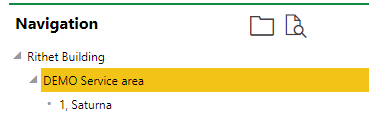
Navigation Section
You can double-click a VertiGIS FM Buildings asset in the Navigation section to navigate to its details page.
Building and Room
In the service area to the Building and Rooms sections, you can assign the service area to a building or room. The selected asset should contain the metering points in the service area.
To assign the service area to a building or room, click the Additional Editing (![]() ) icon in the Building or Rooms section, depending on the type of asset to which you want to assign the service area. You can then select a building or room and specify the date you want to the assignment to begin.
) icon in the Building or Rooms section, depending on the type of asset to which you want to assign the service area. You can then select a building or room and specify the date you want to the assignment to begin.
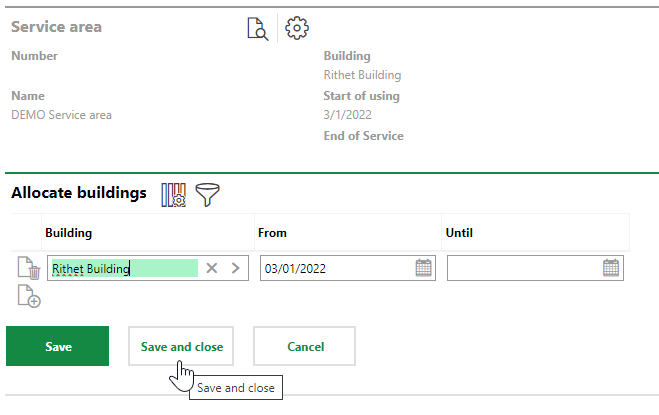
Assigning a Service Area to a Building
A service area can only be assigned to one VertiGIS FM Buildings asset at a time. If you want to change the asset to which the service area is assigned, you must end the existing assignment before starting a new one.
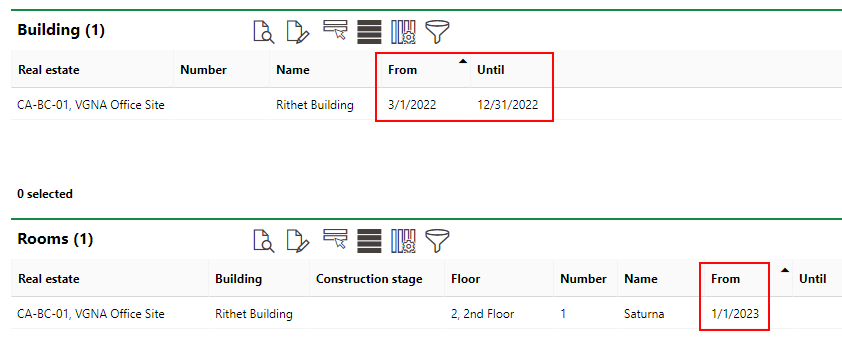
Service Area Assignment Dates
Metering Points
The Metering Points section lists the metering points assigned to the service area. The sum of the energy consumption of the metering points listed in this section is used as the energy consumption for the service area.

Metering Points Section
Refer to Assign Metering Points to a Service Area for instructions on how to assign metering points to, and unassign metering points from, a service area.
Target Values and Limit Values
In the Target Values and Limit Values section, you can define targets and thresholds for the service area's energy consumption.
Refer to Energy Balance for information on how to set target and threshold values for the service area.
Energy Planning
The Energy Planning section indicates the planned and actual energy consumption for the service area for each year. If a year in this section is shown in red, it means the actual energy consumption is higher than the planned energy consumption. If the year is shown in green, it means the actual energy consumption is lower than the planned energy consumption.
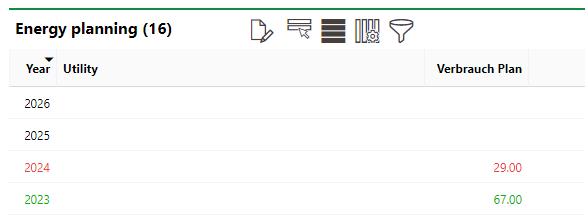
Energy Planning Section
If the year is not yet completed, only the planned consumption values for completed months with consumptions are shown. The year will still appear red or green in the section, based on whether the actual energy consumption is above or below the sum of the planned values for the months that have occurred.
Values shown in the Energy Planning section are in the units defined in the Unit field in the metering point details.
To set the planned energy consumption, you must specify how much energy you expect to be consumed at the metering point for each month of the year. Refer to Energy Plans for more information.
For a service area, the actual energy consumptions is the sum of all metering points added to the service area.
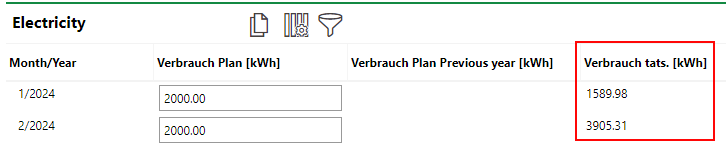
Actual Consumption for Service Area Energy Plan
In the example above, the service area has two metering points assigned to it.

Metering Points Assigned to Service Area
The energy usage in the Consumption entries for the individual metering points add up to the actual consumption for the service area's energy plan:
•January 2024: 1,189.977 + 400 = 1,589.977 kWh
•February 2024: 3,605.313 + 300 = 3,905.313 kWh
Consumption for Metering Point in Service Area (1) |
Consumption for Metering Point in Service Area (2) |
If any of the sections described in this topic do not appear on the details page, you may need to edit the section authorization to show them.