To add a metering point to a service area, the metering point must have a Consumer property of Service Area in the metering point details. You may need to edit the metering point before you can add it to the service area.
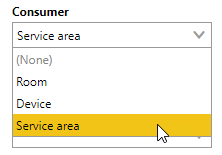
Consumption Field in Metering Point Details
Metering points with this property can be added to the service area on the service area details page.
To Assign a Metering Point to a Service Area
1.On the service area details page, expand the Metering Point section and click the Additional Editing (![]() ) icon.
) icon.
2.Under Metering Points, click the Add (![]() ) icon.
) icon.
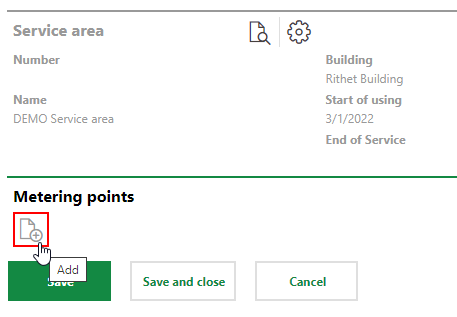
3.Select the metering point you want to add to the service area and click Apply.
Only metering points with a Consumer property of Supply Area can be selected.
If a metering point is already assigned to a service area, only metering points that share the same Energy Form property can be selected.
4.Optionally, click the calendar icons (![]() ) in the From and Until menus and select the dates the metering point should be assigned to the service area.
) in the From and Until menus and select the dates the metering point should be assigned to the service area.
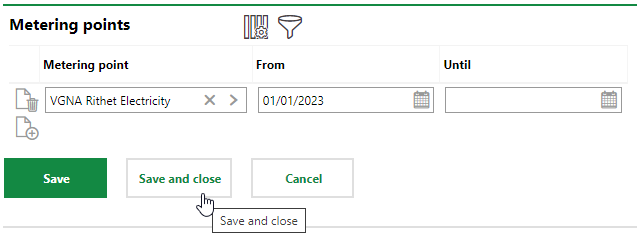
5.Click Save and Close.
Unassign a Metering Point from a Service Area
If you no longer want a metering point's energy consumption reflected in the total consumption of the service area, you can unassign the metering point from the service area either of two ways:
•In the Until field, select the date you no longer want the metering point's energy consumption reflected in the metering point, and then click Save.
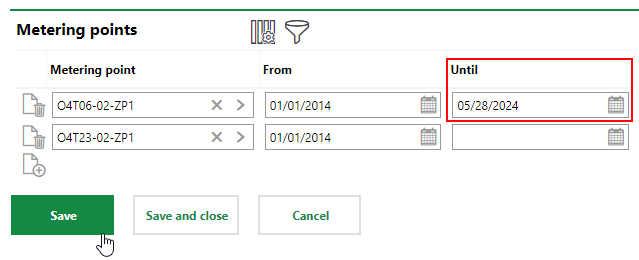
•Click the Delete (![]() ) icon next to the metering point you want to unassign from the service area, and then click Save.
) icon next to the metering point you want to unassign from the service area, and then click Save.
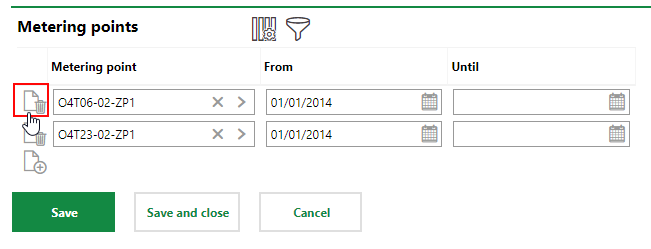
It is preferable to use the method in which you update the Until field in the metering point's assignment instead of deleting the assignment. Allowing the metering point's assignment to expire leaves a historical record to the metering point's assignment to the service area visible to end users.