In the Energy Planning section on the metering point details page, you can enter the expected energy consumption at the metering point and compare it to the actual energy consumption recorded.
To set the expected energy consumption for a year, you must enter the expected consumption for each month, as your projections will likely vary each month (for example, because of weather changes). VertiGIS FM tallies the expected consumption for each month to produce an annual expected consumption. If the actual energy consumption recorded at the metering point exceeds this number, the year is shown in red in the section. If the actual energy consumption falls below this number, the year is shown in green.
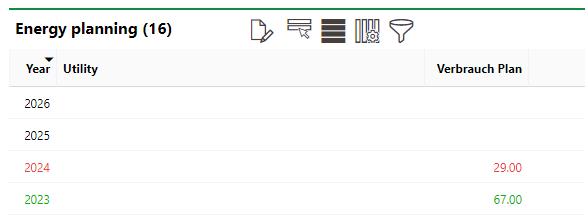
Energy Planning Section
If the year is not yet completed, only the planned consumption values for completed months with consumptions are shown. The year will still appear red or green in the section, based on whether the actual energy consumption is above or below the sum of the planned values for the months that have occurred.
Values shown in the Energy Planning section are in the units defined in the Unit field in the metering point details.
Set Annual Energy Plan
Complete the procedure below before the start of each calendar year.
To Set an Annual Energy Plan
1.Navigate to the metering point details page for the metering point for which you want to create an energy plan.
2.Expand the Energy Planning section.
3.Select the year for which you want to create an energy plan, or the year whose existing energy plan you want to edit, and click the Edit (![]() ) icon.
) icon.
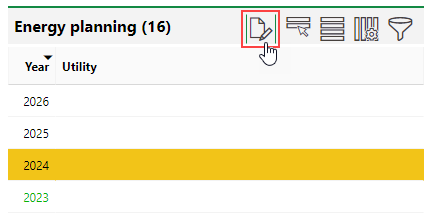
4.In the Consumption Plan column, enter the expected energy consumption (in the unit of measurement specified in the metering point details) for each month.

If you created an energy column for the previous year, you can copy the values used for each month in that plan from the Consumption Plan Previous Year column.
5.Click Save and Close.
Compare Energy Plan and Actual Consumption
When you double-click a year in the Energy Planning section, or select it and click the Edit (![]() ) icon, you can see the planned energy consumption for each month. As energy consumption is recorded throughout the year, the actual energy consumption populates programmatically in the Verbrauch tats. column.
) icon, you can see the planned energy consumption for each month. As energy consumption is recorded throughout the year, the actual energy consumption populates programmatically in the Verbrauch tats. column.

Consumption Plan and Actual Consumption Columns
The energy plan table also shows the previous year's planned consumption and actual consumption in the columns to the right of the ones showing the planned and actual consumption for the year whose plan you are viewing.