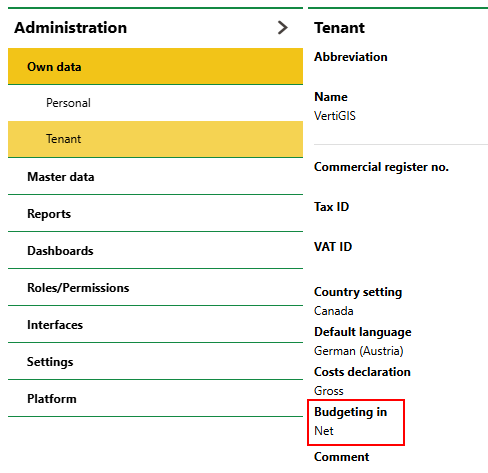This topic outlines how to add, edit, and delete a planning item in VertiGIS FM.
Add a Planning Item
In VertiGIS FM, planning items must be added to a subgroup within a cost group. You can add a planning item on the details page for the subgroup to which the planning item should belong.
To Add a Planning Item
1.On the Cost Calculation start page, under Actions, click Cost Groups.
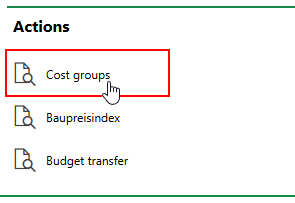
2.In the Cost Groups section, double-click the cost group that contains the subgroup to which you want to add the planning item.
3.In the Subgroups section, double-click the subgroup to which you want to add the planning item.
4.In the Planning Item section, click the Add (![]() ) icon.
) icon.
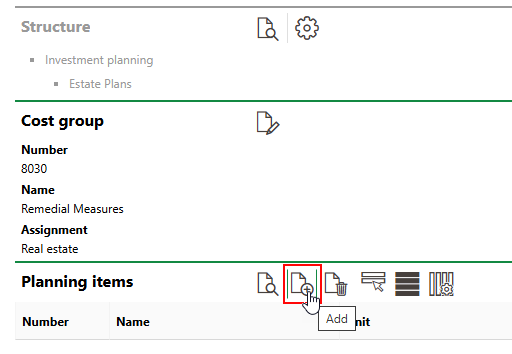
5.Enter the minimum mandatory data for a planning item. Refer to Planning Item Details for descriptions of all fields in the form.
▪From the Type drop-down menu, select Investments or Running Costs to indicate whether the planning item is for a an investment or running cost.
▪In the Name text box, enter a name for the planning item.
The value in the Assignment field is programmatically inherited from the data object selected in the Assignment field for the subgroup to which you are adding the planning item.
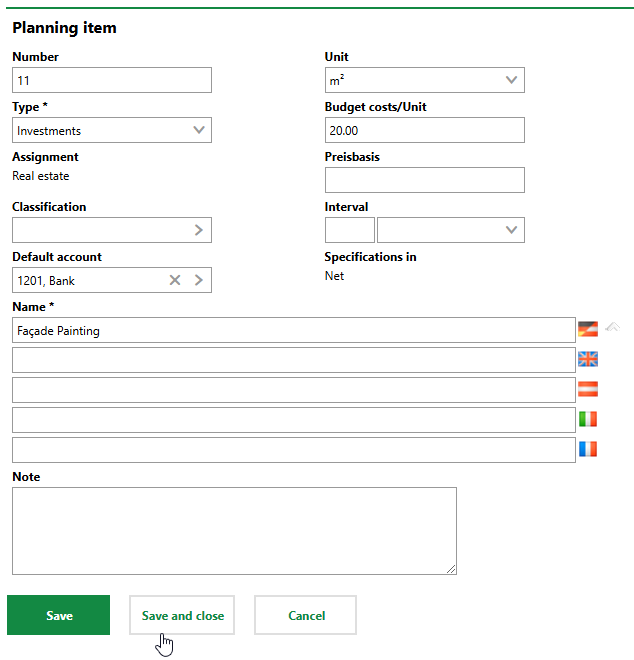
6.Click Save and Close.
Field |
Description |
||||||||
|---|---|---|---|---|---|---|---|---|---|
Number |
A number assigned to the planning item. |
||||||||
Type |
A drop-down menu from which you can designate the planning item as an investment or running cost. |
||||||||
Assignment |
The type of asset whose investment plan items the planning item is intended for (component, device, or real estate). This value is inherited from the Assignment property in the planning item's subgroup. |
||||||||
Classification |
The selectable options vary depending on the value in the Assignment field.
|
||||||||
Default account |
A default account for the planning item. You can select any account in the Costs and Budget module. By default, VertiGIS FM selects this account as the budgeting account for when you add an item associated with this planning item to an investment plan, but you can change the account manually for each investment plan item. VertiGIS FM programmatically selects this account for any items associated with this planning item. |
||||||||
Unit |
The unit of measurement used to calculate costs. |
||||||||
Budget costs/Unit |
The cost per unit (specified in the Unit field). |
||||||||
Price basis |
The base year for the price. The costs for investment plan items associated with this planning item are shown for this year's index if calculated by the Amount and Cost/Unit data points (as opposed to entered manually in the Fixed Price field). This value should be updated whenever you update the costs per unit in the planning item. If the year entered here is 2023, for example, it means VertiGIS FM will adjust the projected cost of an investment plan item that is associated with this planning item and budgeted for 2025 to reflect 2025 prices. If you do not enter a year in this field, VertiGIS FM calculates costs for investment plan items associated with this planning item in currency for the current fiscal year. |
||||||||
Interval |
|
||||||||
Specifications in |
Whether taxes are included (Net) or not included (Gross) in items' cost calculations. This property is set on the Tenant or Client administration page (Administration > Own data > Client or Administration > Own data > Tenant).
Specifications in/Budgeting In Property This property is usually set to Net. Typically, taxes are not included in investment planning calculations. |
||||||||
Name |
The name of the planning item. |
||||||||
Note |
Additional information about the planning item. |
Edit a Planning Item
Follow the procedure below to edit an existing planning item in VertiGIS FM.
To Edit a Planning Item
1.On the Cost Calculation start page, under Actions, click Cost Groups.
2.In the Cost Groups section, double-click the cost group that contains the subgroup that contains the planning item you want to edit.
3.In the Subgroups section, double-click the subgroup that contains the planning item you want to edit.
4.In the Planning Item section, double click the planning item you want to edit.
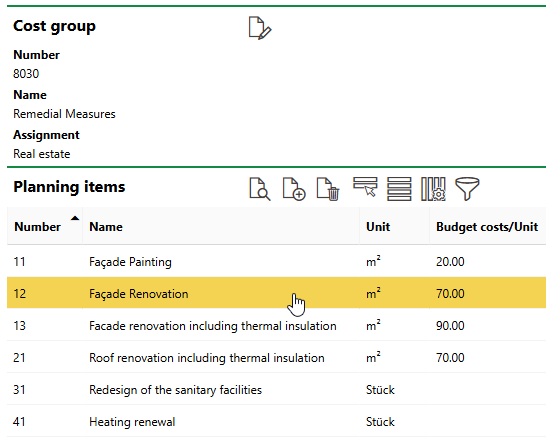
5.Click the Edit (![]() ) icon.
) icon.
6.Edit the planning item's details as required. Refer to Planning Item Details for more information.
7.Click Save and Close.
Delete a Planning Item
Follow the procedure below to edit an existing planning item in VertiGIS FM.
To Delete a Planning Item
1.On the Cost Calculation start page, under Actions, click Cost Groups.
2.In the Cost Groups section, double-click the cost group that contains the subgroup that contains the planning item you want to delete.
3.In the Subgroups section, double-click the subgroup that contains the planning item you want to delete.
4.In the Planning Item section, select the planning item you want to delete and click the Delete (![]() ) icon.
) icon.
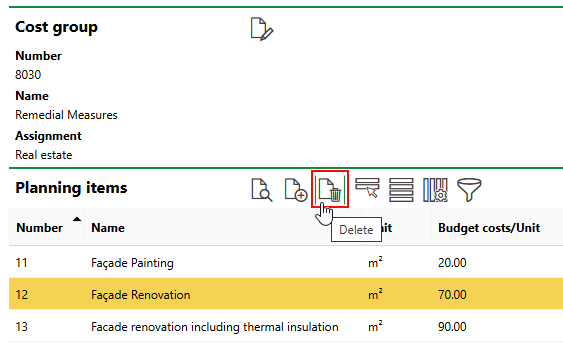
5.Click OK.