In VertiGIS FM, cost groups are grouping objects for planning items. They are the highest level in the grouping hierarchy for planning items. The only properties associated with a cost group are its name and number.
To access all cost groups in the system, click Cost Group in the Actions section on the Cost Calculation start page.
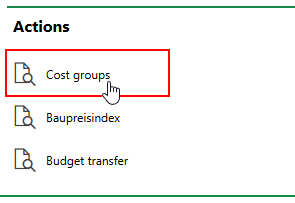
Cost Groups Link
The page that opens lists all the cost group in your database. You can double-click a cost group in this list to see its details, as well as the subgroups and planning items it contains.
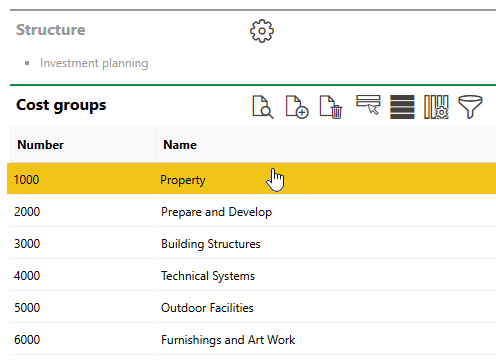
Cost Groups
Hierarchy
A cost group contains subgroups, which contain the planning items that are directly associated with the items you add to an asset's investment plan. The relationship between cost groups and subgroups is typically reflected in the identification numbers assigned to them.
The grouping logic for cost groups, subgroups, and planning groups is in accordance with DIN 276, a standard used for architectural engineering cost projections in Germany.
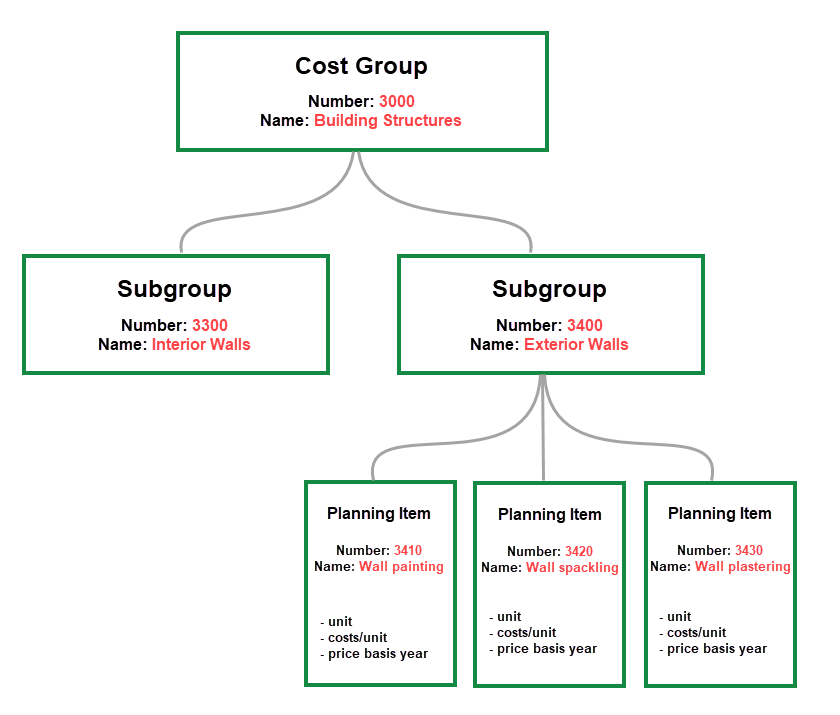
Planning Item Hierarchy
Add or Edit a Cost Group
You can add a new cost group by clicking the Add (![]() ) icon, entering the cost group's details, and clicking Save and Close.
) icon, entering the cost group's details, and clicking Save and Close.
Cost Group Details
A cost group has the following data points.
Field |
Description |
|---|---|
Number |
A unique number assigned to the cost group. Subgroups added to this group should follow its naming convention (e.g., a cost group whose number is 3400 will contain subgroups whose numbers are 3410, 3420, 3430, and so on). |
Name |
A name assigned to the cost group. |
You can edit these details for an existing cost group by clicking the Edit (![]() ) icon.
) icon.
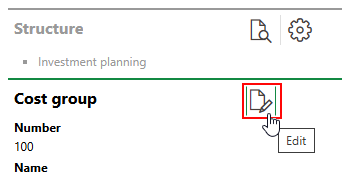
Editing a Cost Group
Subgroups
A subgroup is a cost group within another cost group. A cost group's subgroups are listed in the Subgroups section on the cost group's details page.
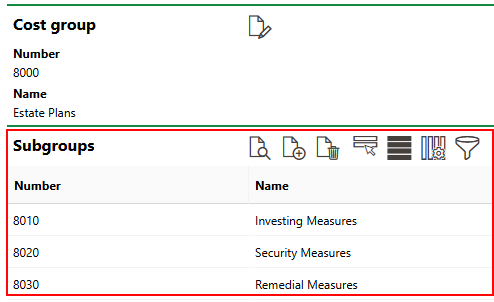
Subgroups Section
Add a Subgroup
You can create a new subgroup by clicking the Add (![]() ) icon in the Subgroups section on the details page for the cost group to which you want to add the subgroup.
) icon in the Subgroups section on the details page for the cost group to which you want to add the subgroup.
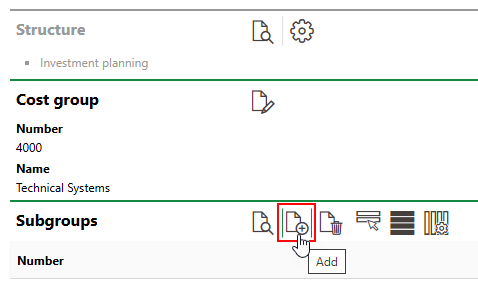
Adding a Subgroup
The core data points associated with a subgroup are the same as those of a cost group, with the addition of an Assignment menu. This field allows you to designate the subgroup as a grouping object for planning items for real estates, devices, or components.
Field |
Description |
|---|---|
Number |
A unique number assigned to the subgroup. It is recommended that a subgroup's number reflects its parent cost group's number. For example, if the cost group's number is 3400, the subgroups added to it could be 3410, 3420, and so on. |
Name |
A name assigned to the subgroup. |
Assignment |
The type of asset associated with the subgroup. You can select any of the options below. Planning items added to the subgroup inherit this selection in the Assignment field in the planning item details. |