In VertiGIS FM, hierarchies define superior and subordinate relationships between individual objects of the same kind. For objects to which hierarchical relationships are applicable, like devices, the details page includes a Hierarchy section that documents its relationships to other devices.
The use of hierarchies can vary based on the VertiGIS FM products you use and the way your organization structures its assets. In VertiGIS FM Maintenance, a device could be used to represent a system, and the devices added to its Hierarchy section are all individual parts of a hierarchical system. You could also use it to express relationships and dependencies between devices. A device that is not broken may not be functioning properly because another device listed in its Hierarchy section is damaged.
A device's hierarchical relationship to other devices is also reflected in the Hierarchy section on the device details page, which reflects the Type of Metering Point property in the State column. The order of the hierarchy is indicated by the arrow in the leftmost column. A down-arrow means that the device in that row is beneath the device whose details page you're viewing.

Hierarchy Section Indicating a Secondary Device
You can navigate to the details page of an device in the Hierarchy section by selecting it and clicking the View Details (![]() ) icon.
) icon.
The Hierarchies section provides an alternative to using the Component Structure and creating installing structures. Device hierarchies use only devices in the Device and Systems Structure. Installing structures are also created at the device version level and assigned to the devices under the version. Devices are added to another device's hierarchy on the device detail page of the main device.
Add a Device to a Hierarchy
You can either add a device that has already been created to a hierarchy, or create a new one in the process.
To Add an Existing Device to a Hierarchy
1.Navigate to the details page for the device you want to be at the top of the hierarchy you're creating.
2.Expand the Hierarchy section. You may need to edit the section authorization if you don't see the Hierarchy section.
3.Click the Additional Editing (![]() ) icon.
) icon.
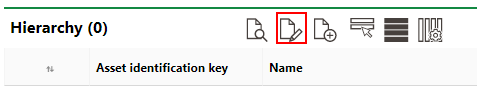
4.Under Subordinate Device, click the Add (![]() ) icon.
) icon.
5.In the Selection: Device dialog, select a device. You can select a device from any group that has been created in VertiGIS FM.
6.Click Apply.
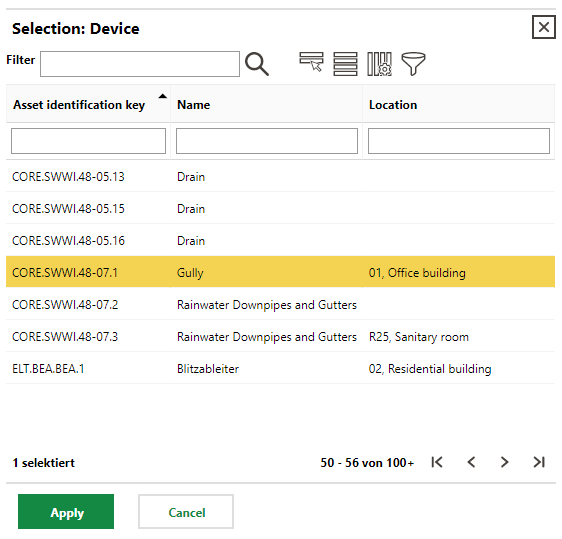
7.Click Save and Close.
The device is now shown in the Hierarchy section, with a down-arrow indicating that it is beneath the device whose details page you are viewing.

Device Added to Hierarchy Section
To Add a New Device to a Hierarchy
1.Navigate to the details page for the device you want to be at the top of the hierarchy you are creating.
2.Expand the Hierarchy section. You may need to edit the section authorization if you don't see the Hierarchy section.
3.Click the Add Asset (![]() ) icon.
) icon.
4.Select the group, designation, and version to which the new device will belong. You can click the up- and down-arrows in the Selection dialog to move up and down the Device and Systems Structure hierarchy.
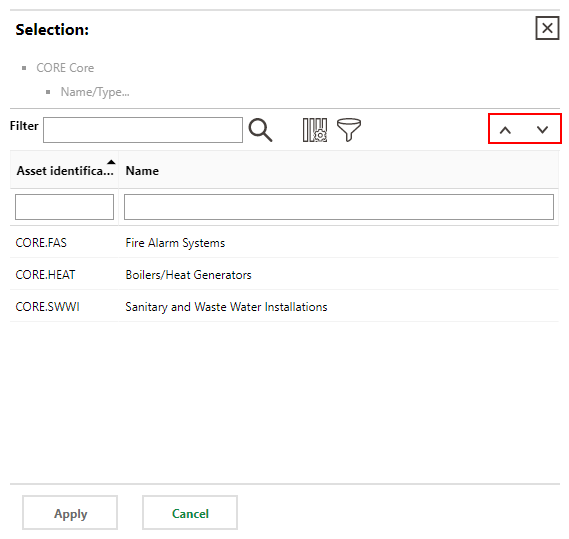
5.When you have selected the version to which you want to add the new device, click Apply.
6.Fill out the form to add a new device.
7.Click Save and Close.
The device you created is shown in the Hierarchies section on the device details page on which you started the procedure above.

Newly Created Device Added to Hierarchy
To continue building the hierarchy, you can double-click a device in the Hierarchy section and repeat the procedures above on the details page for the subordinate device.
Remove a Device from a Hierarchy
You can remove a device from a hierarchy on the details page for the device at the top of the hierarchy.
To Remove a Device from a Hierarchy
1.Navigate to the details page for the device at the top of the existing hierarchy.
2.Click the Additional Editing (![]() ) icon.
) icon.
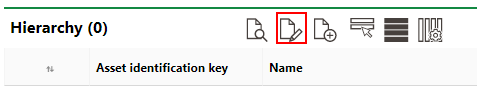
3.Click the Delete icon next to the device you want to remove from the hierarchy.
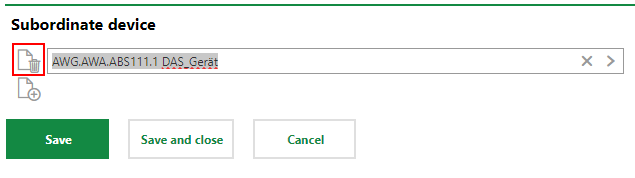
4.Click Save and Close.
The action shown above does not delete the device from the database. It only removes it from the hierarchy. Click here instructions to delete the device.