Employees can complete inspections and orders that have been generated by an interval or manually created for an inventory item.
For an inventory item, active inspections appear in the Inspections section on its details page.
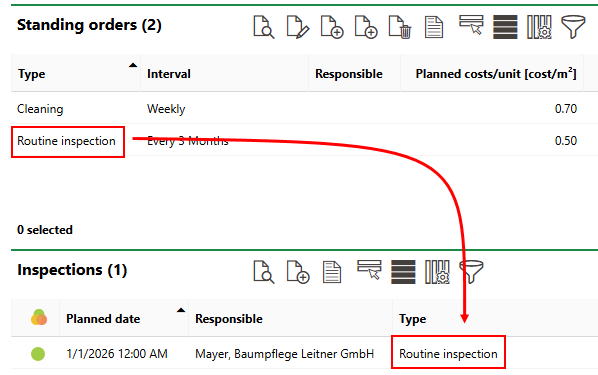
Active Inventory Item Inspection Generated by Inspection Interval
Orders are listed in the Orders section.
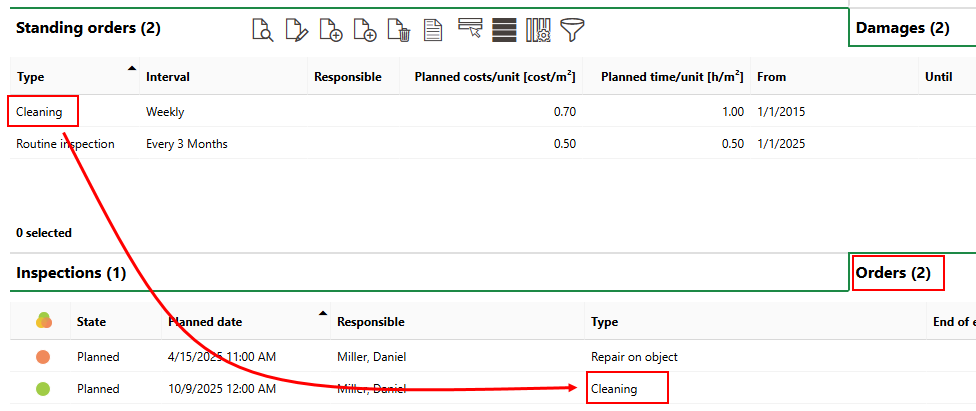
Active Inventory Item Order Generated by Order Interval
The current status of active inspections and orders is indicated by a symbol in the leftmost column (by default) and a status in the State column.
Inspection or Order Statuses
Status |
Description |
|---|---|
Planned |
No work associated with the inspection, investigation, or order has begun. |
In progress |
Work associated with the inspection, investigation, or order is underway. This status cannot be assigned to orders and investigations associated with trees. |
Finished |
The order, investigation, or inspection is complete. The search page only shows these orders, investigations, or inspections if you select the Include History check box in the Filter menu. |
The icon symbol that accompanies the order in search pages and on details pages is based on its deadlines and not necessarily its status.
Order Status Symbols
Symbol |
Description |
|---|---|
|
The intended deadline is in the future. |
|
The intended deadline has passed, and the inspection, investigation or order is overdue. |
|
The present time is between the lead time and the intended time, or the present time is between the intended time and the follow-up time. |
|
The inspection, investigation or order is complete. |
|
The inspection, investigation or order was closed, but the work associated with the inspection or order was not completed. |
Perform Inspection
When an employee has completed the inspection on an inventory item, they can mark it as complete in VertiGIS FM by editing it.
To Mark an Inspection as Complete
1.Navigate to the details page for the inventory item associated with the inspection you want to update.
2.Expand the Inspections section, and then double-click the inspection you want to update.
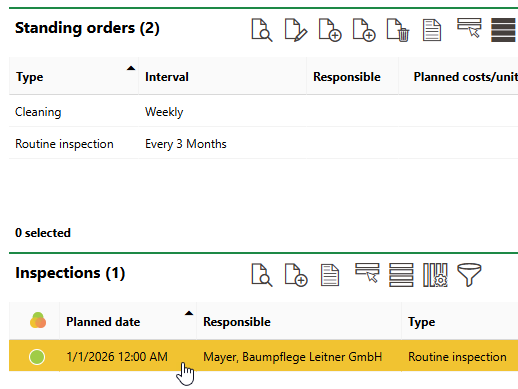
3.Click the Edit (![]() ) icon.
) icon.
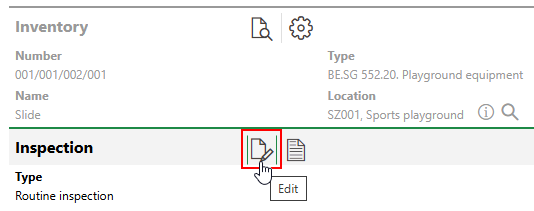
4.In the State menu, select Finished.
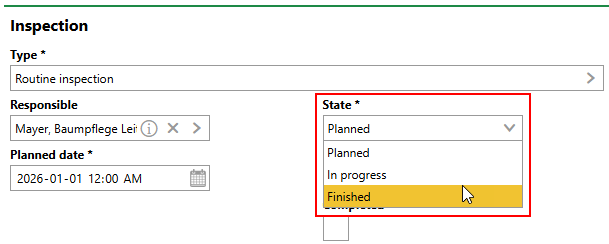
VertiGIS FM programmatically selects the Completed check box when you update the State to Finished.
You can select a condition in the second State menu that appears when you select Finished from the State menu. Selectable options are saved in the State catalog.
5.Optionally, click the Add (![]() ) icon in the Damages section to document any damage discovered during the inspection. Refer to Document Damages.
) icon in the Damages section to document any damage discovered during the inspection. Refer to Document Damages.
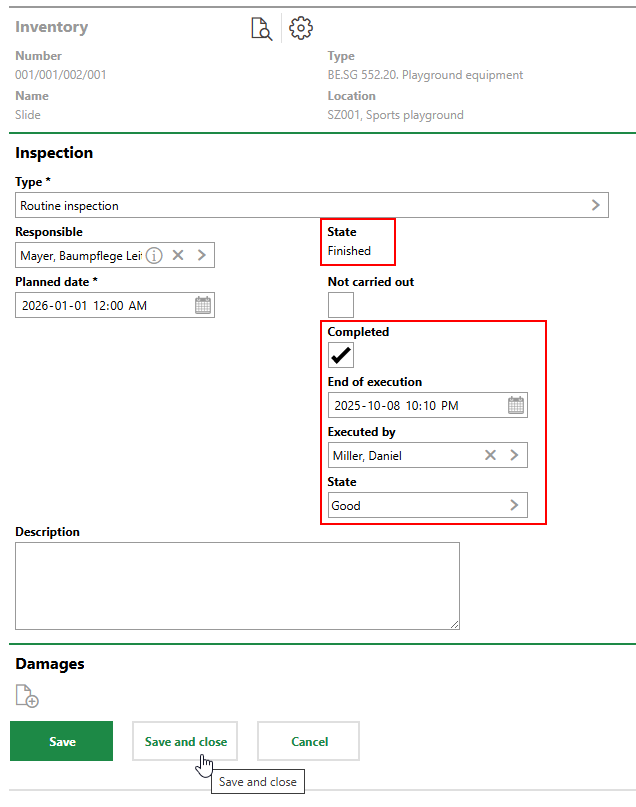
Refer to Inspection Details for all data properties associated with an inspection.
6.Click Save or Save and Close.
On the inventory item's details page, the inspection's status now indicates that it is complete.
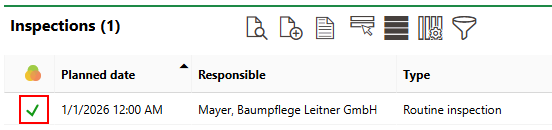
Completed Inspection on Inventory Item's Details Page
Field |
Description |
|---|---|
Type |
The inspection type selected from the Type of Inspection catalog. |
Responsible |
The employee or contact responsible for completing the inspection. |
Planned date |
The date by which the inspection should be completed. |
State |
The current state of the inspection (Planned, In Progress, Finished). VertiGIS FM programmatically selects the Completed check box when you select Finished from this menu. |
Not carried out |
A check box that can be selected when closing the inspection without properly completing the investigation. Refer to Not Carried Out. |
Completed |
A check box that, if selected, indicates the work associated with the inspection is complete. Selecting this check box programmatically updates the inspection's State property to Finished. |
Description |
Additional details observed during the inspection. |
End of Execution |
The date the inspection was completed. VertiGIS FM populates this field with the date and time that Finished is selected from the State menu. This field is only visible when Finished is selected in the State menu. |
Executed by |
The employee or contact who completed the inspection. By default, VertiGIS FM populates this field with the user signed in to the application when Finished is selected from the State menu. This field is only visible when Finished is selected in the State menu. |
State |
The inventory item's state or condition, as determined by the inspection. Selectable options are saved in the State catalog. |
You can also see work sheets attached to the inspection, document damages discovered during the inspection, and upload documents (like photos) relevant to the inspection in the corresponding sections.
Mark Order as Complete
When an employee has completed the work outlined in an order, they can mark as complete in VertiGIS FM by editing it.
To Mark an Order as Complete
1.Navigate to the details page for the inventory item associated with the order you want to update.
2.Expand the Orders section and double-click the order you want to update.

3.Click the Edit (![]() ) icon.
) icon.
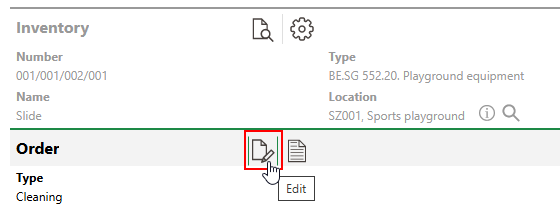
4.From the State menu, select Finished.
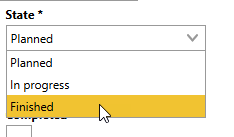
VertiGIS FM programmatically selects the Completed check box when you update the State to Finished.
5.Enter additional details regarding the completion of the order, including the Start of Execution, End of Execution, and Finish Report comments Refer to Order Details for descriptions of all form fields.
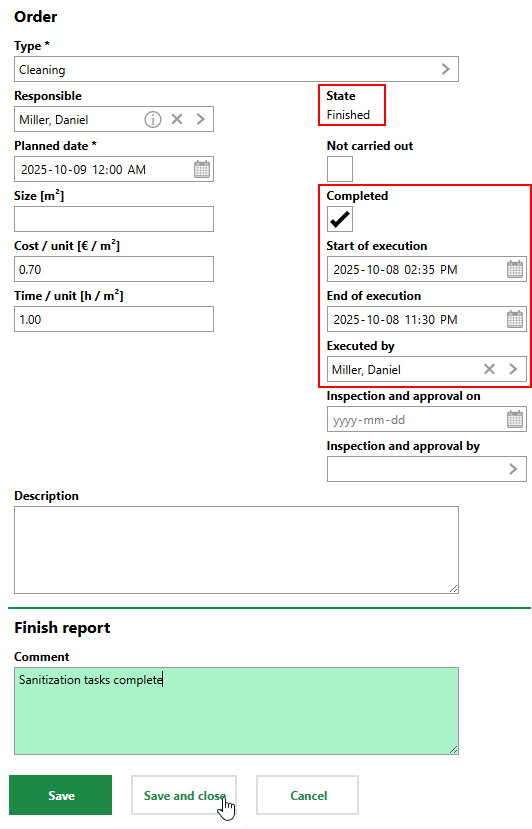
6.Click Save or Save and Close.

Completed Order on Inventory Item Details Page
Not Carried Out
When editing an order or inspection, you can select the Not Carried Out check box to indicate that the order is being closed despite the associated work not being completed.
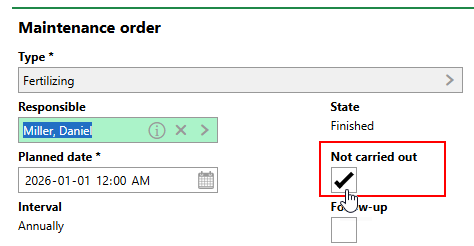
Not Carried Out Check Box
When you select this check box, VertiGIS FM updates the order's State to Finished. When you click Save and Close, the order's status icon indicates that the work was not completed.
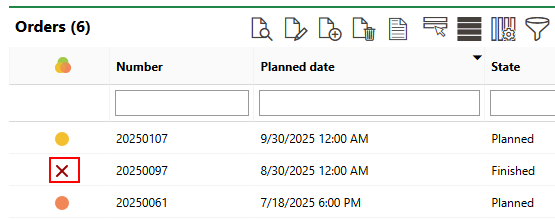
Status Icon for Order Not Carried Out
When saving an order as Not Carried Out, you can include a note in the Description field explaining that the work was deemed not necessary or otherwise cancelled..
Complete Inspection and Order Workflows
As an alternative to the procedures outlined in this topic, which involve processing inspections and orders on the details page of the associated inventory item, you and your employees can adopt workflows that allow you to see all inspections and orders in the system, regardless of their associated asset, and to update or complete them from this view.
The processes below include inspections and orders for inventory items as well as for functional units.
Inspections
You can see all active inspections (i.e., inspections whose status is Planned or In Progress) for on the Playground Management search page by clicking Inspection under Objects. You can then select the inspection you want to complete and click the Perform Inspection (![]() ) icon.
) icon.
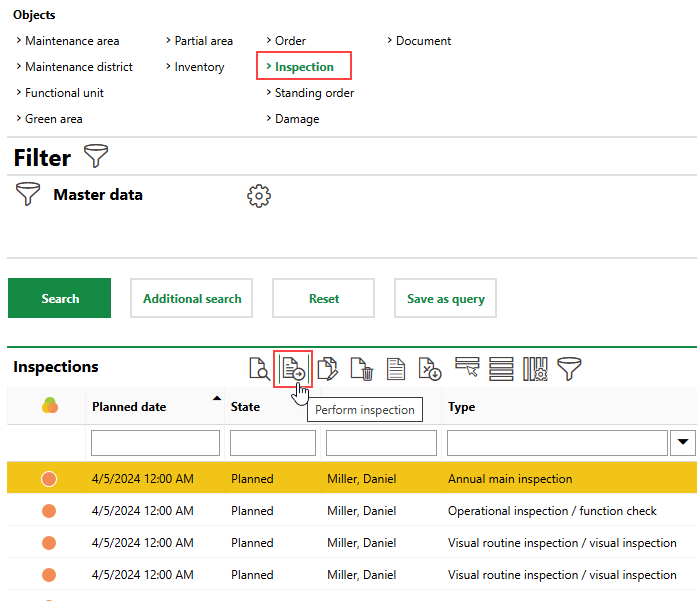
All Inspections Listed on Search Page
Orders
You can see all active orders in the system either of two ways:
•On the Playground Management search page, click Orders under Objects. You can then double-click the order you want to complete.
•On the Playground Management legacy start page, under Operational Procedures, click Orders. This opens a page with a list of all active orders associated with inventory items and functional units.
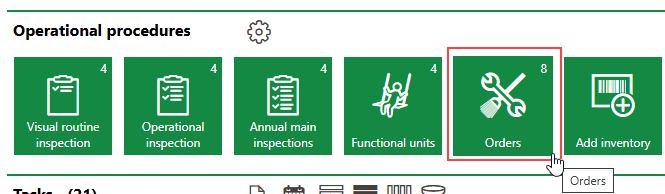
Field |
Description |
|---|---|
Type |
The order type selected from the Type of Maintenance Order catalog. |
Responsible |
The employee or contact responsible for completing the order. |
Planned Date |
The date the order is planned for completion. |
Size {m2} |
The m2 associated with the work to be completed as part of the order (for example, the m2 of lawn to be mowed.) |
Cost / unit [€ / m²] |
The costs per m2 associated with the work to be completed as part of the order. VertiGIS FM prepopulates this field if the order was generated by an order interval. |
Time / unit [h / m²] |
The amount of time in hours to complete each m2 of work associated with the order. VertiGIS FM prepopulates this field if the order was generated by an order interval. |
State |
The current state of the inspection (Planned, In Progress, Finished). VertiGIS FM programmatically selects the Completed check box when you select Finished from this menu. |
Not Carried Out |
A check box that can be selected when closing the inspection without completing the work. Refer to Not Carried Out. |
Completed |
A check box that, if selected, indicates the work associated with the order is complete. Selecting this check box programmatically updates the order's State property to Finished. |
Start of Execution |
The date and time work on the order began. This field is only visible when Finished is selected in the State menu and the Completed check box is selected. |
End of Execution |
The date and time work on the order was completed. This field is only visible when Finished is selected in the State menu and the Completed check box is selected. |
Executed by |
The user or employee who completed the work associated with the order. This field is only visible when Finished is selected in the State menu and the Completed check box is selected. |
Inspection and approval on |
The date and time that the completed work associated with the order was reviewed. This field is only visible when Finished is selected in the State menu and the Completed check box is selected. You cannot edit this field after saving the order with the Completed check box selected. |
Inspection and approval by |
The user or employee who reviewed the completed work associated with the order. This field is only visible when Finished is selected in the State menu and the Completed check box is selected. You cannot edit this field after saving the order with the Completed check box selected. |
Description |
Additional comments regarding the order. |
Finish Report |
Additional comments regarding the completed work associated with the order. This field is only visible when Finished is selected in the State menu and the Completed check box is selected. |



