For inventory items, you can create intervals and generate inspections and orders programmatically to ensure ongoing maintenance. You can also manually create individual inspections or orders for an inventory item.
You can create inspections for functional units that contain inventory items instead of creating individual inspections for inventory items.
Intervals
Intervals are sets of criteria that generate inspections and orders for workers in the field to complete on a given inventory item. They offer an alternative to manually creating inspections and orders one at a time.
An interval dictates how often and during what time(s) of the year inspections or orders for a specific inventory item must be completed.
Intervals for inspections and orders are both listed in the Standing Orders section on the inventory item's details page. Inspections generated by an inspection interval appear in the Inspections section, and orders generated by an order interval appear in the Orders section. You can match an individual inspection or order to its interval by looking at the Type column.
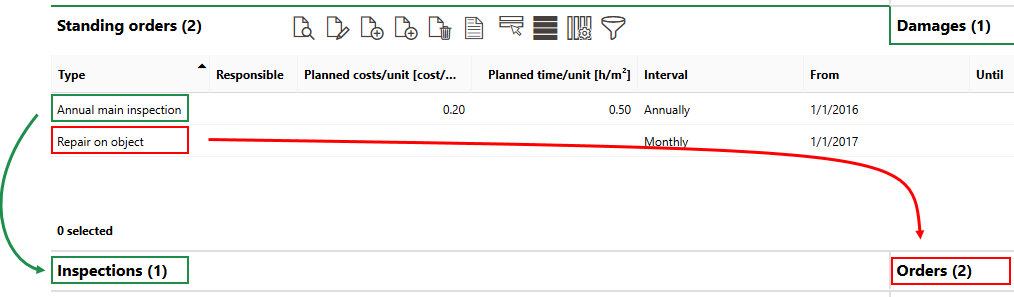
Intervals for Inspections and Orders
Catalogs
To create inspection and order intervals, ensure the following catalogs have sufficient data on the Administration > Master Data > Catalog Management page, in the Playground section.
Inspection and Order Interval Catalogs
Catalog |
Object |
Description |
|---|---|---|
Inspection |
Each entry stores data for intervals that generate inspections for inventory items. Each entry must specify an interval for each service level and a tariff (i.e., billing rate). |
|
Order |
Each entry stores data for intervals that generate orders for inventory items. Each entry must specify a maintenance period, an interval for each service level, and a tariff (i.e., billing rate). |
|
Order |
Each entry specifies a date range (for example, November 1-February 28) during which an order interval will generate orders. Each entry in the Type of Maintenance Order catalog can have one or more entries in the Maintenance Period catalog selected. |
|
Inspections and orders |
Each entry specifies a service level that corresponds to the level of service an asset requires. Typically, words like High, Medium, and Low are entered in this catalog. These options can then be selected from the Service Level menu in the inventory item details. Entries in this catalog are associated with entries in the Interval catalog and entries in the Type of Inspection and Type of Maintenance Order catalogs. This dictates how frequently an interval that uses the Type of Inspection and Type of Maintenance Order entry will generate inspections or orders. |
|
Inspections and orders |
Each entry specifies an amount of time between inspections and orders generated by an interval. Entries can include daily, weekly, monthly, or any unit of days, weeks, months, or years. Entries in this catalog are associated with entries in the Service Level catalog and entries in the Type of Inspection and Type of Maintenance Order catalogs. This dictates how frequently an interval that uses the Type of Inspection and Type of Maintenance Order entry will generate inspections or orders. |
Service Level Property
In addition to ensuring the catalogs above are populated, you must also assign a service level to the inventory item for which you are creating an interval in its core details. You can do this when you edit the inventory item.
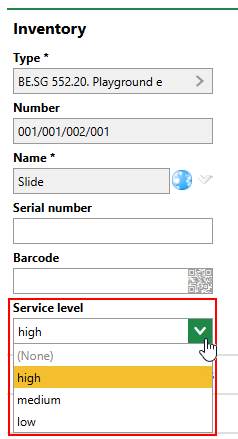
Inventory Item Service Level Property
Create Inspections
An inspection involves the assessment of a inventory item's condition. Each individual inspection or set of inspections generated by an interval can have specific instructions and requirements.
You can view all existing inspections on the Playground management search page.
For inventory items, you can create intervals that generate inspections according to criteria you specify or manually create individual inspections for users in the field to complete.
Create an Inspection Interval for an Inventory Item
To create an inspection interval for an inventory item, an entry that specifies how often the interval should generate orders (for example, monthly, every 6 months, or annually) and the billing rate associated with the work must exist in the Type of Inspection catalog. The frequency of inspections generated by the interval will depend on the selected catalog and the inventory item's Service Level property.
You can create an interval for an inventory item on its details page.
To Create an Inspection Interval for an Inventory Item
1.Navigate to the details page for the inventory item for which you want to establish an inspection interval.
2.Expand the Standing Orders section and click the Add Inspection (![]() ) icon.
) icon.
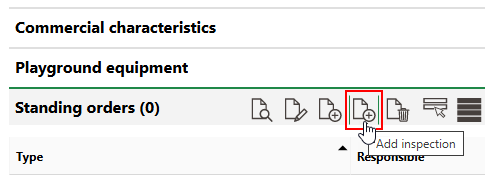
3.Click the > menu in the Type menu and select an inspection type. Selectable options are saved in the Type of Inspection catalog.
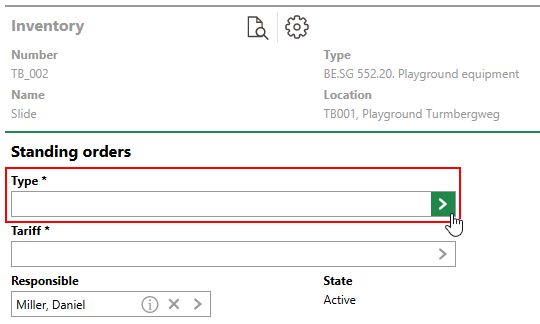
Entries in the Type of Inspection catalog are not selectable if the inventory item does not have a service level selected in its core properties.
Based on the Type of Inspection entry you select in the Type menu, VertiGIS FM populates the Tariff field with the current billing rate saved in the selected catalog entry, the Planned/costs/unit [cost/m²] and Planned time/unit [h/m²] associated with the current billing rate saved in the selected catalog entry, and the From field with the From date associated with the current billing rate saved in the selected catalog entry.
4.In the Responsible field, select the user to whom inspections generated by the interval should be assigned. By default, the user signed in to the application who is creating the interval is selected.
Refer to Interval Details for descriptions of all form fields.
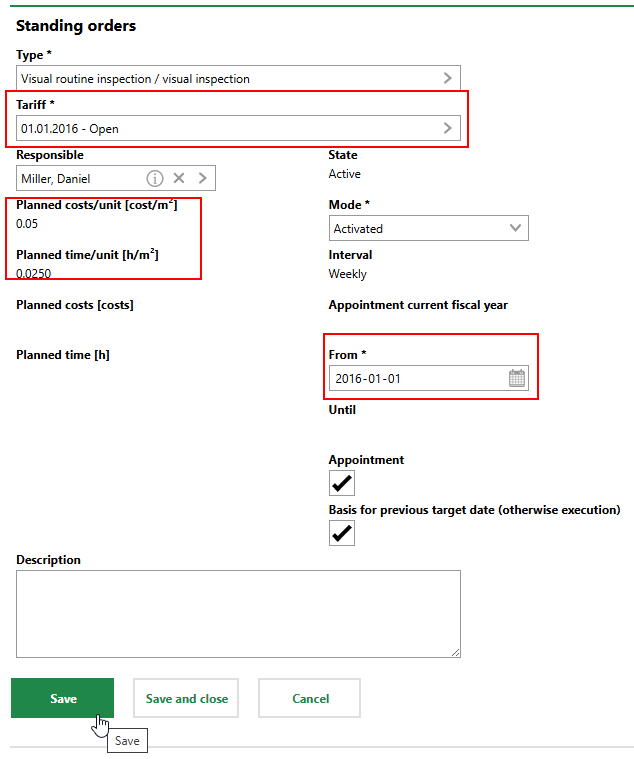
5.Click Save or Save and Close.
The new interval is now listed in the Standing Orders section on the inventory item's details page. If the interval's Mode property is set to Activated, inspections generated by the interval will appear in the Inspections section.
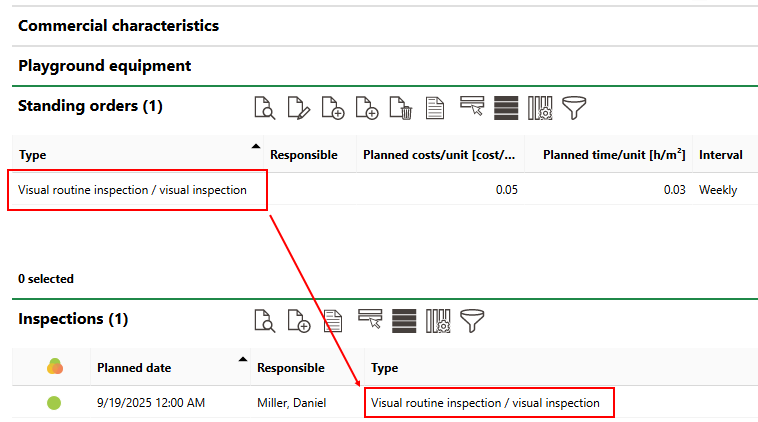
Order Generated by New Interval
Manually Create a Single Inspection for an Inventory Item
If an inventory item requires a type of inspection once, and the inspection will not need to be repeated on an ongoing basis, you can simply create a single inspection instead of creating an inspection interval.
To Manually Create a Single Inspection for an Inventory Item
1.Navigate to the details page for the inventory item for which you want to create an inspection.
2.Expand the Inspections section and click the Add (![]() ) icon.
) icon.

3.Click the > menu in the Type menu and select an inspection type. Selectable options are saved in the Type of Inspection catalog.
Entries in the Type of Inspection catalog are not selectable if the inventory item does not have a service level selected in its core properties.
You can complete the inspection at the same time as you create it by selecting the Completed check box.
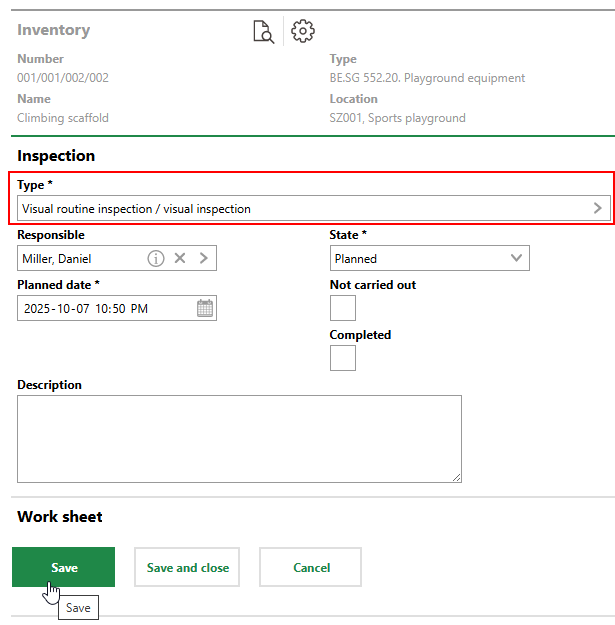
4.Click Save or Save and Close.
Create Orders
An order is a work item that involves completing maintenance on an inventory item. Each individual order or set of orders generated by an interval can have specific instructions and requirements.
You can view all existing orders on the Playground management search page.
For inventory items, you can create intervals that generate orders according to criteria you specify or manually create individual orders for users in the field to complete.
Create an Order Interval for an Inventory Item
To create an order interval for an inventory item, an entry that specifies how often the interval should generate orders (for example, monthly, every 6 months, or annually) and the billing rate associated with the work must exist in the Type of Inspection catalog. The frequency of orders generated by the interval will depend on the selected catalog and the inventory item's Service Level property.
To Create an Order Interval for an Inventory Item
1.Navigate to the details page for the inventory item for which you want to establish an order interval.
2.Expand the Standing Orders section and click the Add Order (![]() ) icon.
) icon.
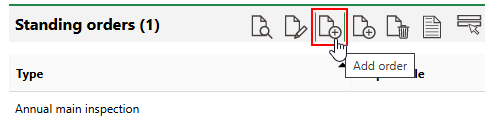
3.Click the > menu in the Type menu and select an order type. Selectable options are saved in the Type of Maintenance Order catalog.
Entries in the Type of Maintenance Order catalog are not selectable if the inventory item does not have a service level selected in its core properties.
Based on the Type of Maintenance Order entry you select in the Type menu, VertiGIS FM populates the Tariff field with the current billing rate saved in the selected catalog entry, the Planned/costs/unit [cost/m²] and Planned time/unit [h/m²] associated with the current billing rate saved in the selected catalog entry, and the From field with the From date associated with the current billing rate saved in the selected catalog entry.
4.In the Responsible field, select the user to whom orders generated by the interval should be assigned. By default, the user signed in to the application who is creating the interval is selected.
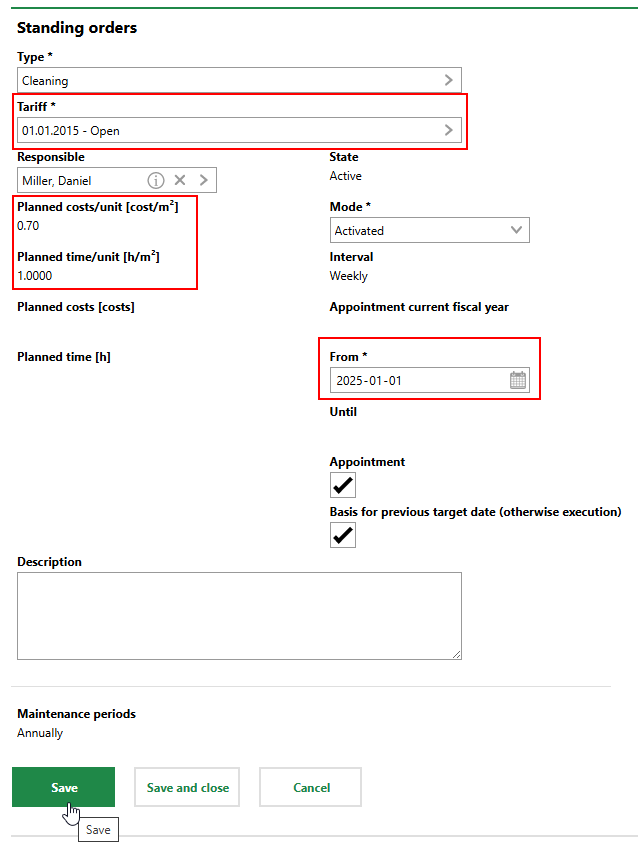
5.Click Save or Save and Close.
Manually Create a Single Order for a Inventory Item
If an inventory item requires a type of order once, and the order will not need to be repeated on an ongoing basis, you can simply create a single order instead of creating an inspection interval.
To Manually Create a Single Order for a Inventory Item
1.Navigate to the details page for the inventory item for which you want to create an inspection.
2.Expand the Orders section and click the Add (![]() ) icon.
) icon.

3.Click the the > menu in the Type menu and select an order type. Selectable options are saved in the Type of Maintenance Order catalog.
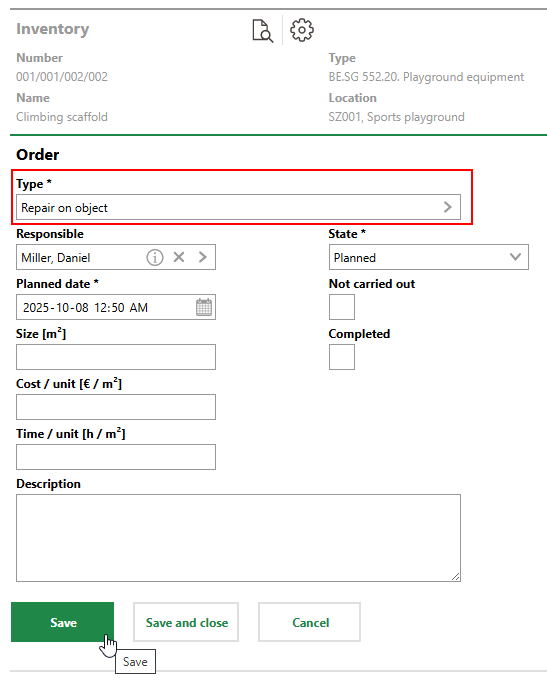
4.Click Save or Save and Close.
Alternatively, you can create an order for an inventory item when you complete an inspection for a functional unit to which the inventory item has been added.
Create Orders Based on Damage Entries
In VertiGIS FM Greenspaces, you can also create new orders using existing damage entries that have been recorded in the system. Employees assigned the order can see a link to the originating damage entry when they open the order.
By following this procedure, you can create multiple orders for multiple damage entries at the same time. Each order must have the same Type of Maintenance Order template selected in the Type menu.
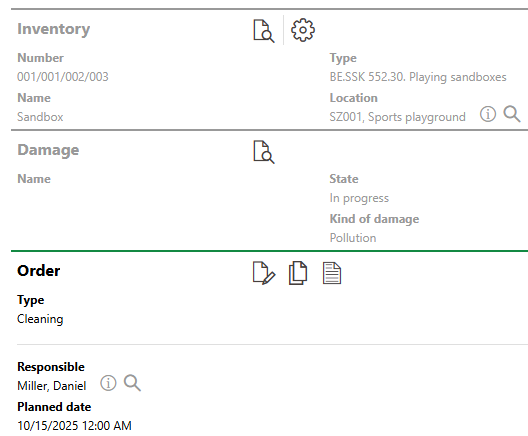
Order Created Based on Damage Entry
To Create an Order Based on Damage Entries
1.Navigate to the Playground Management search page.
2.Under Objects, click Damage.
3.Select the damage entries for which you want to create new orders, and then click the Order Creation (![]() ) icon. A new order will be created for each damage entry you select, but each one must have the same Type of Maintenance Order selected.
) icon. A new order will be created for each damage entry you select, but each one must have the same Type of Maintenance Order selected.
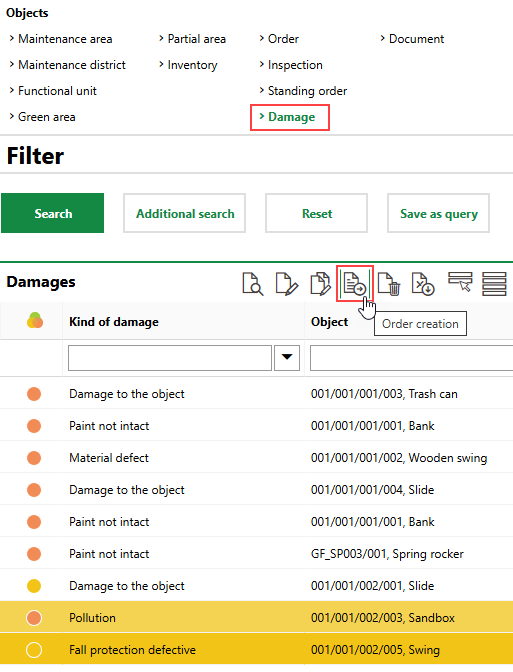
4.Click the > button in the Type menu and select an order template. Selectable options are saved in the Type of Maintenance Order catalog.
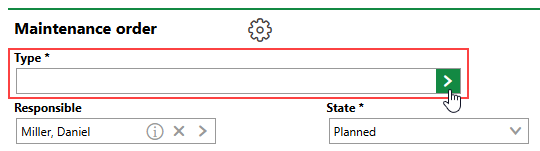
5.Click Apply to All. New orders will be created for each damage entry listed in the Adopted Elements section.
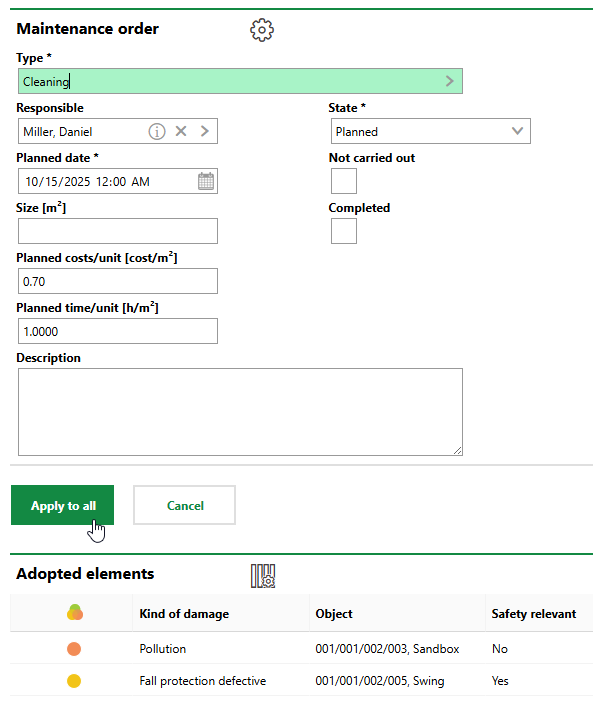
6.Click OK.
The new orders are added to the database.
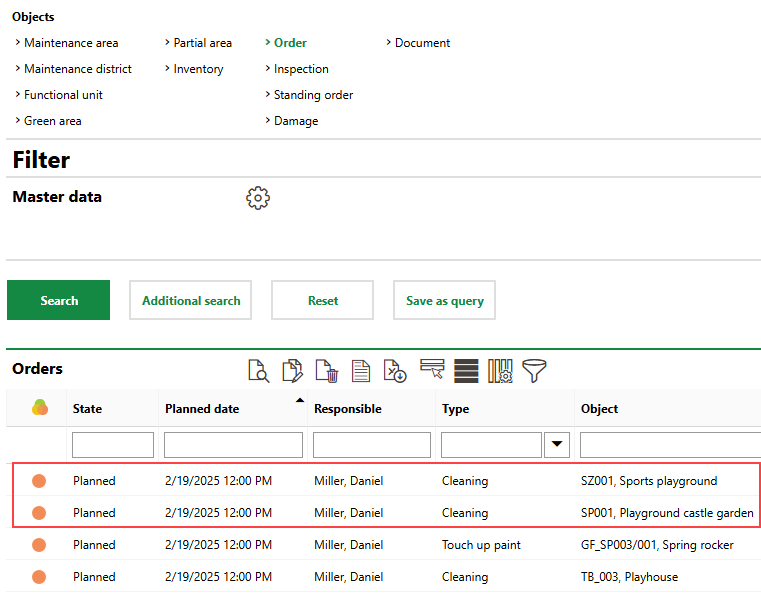
New Orders Shown on Playground Management Search Page
You can also access the orders when viewing the damage entry, when viewing any inspections associated with the damage entry, or from the Orders section on the details page for the data object (green area, partial area, functional unit, or inventory item) associated with the damage entry.
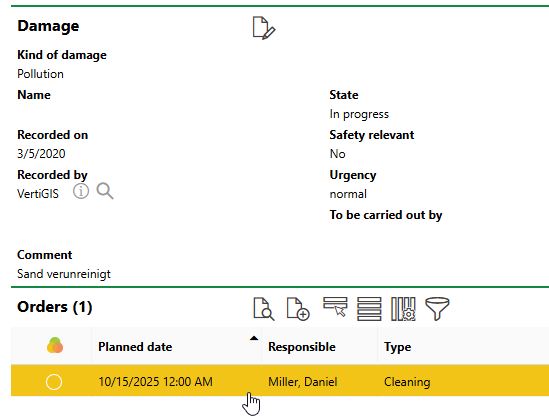
Opening Order Created Based on Damage Entry
Interval Details (Inspections and Orders)
Field |
Description |
|---|---|
Type |
The inspection or order template for the interval. •For inspections, selectable options are saved in the Type of Inspection catalog. •For orders, selectable options are saved in the Type of Maintenance Order catalog. |
Responsible |
The employee or contact that will be assigned inspections or orders generated by the interval. By default, the user signed in to the application is selected in this field. |
Area [m2] |
The area in square meters covered by the inspection or order. By default, VertiGIS FM populates this field with the Area (Entered) in the green area or partial area's details. |
Planned costs/unit [cost/m²] |
The cost of the work per m2 of the area associated with inspections or orders generated by the interval. The value is associated with the catalog entry selected in the Type field. |
Planned time/unit [h/m²] |
The amount of time per m2 it will take to complete inspections or orders generated by the interval. The value is associated with the catalog entry selected in the Type field. |
Planned costs [costs] |
The annual planned costs for inspections or orders generated by the interval. This value is yielded by the following algorithm: Area [m2] × Planned costs/unit [cost/m²] × Appointment current fiscal year |
Planned time [h] |
The annual working time for inspections or orders generated by the interval. This value is yielded by the following algorithm: Area [m2] × Planned time/unit [h/m²] × Appointment current fiscal year |
State |
The current state of the interval. The interval will only generate inspections or orders if its State property is Active. An interval's State property is Active when the current date is between the dates in the From and Until fields in the interval details. |
Mode |
Whether the interval is active. The interval will not generate inspections or orders if you select Deactivated from this menu. |
Interval |
How frequently inspections or orders generated by the interval must be completed. |
Appointment current fiscal year |
The number of inspections or orders that will be generated in the current fiscal year. This number is used to calculate the annual costs and planned time for orders generated by the interval. |
From |
The date from which the interval is valid. |
Until |
The date until which the interval is valid. VertiGIS FM populates this field with the date in the Until field for the current tariff associated catalog entry selected in the Type field. |
Appointment |
Whether the interval will generate inspections or orders. If you leave this check box unselected, the interval will not generate inspections or orders. |
Basis for previous target date (otherwise execution) |
A check box that, if selected, means that the Planned Date of subsequent inspections or orders generated by the interval will be separated by the amount of time specified in the interval (for example, annually, monthly, or weekly). For example, if an interval dictates that inspections or orders should occur Annually, •if the Basis for previous target date (otherwise execution) check box is selected, and the most recent inspection or order has a Planned Date of April 1, 2025, but is completed on April 5, 2025, the next inspection or order generated by the interval will have a Planned Date of April 1, 2026. •if the Basis for previous target date (otherwise execution) check box is not selected, and the most recent inspection or order has a Planned Date of April 1, 2025, but is completed on April 5, 2025, the next inspection or order generated by the interval will have a Planned Date of April 5, 2026. |
Description |
Additional notes regarding the maintenance interval. |
Maintenance period |
For order intervals only, the times of the year during which the interval will generate inspections or orders. The value assigned in this field is associated with the catalog entry selected in the Type menu. |