The Contact Management module stores the people and organizations you need to contact to maintain the assets managed in VertiGIS FM. Your users can assign tasks and responsibilities to the people and organizations you create in this module.
Contact Management covers contacts, employees, companies, and teams. Users are managed separately, in the User Management administration section.
Start Page
You can use the legacy start page or customize your own dashboard for the Contact Management start page.
You can access the Contact Management start page by expanding Contacts in the left pane and clicking Product Start Page.
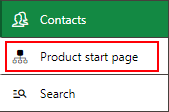
Link to Contact Management Start Page
Legacy Start Page
By default, the Contact Management start page includes Appointments, Reports, and Queries sections, as well as shortcuts to various Contact Management workflows in the Operational procedures section.
Navigation Bar
The navigation bar displays on all VertiGIS FM pages. It includes the elements below.
Navigation Bar Elements
Button |
Description |
|
|---|---|---|
|
Return |
Opens to the page you were viewing before you navigated to the current page. |
|
Home |
Opens the VertiGIS FM start page. |
|
Favourites Indicator |
This icon indicates that your user has favourites associated with your profile. When this icon is present, VertiGIS FM limits the instances of data objects you see to the ones you specify on your personal user page. |
|
Object Rights Indicator |
This icon indicates that your user has had object rights assigned by an administrator. When this icon is present, VertiGIS FM limits the instances of data objects you see to the ones the administrator has specified on your user's page. |
|
Fiscal Year |
Opens a drop-down menu from which you can select the fiscal year. |
|
Language |
Opens a drop-down menu from which you can select the language for the application skin. |
|
Search bar |
Allows you to query VertiGIS FM Buildings for any type of data. |
|
Search |
Opens a drop-down menu that allows you to select a data type to search with on a separate page (Maintenance, Device, Component, Ticket, Defect, Orders, Time-recording, Stock-taking, Activity, Appointment, Note, Document). |
|
Vertical ellipsis |
Opens a drop-down menu that allows you access system information and basic functions: Administration, Turn on tablet mode, Web app, Download mobil + MSI, User manual, System information, Legal notes, Log off. |
If the user has both favourites set and object rights assigned, the Favourites Indicator supersedes Object Rights indicator on the navigation bar.
Operational Procedures
The Operational Procedures section of the Contact Management start page includes shortcuts to various workflows within the product.
Operational Procedures
|
Add Company•Shortcut to the workflow to add a company that provides services to or receives services from your organization. •Opens a form in which you can enter high-level company information, enter contact and location information for the company, and assign contact types to the company. |
|
Add Contact•Shortcut to the workflow to add a contact, which is an individual who provides services to or receives services from your organization. A contact can be part of an organization. •Opens a form in which you can enter high-level contact information, enter contact and location information for the contact, and assign contact types to the contact. |
|
Add Employee•Shortcut to the workflow to add an employee, which is an individual who works for your organization. •Administrative privileges are required to add employees. |
|
Add Team•Shortcut to the workflow to add a team, which is a group of contacts and employees. Items like tasks and mainteance orders can be assigned to the team instead of to an individual. •Opens a form in which you enter team information. You can then add any number of contacts and employees to the team. |
Appointments
The Appointments section lists the appointments (a call or in-person meeting) scheduled for the user signed in to the application. For an appointment to display in the Appointments section on the start page, the user signed in to VertiGIS FM must be indicated in the Employees field of the appointment form.

Appointments Section on the VertiGIS FM Maintenance Start Page
Appointments are events that can be scheduled for most data objects in VertiGIS FM and are not to be confused with orders. Because an appointment must be associated with an object (for example, a building or room), you must create it on the details page for an object. You cannot create them on the search page, like you can for other event-based objects.
Reports
The Reports section lists download links for the reports the system administrator has made available on this page for the role your user has been assigned. Clicking the link generates the report. Refer to the Report and Query Permissions administration topic for more information.
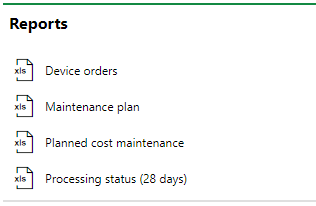
Reports Section
You can generate reports using other data on the search page. Refer to Generate Reports for more information.
Queries
The Queries section lists links to the search queries the system administrator has made available on this page for the role your user has been assigned. Refer to the Report and Query Permissions for more information.
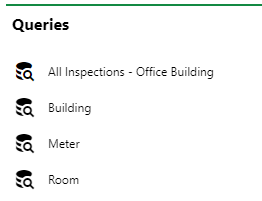
Queries Section
Refer to Save a Query for instructions on how to create a query.
Dashboard Customization
As a system administrator, you can create a customized dashboard for the start page for each VertiGIS FM product and module included in your license. Tools in the dashboard customization feature allow you to design a dashboard that conveys important information to your users, using your own live VertiGIS FM data associated with any assets, data objects, and properties in your system.
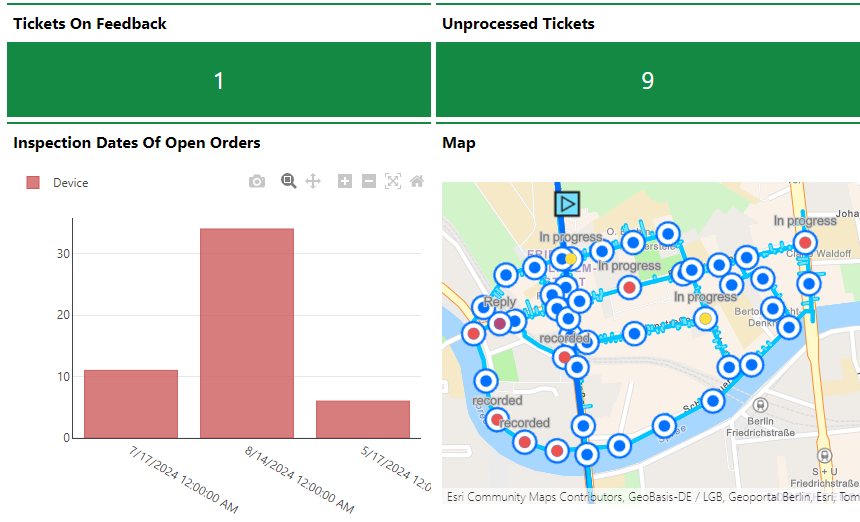
Customized Dashboard with Characteristic Values, Charts, and a Map
Dashboard objects you can add to your start page include KPI metrics, charts, lists, and maps. You can also include any of the template sections shown on the default start page to your customized dashboard.
When you create a custom dashboard, you can add any of the items below to your start page.
Dashboard Object Presentation Types
Presentation Type |
Description |
|---|---|
A counter that reflects the quantity of a data object (e.g., the number of buildings or devices) in the VertiGIS FM database, or the sum or average of a property with a numeric values across all data objects of a given type (e.g., the total floor area across all buildings in the system). |
|
A line, bar, or circle (pie) chart that visualizes data associated with a VertiGIS FM data object. |
|
A list of data objects of a given type (e.g., devices, buildings, or work orders), with their properties sorted into columns to allow your users to search and filter them on the dashboard. |
|
A VertiGIS Studio web map that has been integrated with your VertiGIS FM environment. You can configure it to display a layer mapped to a data object in VertiGIS FM. |
|
An icon image and text that links to an external application or website. |
|
Default data objects, like Actions, Operational Procedures, and task-based objects associated with the user signed in to VertiGIS FM. |
To access the dashboard customization page, click the gear icon (![]() ) at the top of the start page whose dashboard you want to customize.
) at the top of the start page whose dashboard you want to customize.
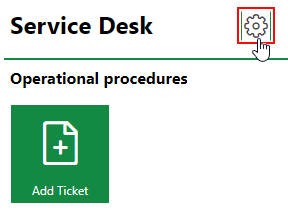
Link to Dashboard Customization Page
Refer to Dashboard Customization for instructions on how to add custom objects to your dashboard.
Search Page
You can access the Contact Management search page by expanding Contacts in the left pane and clicking Search.
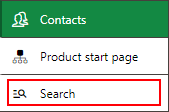
Link to the Contact Management Search Page
The search page allows you to search and filter all the companies, contacts, employees, and teams saved in the VertiGIS FM database.
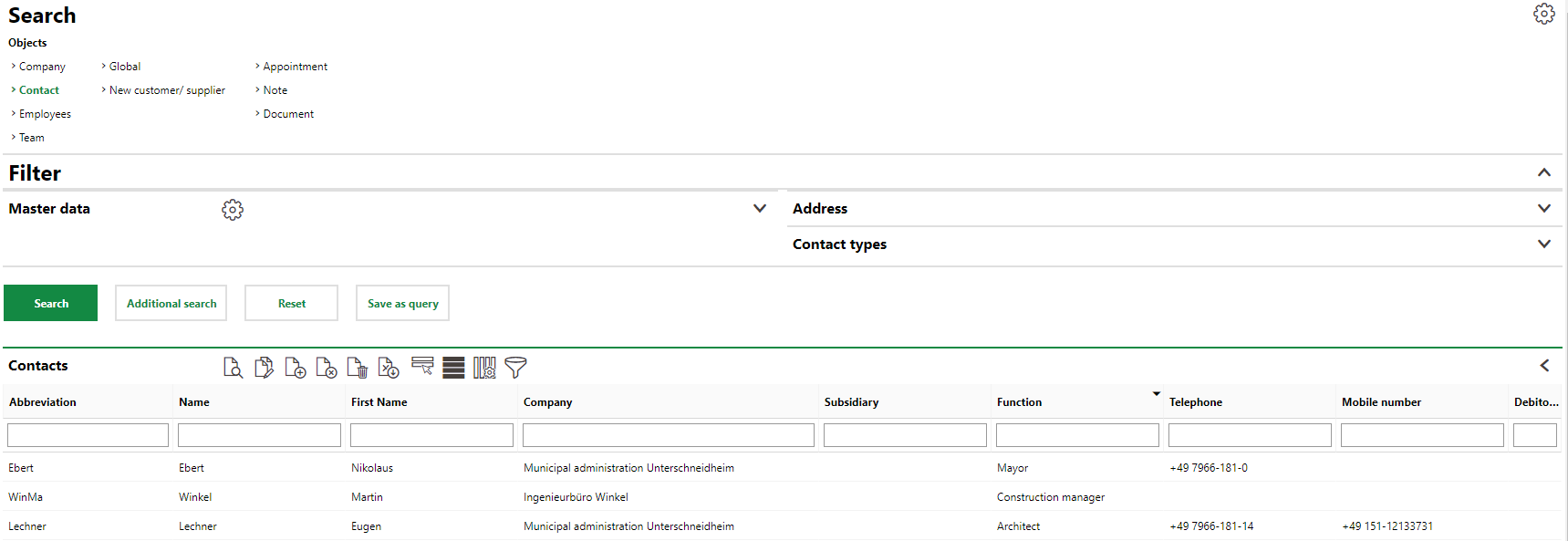
Contact Management Search Page
You can search the database by varying criteria depending on the selection made in the Objects section.
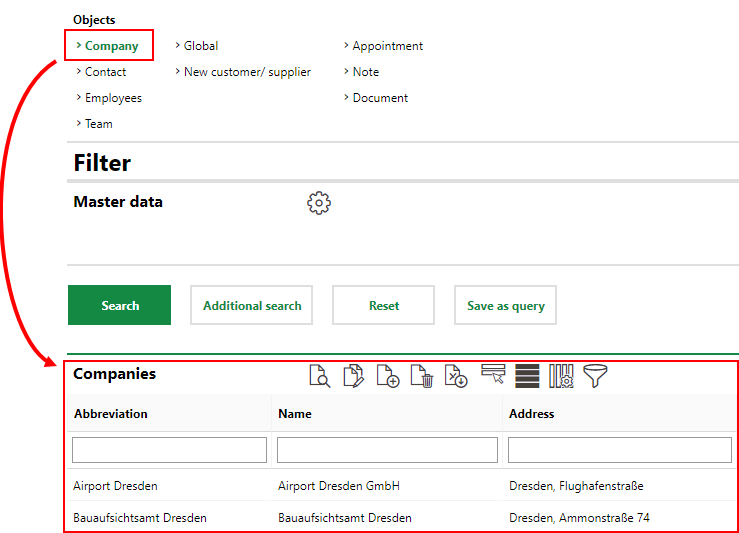
Selected Item in Objects Section Shown in Search Grid
You can double-click any row in the search grid to navigate to the details page for that contact, company, or employee.
Click here for general information on how to use search pages in VertiGIS FM.












