This topic outlines how to manually add, edit, and delete individual contacts in VertiGIS FM. You can alternatively import your own internal record of contacts into the VertiGIS FM database using a CSV or XML file. This option is ideal for adding, editing, or deleting large quantities of contacts simultaneously (for example, to establish an initial record of your contacts in the VertiGIS FM database).
Add a Contact
You can add a new company on the Contact Management search page. If a contact is associated with a company, you can add it directly to the company details page.
To Add a Contact
1.Navigate to the Contact Management search page.
2.Under Objects, click Contact.
3.In the search table, click the Add (![]() ) icon.
) icon.
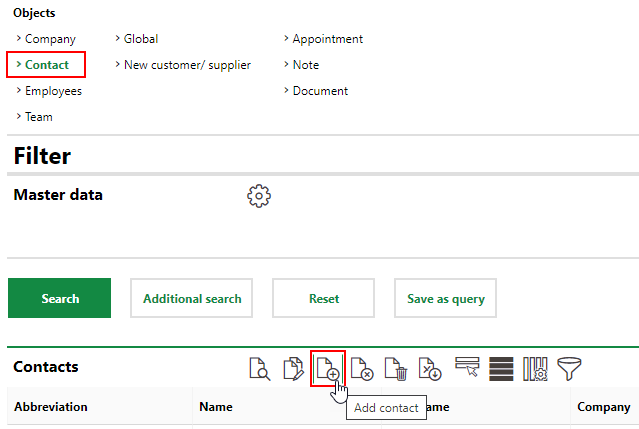
4.Enter the contact's information in the corresponding fields. At minimum, you must enter a last name in the Name field. Click here for information on company details.
Ensure you click the Contact Data and Contact Types tabs to enter information in the fields in those tabs. Refer to Contact Types for more information.
5.Click Save and Close.
To Add a Contact to a Company
1.Navigate to the company details page.
2.Expand the Contacts section and click the Add (![]() ) icon.
) icon.

3.Enter the contact's information in the corresponding fields. At minimum, you must enter a last name in the Name field. Click here for information on company details.
Ensure you click the Contact Data and Contact Types tabs to enter information in the fields in those tabs. Refer to Contact Types for more information.
4.Click Save and Close.
Edit a Contact
When you edit a company, you can edit its high-level details, contact data, or contact types.
To Edit a Contact
1.Navigate to the contact details page.
2.In the Contact section, click the Edit (![]() ) icon.
) icon.
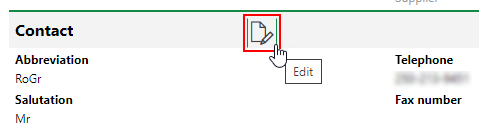
3.Edit the contact details as required.
4.Click Save and Close.
Delete a Contact
You can delete a contact on the Contact Management search page when you select Contact under Actions, or from the Contacts section on the company details page. To delete a contact, simply select it and click the Delete () icon.
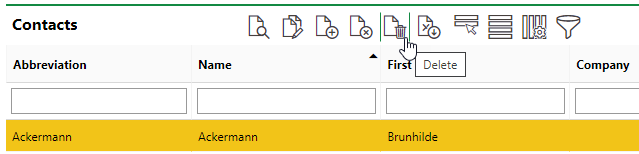
Deleting a Contact