To conclude a land transaction, you must finalize the sale of individual each land parcel involved in the land transaction. You should have already entered the relevant contract data for each land parcel involved in the transaction and established contractual partners for each parcel.
Finalize Land Parcel Sale
To complete a transaction, you must finalize the sale of each land parcel involved in the transaction.
To complete a transaction, you must update each sale's status to a status saved in the Contract Condition catalog that has the Concludes contract effectively check box selected. Updating the sale to a status that does not have this setting will not complete the land transaction as intended.
You can finalize the sale of a land parcel on the details page for the land transaction in which the parcel is being sold or acquired.
To Finalize the Sale of a Land Parcel
1.Navigate to the land transaction details page for the land transaction in which the land parcel is being sold or acquired.
2.Expand the Contractual Partner section. Select a contractual partner associated with a land parcel and click the Accounting (![]() ) icon.
) icon.
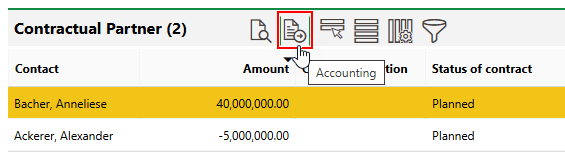
3.In the Contract section, click the Edit (![]() ) icon.
) icon.
4.Click the > icon in the Contract Condition menu.
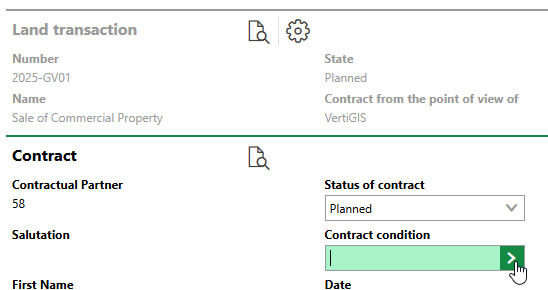
5.Select a contract condition stored in your organization's catalog and click Apply.
To finalize the sale of the parcel, you must select a contract condition whose catalog entry has the Concludes Contract Effectively check box selected. Selectable options are stored in the Contract Condition catalog.
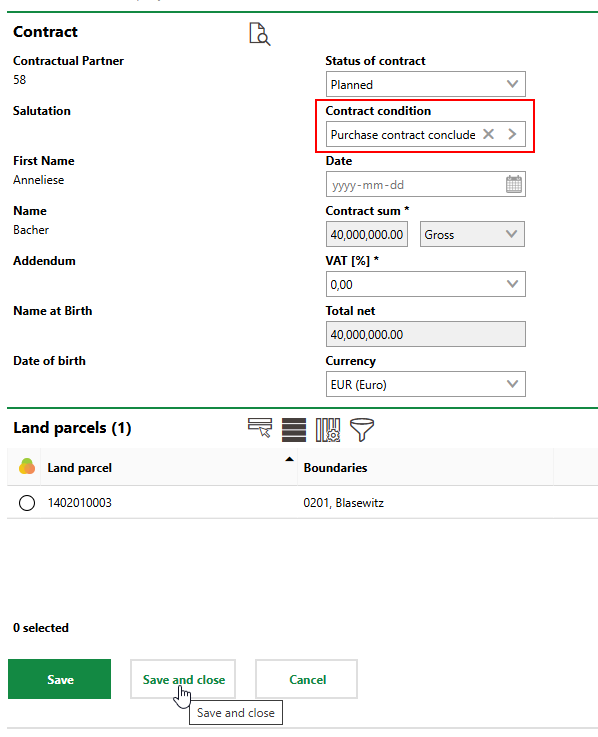
Land parcels affected by the finalization of the this sale are listed in the Land Parcels section.
6.Click Save and Close.
On the land transaction details page, the status is now visible in the Contract Condition column in the Contract Partner section.
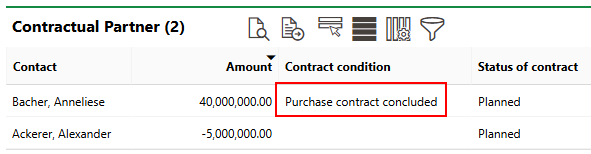
Updated Contract Condition for Acquisition of Parcel
Buildings
If you finalize the sale of a land parcel (i.e., you update the Contract Condition of its Contractual Partner to a status that has the Concludes Contract Effectively check box selected) that has a building located on it, and the Include Building check box is selected in the contract data, the ownership of the building will also be transferred.
Note the owner of the building shown in the example below.
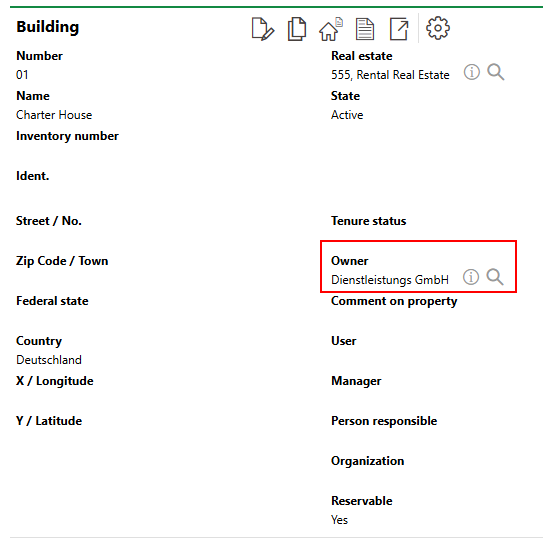
Building and Owner
The building is located in land parcel 1402010005 and listed in the Buildings section on the land parcel details page. Land parcel 1402010005 is also listed in the Land Parcels section on the building details page.
In the contract data for the sale of the land parcel, the Include Building setting is set to Yes.
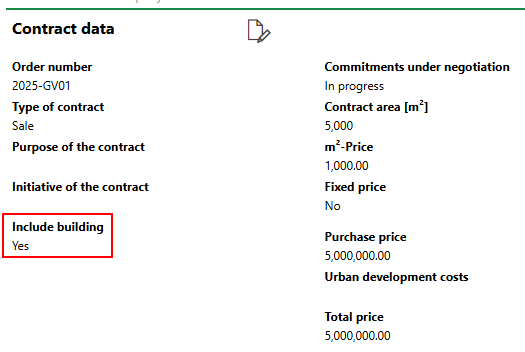
Include Building Setting in Contract Data
After you finalize the sale of the land parcel, the Contract Condition column indicates its new condition.
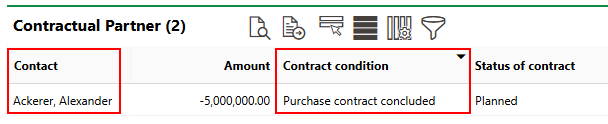
Contract Partner and Condition
Accordingly, Enter value updates the owner of the building located on the land parcel to the contract selected as the contractual partner. It also updates the Tenure Status to Third party property and the Comment on property to Sold through land transaction.
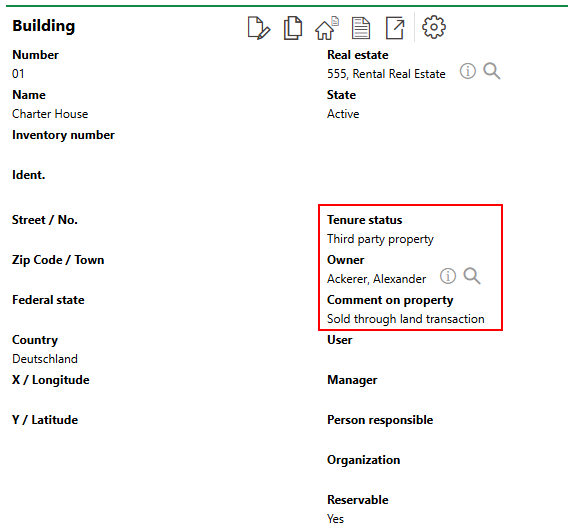
Building Ownership Properties
Refer to Buildings for more information.
VertiGIS FM does not programmatically update the ownership of sold or acquired land parcels when a land transaction finalized. VertiGIS FM only updates the ownership of buildings located on the land parcel.