This topic outlines how users can complete checklists that administrators have created and applied to maintenance strategies, inspection strategies, or assets.
Generally, users can complete order checklists when they edit an order or inspection associated with the checklist and asset checklists when they double-click it in the Checklists section on the details page of an asset to which it is applied.
Refer to the links below for specific instructions on how to complete order and asset checklists in various VertiGIS FM products and modules:
•Complete checklists in VertiGIS FM Buildings
•Complete checklists in VertiGIS FM Contracts (Rental Management)
•Complete checklists in VertiGIS FM Maintenance
•Complete checklists in VertiGIS FM Parcel
In VertiGIS FM Parcel, users can complete land transaction checklists applied to land transactions and asset checklists applied to land parcels.
Complete a Land Transaction Checklist
You can complete a checklist for a land transaction on the land transaction's details page.
To Complete a Land Transaction Checklist
1.Navigate to the details page for the land transaction to which the checklist is applied.
2.In the Checklists section, select the checklist you want to complete and click the Edit (![]() ) icon.
) icon.
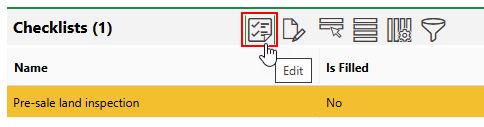
3.For each checklist item, enter all the required information and select the ok check box if the item is completed or satisfied.
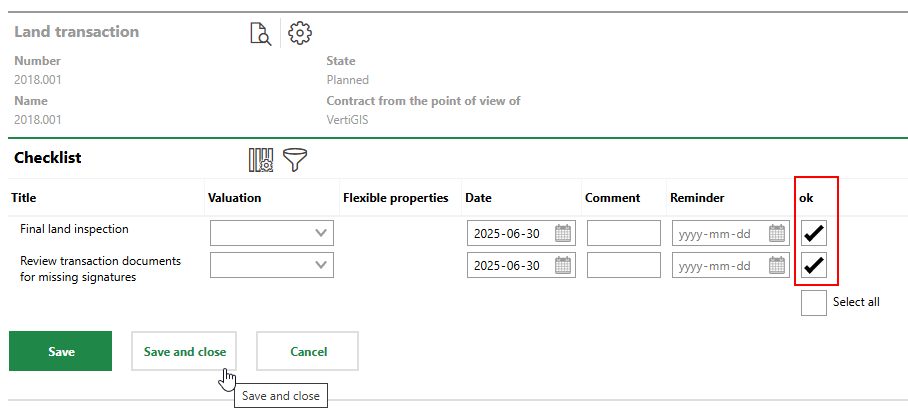
4.Click Save or Save and Close.
Conditions
Checklist items with conditions allow you to select an option from a menu based on whether you mark the checklist item ok or Not ok.
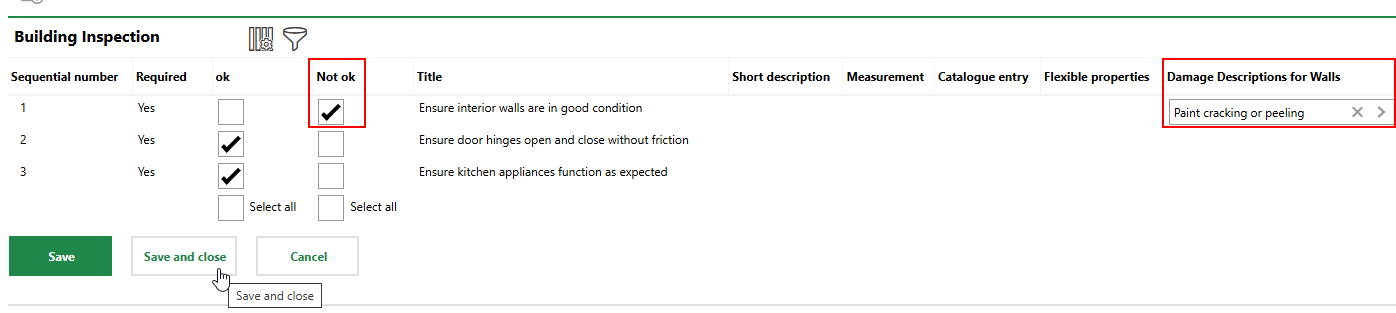
Checklist with Condition for Damage Description of Walls
Depending on how the administrator configured the checklist, selecting an option for the checklist item (for example, Not ok) may require you to select an option from the condition menu. If this is the case, VertiGIS FM will not allow you to save the check box selection on the checklist without selecting an option from the condition menu. Refer to Create Checklists for more information.
Complete an Asset Checklist
In VertiGIS FM Parcel, you can complete a checklist on the land parcel details page.
To Complete an Asset Checklist
1.Navigate to the details page for the land parcel to which the checklist is applied.
2.In the Checklists section, select the checklist you want to complete and click the Edit (![]() ) icon.
) icon.
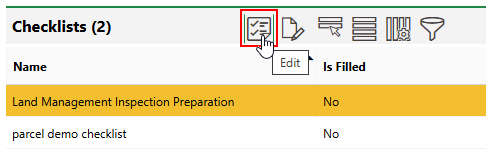
3.For each checklist item, enter all the required information and select the ok check box if the item is completed or satisfied.
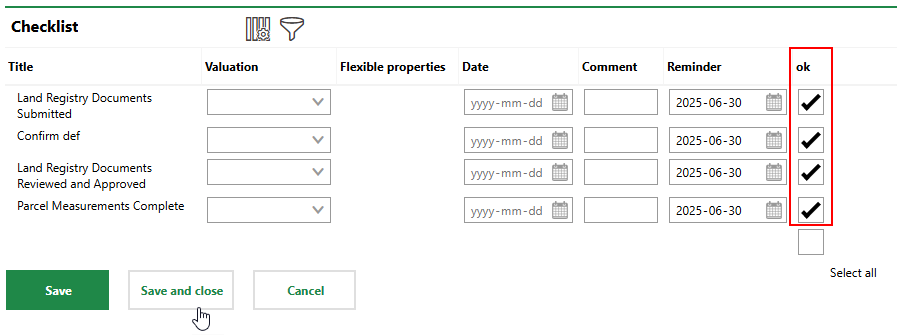
4.Click Save or Save and Close.