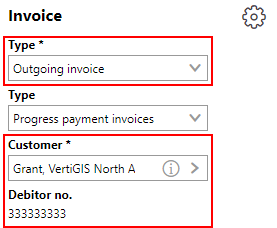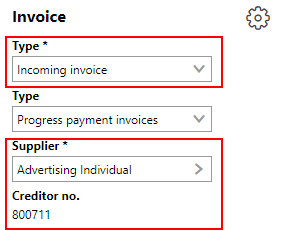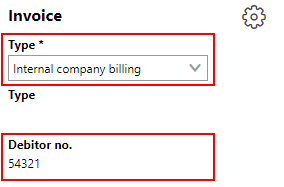Contacts are individuals you may have to contact for facility management purposes. They can be added to companies and linked to assets throughout VertiGIS FM.
Contacts are not the same thing as VertiGIS FM users.
Contact Details Page
You can access a contact's details page on the Contact Management search page. Under Objects, click Contact, and then double-click a contact in the search grid to navigate to its details page. You can also access a contact's details page by double-clicking the contact in the Contacts section on their company's details page.
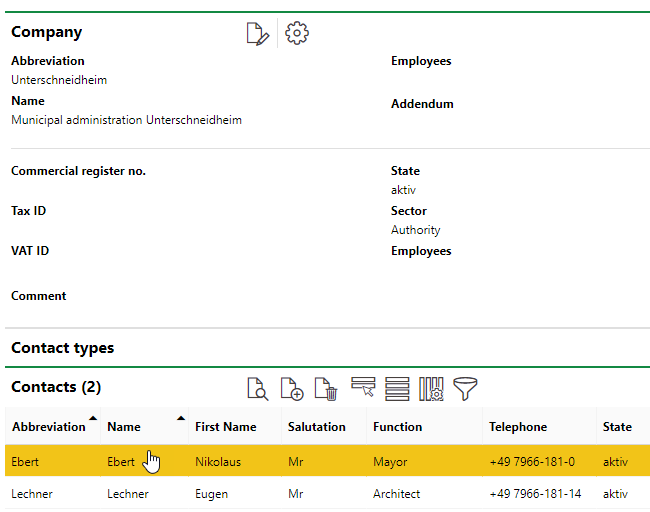
Contacts Section on the Company Details Page
The contact details page contains the sections below.
Company
The Company section is a greyed-out section above the contact details that indicates the company with which the contact is associated. You can click the View Details (![]() ) icon to navigate to the company details page.
) icon to navigate to the company details page.
Contact
The Contact section stores the contact's high-level details.
Contact Data Fields
Field |
Description |
|---|---|
Abbreviation |
An abbreviation that can be used to identify the contact. |
Salutation |
The salutation used by the contact (Mr., Ms., Dr., etc.). Selectable options are stored in the Contact Management catalog. |
First Name |
The contact's first or given name. |
Name |
The contact's last name. |
Addendum |
Additional information that describes the company. |
Function |
The role or occupation of the contact. |
Comment |
A field in which you can enter additional information on the contact. |
Telephone |
A telephone number for the contact. |
Fax number |
A number to which documents can be faxed to the contact. |
Mobile number |
The contact's cell phone number. |
The contact's email address. |
|
Internet Address |
The contact's web page. |
Subsidiary |
The subsidiary or branch of the company the contact is associated with. |
State |
The status of the contact. |
Sector |
The sector in which the contact works. This value is inherited from the contact's company (if they're associated with one) but can be changed. Selectable options are stored in the Sector section in the Contact Management catalog. |
Contact Data
The Contact Data section lists the contact information for the contact. To view this section, you must assign a Contact Type to the contact.
Contact Data Fields
Field |
Description |
|---|---|
Country |
The country in which the contact is located. |
Federal State |
The federal state (state, province, or regional jurisdiction) in which the contact is located. Federal states must be added to the country selected above to be selectable from this menu. Refer to country management for more information. |
ZIP Code |
The ZIP code or postal code of the contact's location. |
City |
The city in which the contact is located. |
Street |
The street on which the contact is located. |
Number |
The street address at which the contact is located. |
Telephone |
The telephone number of the contact. |
Fax Number |
The fax number of the contact. |
Mobile Number |
The mobile number of the contact. |
An general email address for the contact. |
|
Internet Address |
A web page for the contact. |
Contact Types
The Contact Types section lists the contact types applied to the contact. Contact types determine which sections are available on the details page and in which VertiGIS FM products the contact can be selected in assignment form fields (for example, as a person responsible for maintenance orders or as an installer for a type of component).
You can select the contact types you want to assign to a contract, company, employee, or team in the Contract Types section when you edit the object details. The contact types are assigned to the object when you click Save.
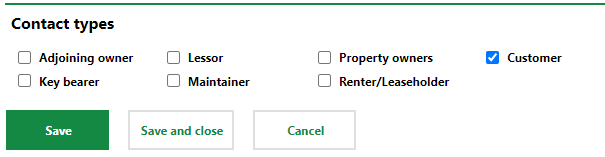
Contact Types Section on From to Edit Contact Details
Refer to Contact Types for information on how to make contacts assigned a given contact type selectable in fields for different objects and products throughout VertiGIS FM.
As a user with administrative privileges, you can change which type of contacts can be selected in menus and fields throughout VertiGIS FM on the Contact Assignments page. Refer to Contact Assignments for more information.
Contact Types
Contact Type |
Associated VertiGIS FM Products and Modules |
Notes |
|---|---|---|
Adjoining owner |
Parcel Management |
|
Authority |
Parcel Management |
|
Customer |
Sale, VertiGIS FM Contracts |
When selected, the Customer section appears on the contact, company, or employee details page. This section stores financial information that is required when the company creates an outgoing invoice. In VertiGIS FM Contracts, you must store a Debitor no. in the Customer section in order to select the contact as a payer on the contract. By default, the contact can be selected in the Payer field for a standard contract or insurance contract. This can be changed on the Contact Assignments page. |
Key bearer |
Key Management |
When selected, the Key and Access to Rooms sections appear on the contact, company, or employee details page. |
Lessor |
Rental Management |
|
Maintainer |
VertiGIS FM Maintenance |
This contact type should be used for contacts, companies, or employees you want to make selectable for maintenance tasks in VertiGIS FM Maintenance. |
Property owners |
Parcel Management |
When selected, the Invoices section appears on the contact details page. |
Renter/Leasehodler |
Rental Management |
When selected, the Invoices sections appear on the contact details page. By default, the contact can be selected in the Renter field for a rental agreement or in the Leaseholder field for a lease contract. This can be changed on the Contact Assignments page. |
Supplier |
Costs and Budget, Purchase, VertiGIS FM Energy |
When selected, the Supplier section appears on the company details page. This section stores financial information that is required when the company is selected as the supplier on another's company's incoming invoice. By default, in VertiGIS FM Energy, a company with the Supplier contact type can be selected as the company associated with a tariff, which is used to calculate the costs a company pays for its energy consumption. This can be changed on the Contact Assignments page. |
Selectable contact types are stored in the Contact Types section of the Contact Management catalog. You can add flexible properties to each contact type on that page.
You can apply a contact type to the contact when you edit the contact details.
Bank Accounts
You can store the contact's banking information in the Bank Accounts section. This allows you to select the bank account when you create invoice payments for a contract to which the contact is a party in VertiGIS FM Contracts. The section can contain multiple bank accounts.
To add a bank account, click the Add (![]() ) icon. You can enter the account information shown below.
) icon. You can enter the account information shown below.
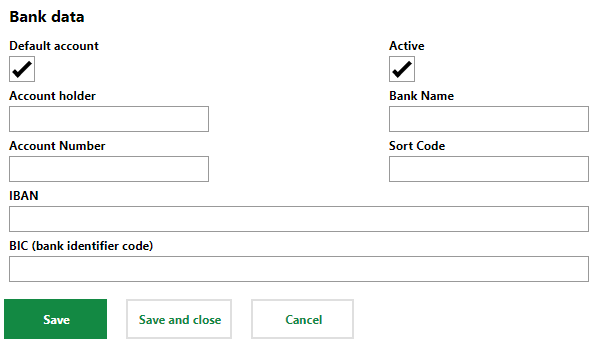
Bank Account Form for a Contact or Employee
Customer
The Customer section stores financial information that is required when you select the contact as a customer on an invoice or as the payee on a contract. In these cases, the contact is selected as the customer on the invoice, and a Debitor no. is required to complete the invoice. Refer to the Invoices section on this page for more information.
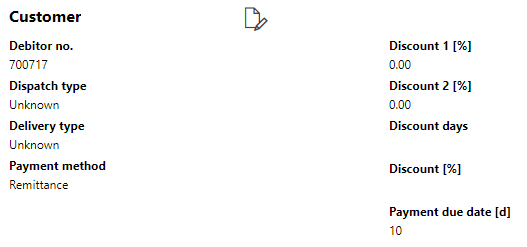
Customer Section on the Contact Details Page
You can edit the company's customer information by clicking the Edit (![]() ) icon.
) icon.
This section is only visible if you've selected the Customer and the Property Owners or Renter/Tenant contact types in the Contact Types section.
Invoices
The Invoices section lists all the invoices in which the contact is selected as a customer (outgoing invoices) or supplier (incoming invoices or internal billing). Invoices created in the VertiGIS FM Costs and Budget product are shown here, but you can also create invoices directly on the contact details page by clicking the Add (![]() ) icon in this section.
) icon in this section.
•If the contact creates an outgoing invoice (the contact is owed money), the contact (and their company) is selected as the customer, and the contact's debitor number is required.
•If the contact creates an incoming invoice (the contact must pay a supplier), the contact must select another company as the supplier, and the supplier's creditor number is required.
•If the contact creates an internal billing, the contact's debitor number is required. No invoice type has to be selected.
Form for Outgoing Invoices |
Form for Incoming Invoices |
Form for Internal Billing Invoices |
Key
The Key section is only visible if you've selected the Key Bearer contact type in the Contact Types section and is used in conjunction with the Key Management module. Documentation on how to use Key Management in VertiGIS FM will be available in the future.
Access to Rooms
This Access to Rooms section is only visible if you've selected the Key Bearer contact type in the Contact Types section and is used in conjunction with the Key Management module. Documentation on how to use Key Management in VertiGIS FM will be available in the future.
Appointments
The Appointments section lists the scheduled appointments (a call or in-person meeting) that are associated with the contact. Appointments are action items that can be scheduled for any object in VertiGIS FM. They are not the same thing as orders.
To add an appointment for the asset, click the Add (![]() ) icon in the Appointments section on the details page.
) icon in the Appointments section on the details page.
Notes
The Notes section lists notes that have been posted in relation to the contact.
Documents
The Documents section lists the documents, including image files, associated with the contact. Refer to Document Management for more information, including instructions on how to upload a document.
If any of the sections described in this topic do not appear on the details page, you may need to edit the section authorization to show them.