A metering point whose selected Input in the metering point's details is Consumption is one that allows you to manually enter consumption data instead of drawing it from readings of an assigned meter.
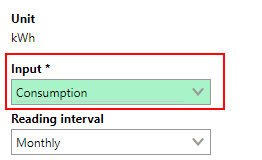
Metering Point Input Field
When the metering point's Input is set to Consumption, an Add (![]() ) icon becomes available in the Consumption section.
) icon becomes available in the Consumption section.
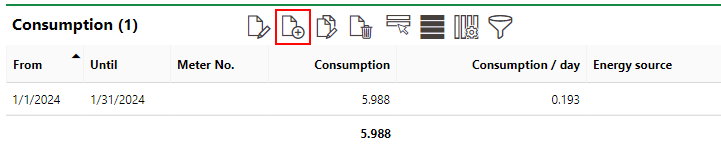
Add Icon for Consumption Input
With this input method, you manually add entries with consumption data for the time period specified in the consumption entry (typically, for the month). When you manually add a consumption entry, you are entering the total energy consumed at the metering point for that period (the difference between the meter readings at the end and beginning of the consumption period), and not the value shown on the meter, as with the Meter Readings input method. Refer to Add Consumptions for more information.
The with consumption input method, the meter you are using to record meter values does not necessarily need to be created in VertiGIS FM, and a meter does not have to be assigned to the metering point to record the consumption.
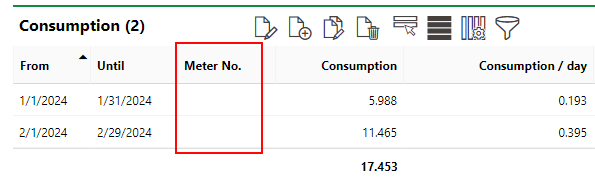
Consumption Section with No Meter Assigned
You can manually create a consumption in the Consumption section on the metering point details page if Consumption is selected as the metering point's Input property.
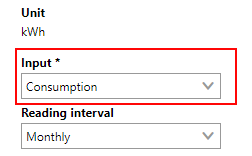
Input Property in Metering Point Details
Add a Consumption
You can manually add a consumption entry on the details page for a metering point whose Input property is set to Consumption.
To Add a Consumption
1.On the metering point details page, click the Add (![]() ) icon in the Consumption section.
) icon in the Consumption section.
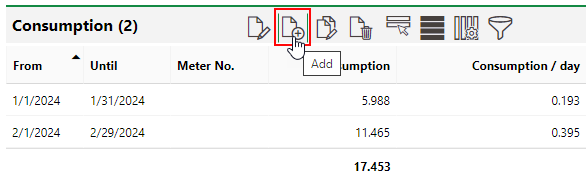
The Add icon is only visible if the metering point's Input property is set to Consumption.
2.Click the calendar icon (![]() ) in the From and Until menus to specify the time span of the consumption period.
) in the From and Until menus to specify the time span of the consumption period.
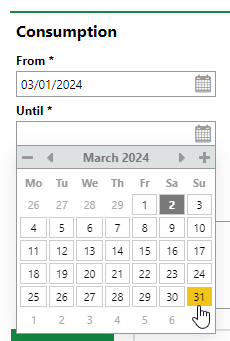
For analytical purposes, consumption periods should be delineated using the first and last days of each month.
3.In the Consumption text box, enter the number of units consumed at the metering point. You may need to calculate this number based off the meter value outside of VertiGIS FM.
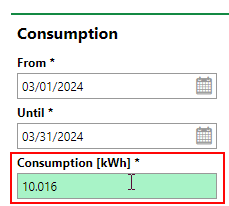
4.As required, select an option from the Energy Source drop-down menu and enter pricing information in the CO₂ [kg/kWh], Costs [Cent/kWh], and Plus partially from costs per year [€] boxes.
If a tariff that contains these data are assigned to the metering point, these fields will populate after you save the consumption.
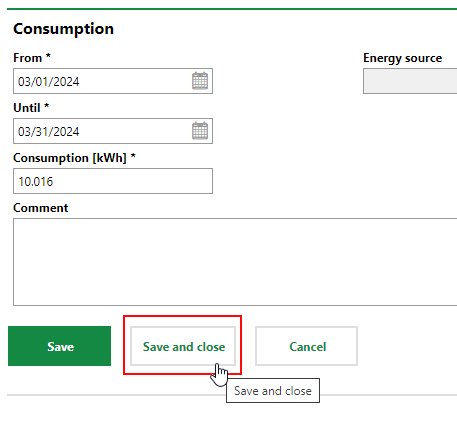
5.Click Save and Close.
The consumption entry you manually created is shown in the Consumption section.
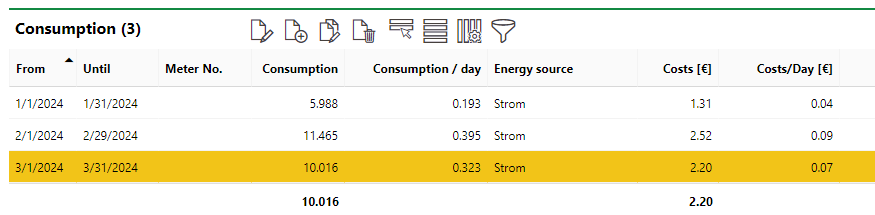
Newly Created Consumption Entry
If you have a tariff assigned to the metering point, the consumption will have its details applied. You can see them when you double-click the consumption entry.
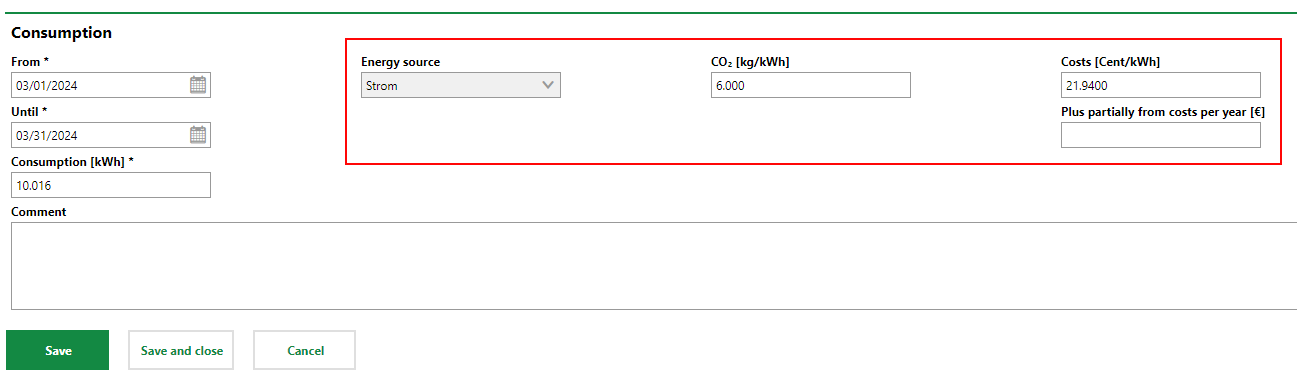
Consumption Entry with Tariff Details Applied
Edit a Consumption
You can edit a consumption entry on the metering point details page. You can edit a consumption regardless of whether it was created manually or generated by meter readings.
To Edit a Consumption
1.Navigate to the metering point details page whose consumption data you want to edit.
2.In the Consumption section, select the entry you want to edit and click the Edit (![]() ) icon.
) icon.
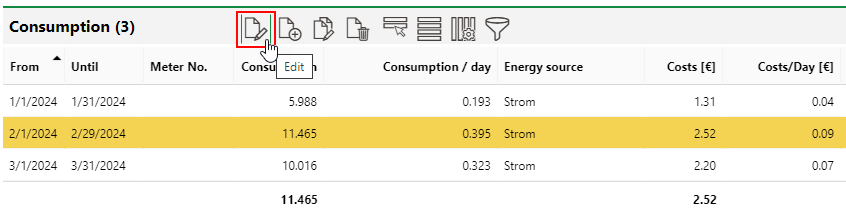
3.Edit the data in the consumption entry as required.
4.Click Save and Close.
Delete a Consumption
You can delete a consumption entry on the metering point details page.
To Delete a Consumption
1.Navigate to the metering point details page whose consumption data you want to delete.
2.In the Consumption section, select the entry you want to delete and click the Delete (![]() ) icon.
) icon.
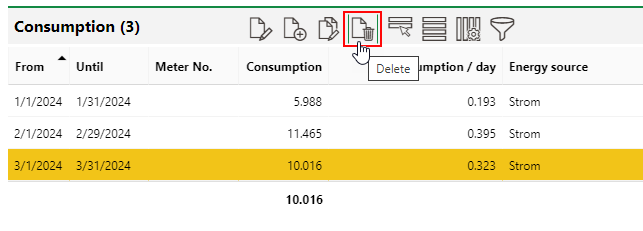
3.Click OK.