You can assign a tariff to a metering point and unassign a tariff from a metering point on the metering point details page or the tariff details page.
Tariffs must be created before you assign them to a metering point.
Assign a Tariff to a Metering Point
Tariffs can be assigned to a metering point on the metering point details page.
To Assign a Tariff to a Metering Point on the Metering Point Details Page
1.Navigate to the metering point details page of the metering point to which you want to assign the tariff.
2.Expand the Tariffs section and click the Additional Editing (![]() ) icon.
) icon.

3.Under Allocate Tariff, click the Add (![]() ) icon.
) icon.
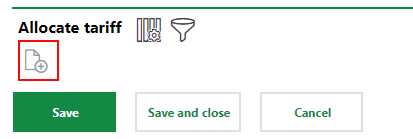
4.Select the tariff you want to assign to the metering point and click Apply.
You can only select tariffs whose Energy Source property is associated with the metering point's Energy Form property.
5.Click the calendar icon (![]() ) in the From field and select the date you want to start applying the tariff to the metering point's consumption. You can do the same in the Until field if you know the date the tariff should no longer be applied to the metering point.
) in the From field and select the date you want to start applying the tariff to the metering point's consumption. You can do the same in the Until field if you know the date the tariff should no longer be applied to the metering point.
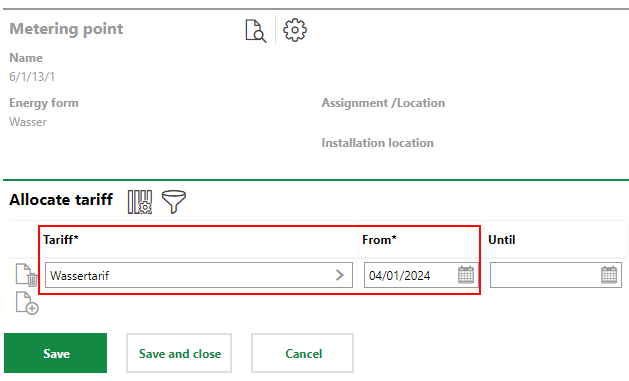
The tariff can be retroactively applied to energy already consumed on the metering point as long as it does not overlap with another tariff's assignment to the metering point.
6.Click Save and Close.
To Assign a Tariff to a Metering Point on the Tariff Details Page
1.Navigate to the tariff page
2.Double-click the tariff you want to assign to a metering point.
3.Expand the Metering Points section and click the Additional Editing (![]() ) icon.
) icon.
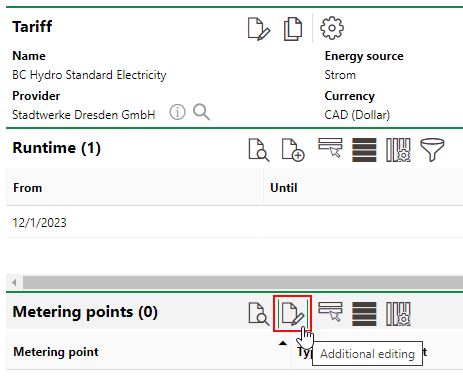
4.Click the Add (![]() ) icon.
) icon.
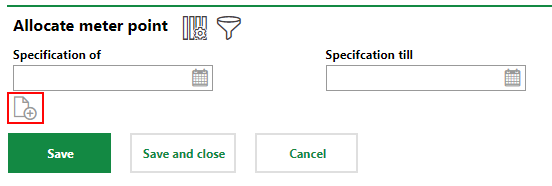
5.Select the metering point to which you want to assign the tariff and click Apply.
6.Click the calendar icon (![]() ) in the From field and select the date you want to start applying the tariff to the metering point's consumption. You can do the same in the Until field if you know the date the tariff should no longer be applied to the metering point.
) in the From field and select the date you want to start applying the tariff to the metering point's consumption. You can do the same in the Until field if you know the date the tariff should no longer be applied to the metering point.
The tariff can be retroactively applied to energy already consumed on the metering point as long as it does not overlap with another tariff's assignment to the metering point.
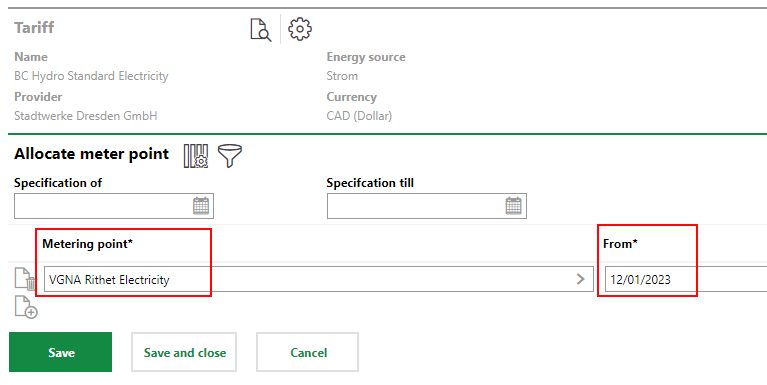
7.Click Save and Close.
When the tariff is assigned, the rates specified within it will be applied to the energy consumed by the metering point's meters for the dates specified in the tariff assignment.
Unassign a Tariff
You can unassign a tariff from the metering point on the metering point details page.
To Unassign a Tariff on the Metering Point Details Page
1.Navigate to the metering point details page of the metering point to which you want to assign the metering point.
2.Expand the Tariffs section and click the Additional Editing (![]() ) icon.
) icon.
3.Do one of the following, depending on how you want the removal of the tariff to affect the metering point's energy consumption.
▪In the Until field, click the calendar icon (![]() ) and select the date from which the tariff should no longer be applied to the metering point's energy consumption. This method ends the metering point's assignment so that the tariff is not applied to energy consumed after the Until date
) and select the date from which the tariff should no longer be applied to the metering point's energy consumption. This method ends the metering point's assignment so that the tariff is not applied to energy consumed after the Until date
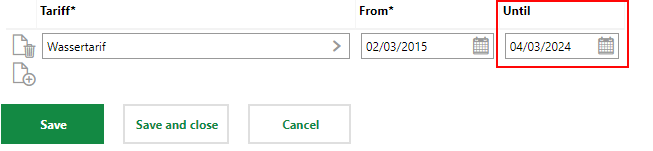
▪Click the Delete (![]() ) icon. This method removes the tariff assignment from the metering point outright, so that no historical record of the tariff's assignment exists on the metering point details page. Previous consumption cost calculations are unaffected.
) icon. This method removes the tariff assignment from the metering point outright, so that no historical record of the tariff's assignment exists on the metering point details page. Previous consumption cost calculations are unaffected.
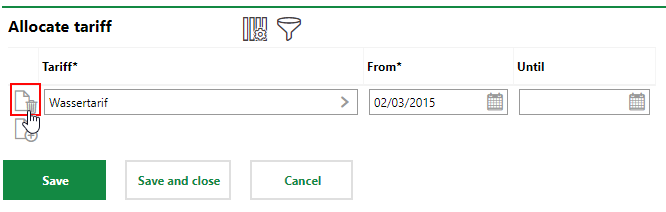
4.Click Save and Close.
To Unassign a Tariff on the Metering Point Details Page
1.Navigate to the tariff page
2.Double-click the tariff you want to assign to a metering point.
3.Expand the Metering Points section and click the Additional Editing (![]() ) icon.
) icon.
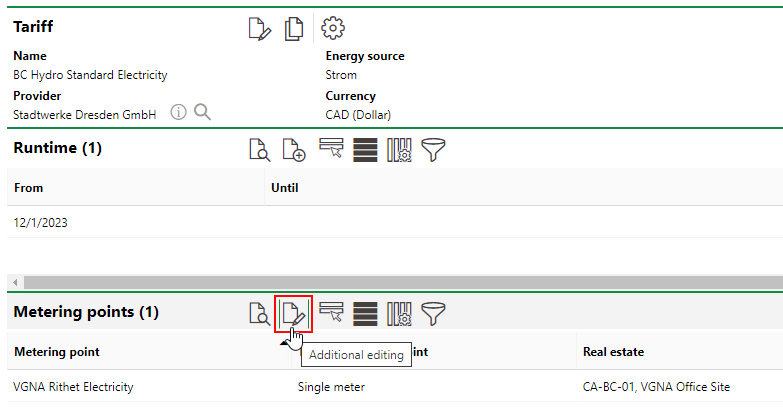
4.Do one of the following, depending on how you want the removal of the tariff to affect the metering point's energy consumption.
▪In the Until field, click the calendar icon (![]() ) and select the date from which the tariff should no longer be applied to the metering point's energy consumption. This method ends the metering point's assignment so that the tariff is not applied to energy consumed after the Until date.
) and select the date from which the tariff should no longer be applied to the metering point's energy consumption. This method ends the metering point's assignment so that the tariff is not applied to energy consumed after the Until date.
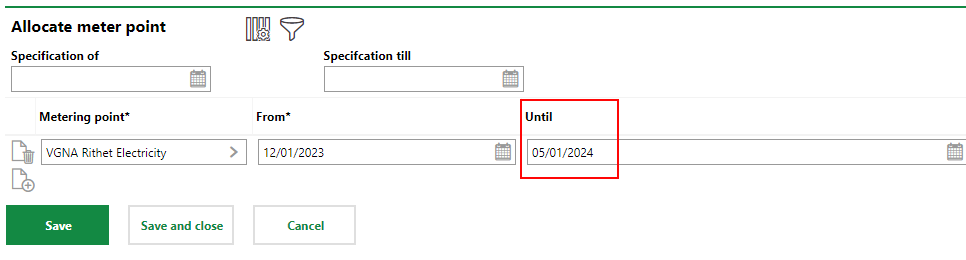
▪Click the Delete (![]() ) icon. This method removes the tariff assignment from the metering point outright, so that no historical record of the tariff's assignment exists on the metering point details page. Previous consumption cost calculations are unaffected.
) icon. This method removes the tariff assignment from the metering point outright, so that no historical record of the tariff's assignment exists on the metering point details page. Previous consumption cost calculations are unaffected.
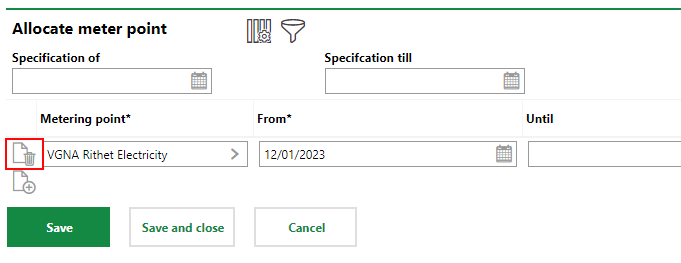
5.Click Save and Close.
The tariff will no longer be applied to the metering point's consumption after the date specified in the Until field (or at all, if you deleted the tariff assignment outright).