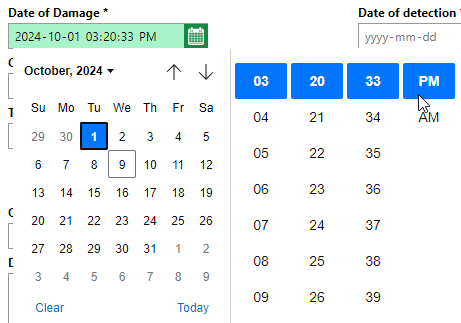A claim is a report of damage made to an insurance company. If the damage affects an asset insured by an insurance contract, you can record the claim on the insurance contract details page.
Damage can refer to property damage, injury, financial loss, pain and suffering, and more.
Record a Claim
You can make a claim on the insurance contract details page for the insurance contract that insures the damaged asset.
To Record a Claim
1.Navigate to the insurance contract details page for the insurance contract against which you want to make a claim.
2.Expand the Damage Notifications section and click the Add (![]() ) icon.
) icon.

3.Enter the mandatory form fields with details about the claim.
▪Date of damage
▪State
▪Date of detection
▪Description of damage
Refer to Claim Details for descriptions of all form fields.
4.Click Save and Close.
Field |
Description |
|---|---|
Kind of damage |
The damage category for the claim. Selectable options are stored in the Kind of Damage catalog. |
Date of Damage |
The date and time the damage occurred. You must select a date and a time in this field.
|
Cause of damage |
The cause of the damage. Selectable options are stored in the Cause of Damage catalog. |
Third party responsibilty |
A check box that, if selected, indicates a third party's responsibility for the damage. |
State |
The state of the claim. •New •In progress •Completed •Declined |
Date of detection |
The date the damage was detected. |
Entry |
|
Recorded |
|
Editor |
|
Insurance policy |
The name and number of the insurance contract. These are inherited from the Name and Contract no. fields respectively in the insurance contract details. |
Company |
The insurance company. This is inherited from the Company field in the insurance contract details. |
Damage number |
|
Amount of damage |
The amount to be paid as a result of the damages. |
Object |
The data object associated with the claim. You can select any object listed in the Contract Objects section on the insurance contract details page. |
Description of damage |
A description of the damage to the asset. |
Edit a Claim
You can edit a claim by clicking the Edit (![]() ) icon on the claim details page. You can update the claim's status when you edit it.
) icon on the claim details page. You can update the claim's status when you edit it.
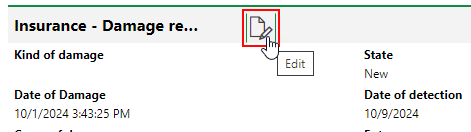
Editing a Claim
Update the claim details as required, and then click Save and Close.
Delete a Claim
You can delete a claim on the insurance contract details page.
To Delete a Claim
1.Navigate to the insurance contract details page for the insurance contract whose claim you want to delete.
2.Expand the Damage Notifications section.
3.Select the claim you want to delete and click the Delete (![]() ) icon.
) icon.
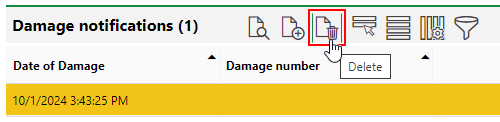
4.Click OK.
Claim Details Page
Each claim has its own details page that stores the claim details as well as the sections below.
Payments
You can record a payment on the details page for a claim if the payment is associated with the claim. Refer to Insurance Payments for more information.

Payments Section on Claim Details Page
You can also add a payment record on the insurance contract details page and associate it with a claim later, if necessary.
Appointments
The Appointments section lists the scheduled appointments (a call or in-person meeting) that are associated with the insurance contract. Appointments are action items that can be scheduled for any object in VertiGIS FM. They are not the same thing as orders.
To add an appointment for the asset, click the Add (![]() ) icon in the Appointments section on the details page.
) icon in the Appointments section on the details page.
Documents
The Documents section lists the documents, including image files, associated with the insurance contract. Refer to Document Management for more information, including instructions on how to upload a document.
Notes
The Notes section lists notes that have been posted in relation to the insurance contract.