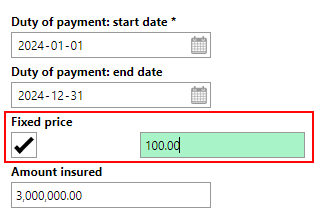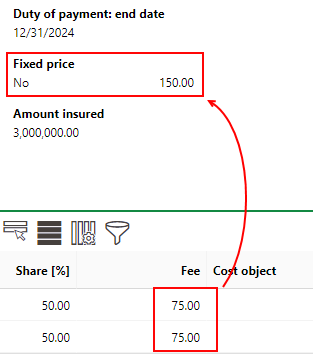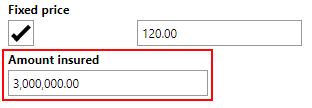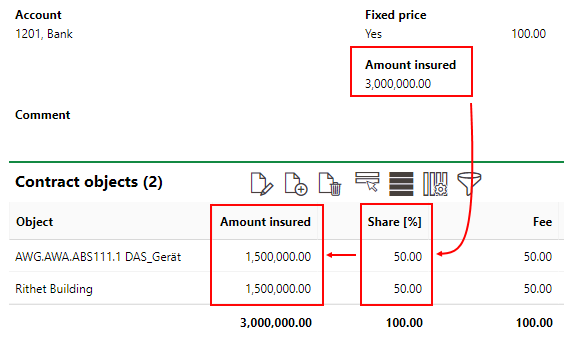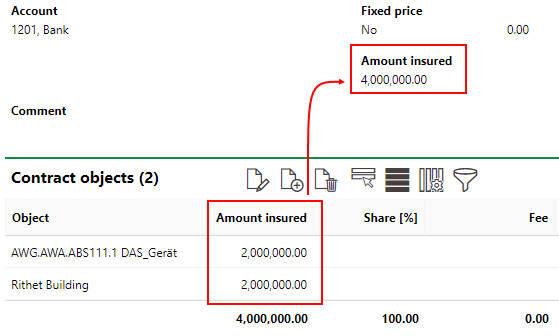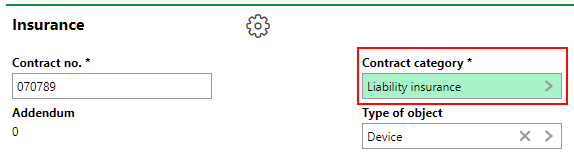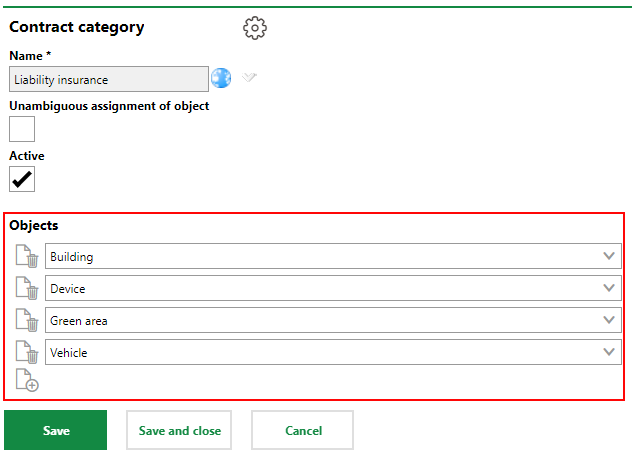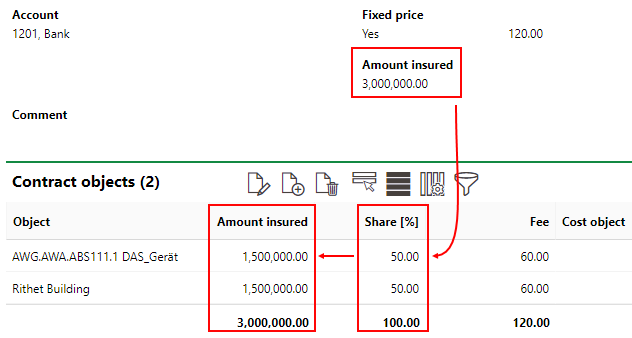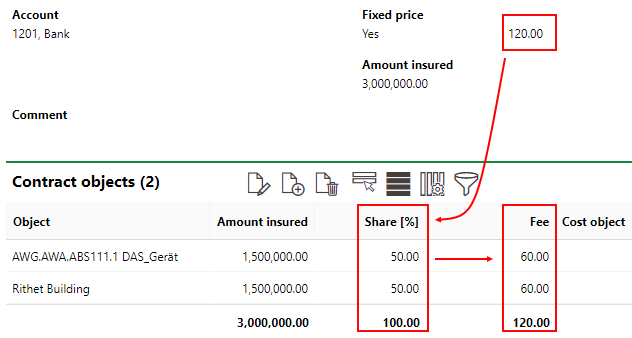In VertiGIS FM Contracts, a premium refers to the fee paid by an insurance contract's payer. VertiGIS FM Contracts, it also outlines which data objects are covered by the insurance contract. For example, a premium of $200 a month may insure a device managed in VertiGIS FM Maintenance or a building managed in VertiGIS FM Buildings. Premiums can also cover items that do not exist in VertiGIS FM as data objects; you can type the name of an insured item in a text box instead of selected a data object in the VertiGIS FM database.
The premiums included in an insurance contract are listed in the Contributions section on the insurance contract details page. You can add a premium to an insurance contract in this section. You can see a premium's details by double-clicking one in the Contributions section.

Contributions Section
Add a Premium to an Insurance Contract
You can add a premium on the insurance contract details page.
To Add a Premium to an Insurance Contract
1.Navigate to the insurance contract details page for the insurance contract to which you want to add a contribution.
2.Expand the Contributions section and click the Add (![]() ) icon.
) icon.
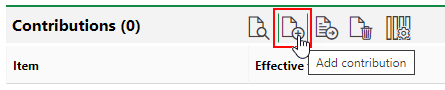
3.Enter the contribution data for the mandatory form fields:
▪Payment interval (and Payment interval from, if necessary)
▪Payment due on
▪Account
▪Duty of payment: start date
▪Duty of payment: start date
Refer to Fee Details for an outline of how the fields in this form work.
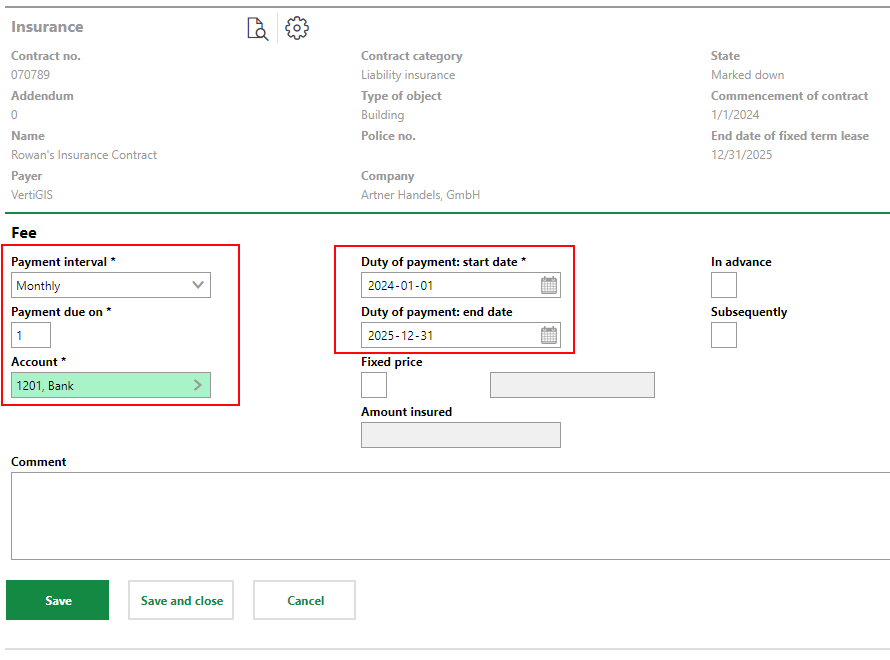
4.Click Save and Close.
Fee
The Fee section stores basic payment information for the premium: how frequently payments are made, when payments are due, and when the payment period begins. Importantly, you must specify whether the payment price and amount insured are fixed or calculated by VertiGIS FM based on the individual contract objects included in the premium.
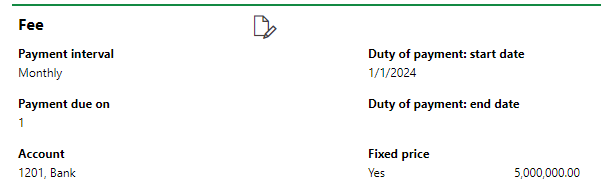
Payments Due
Field |
Description |
|---|---|
Payment interval |
How frequently the payer pays as part of this premium (for example, monthly, annually, or one-time). |
Payment due on |
The due date or day of the month payments are due. •If the payment is recurring, the date of the month the payment is due. •If the payment is one-time, the specific date the payment is due. |
Account |
The bank account the premium is paid out of. You can select a bank account whose information is saved in the Contact Management module. |
Duty of payment: start date |
The date payments begin. By default, this is the date the insurance contract begins. |
Duty of payment: end date |
The date payments end. |
Fixed price |
A check box that, if selected, means you can enter a flat payment amount and in the adjacent text box and a flat insurance amount in the field below. The field adjacent to the check box indicates how much the payer pays each period, as specified in the Payment Interval field.
If you select the check box and enter a fixed price, you must enter a Share [%] for each of the contract objects added to the premium. VertiGIS FM calculates the fee for each data object based on the premium's Fixed Price and the Share [%] of the object.
If you do not select this check box, the premium's price is the total of the fees specified for the individual contract objects included in the premium.
|
Amount insured |
The amount of money for which all objects added to the premium are insured. If the Fixed Price check box is selected, you can enter an amount in the Amount Insured text box.
If you select the Fixed Price check box and enter an Amount Insured, you must enter a Share [%] for each of the contract objects added to the premium. VertiGIS FM calculates the fee for each data object based on the premium's Amount Insured and the Share [%] of the object.
If the Fixed Price check box is not selected, VertiGIS FM calculates the Amount Insured for the premium as the total of the amounts for the objects covered in the premium.
|
In advance |
|
Subsequently |
|
Edit Fee
You can edit a fee by clicking the Edit (![]() ) icon.
) icon.
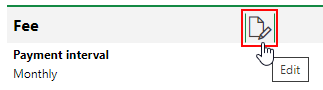
Edit Premium Fee Details
Edit any of the fee details as required, and then click Save and Close.
If you want to change a premium's price from fixed to calculated based on the objects included in the premium when you edit a premium fee, delete the amounts entered in the Fixed Price and Amount Insured text boxes first and click Save. You can then deselect the Fixed Price check box and click Save and Close.
If you change the Amount Insured or Fixed Price values, you must delete the Amount Insured or Fee values in the entries for the premium's contract objects. VertiGIS FM will calculate the new values based on the Share [%] value.
Contract Objects
Beneath the Fee section, the Contract Objects section lists the objects covered by the premium. Contract objects can comprise assets managed in VertiGIS FM (like devices, components, vehicles, and buildings); alternatively, you can describe the object covered in the premium by typing its description in a text box, if the object does not exist in the VertiGIS FM database.
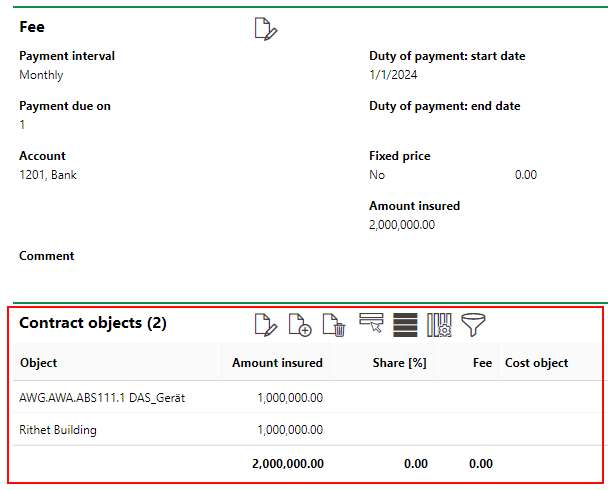
Covered Data Objects
If adding data objects managed in VertiGIS FM to a premium, you can add any type of data objects included in the catalog entry selected as the insurance contract's Contract Category field in the insurance contract details.
Insurance Contract Category Selection |
Insurance Contract Category Entry |
If one of the data objects included in the insurance contract's Contract Category entry is selected in the Type of Object field, only data objects of that type can be added to the insurance contract's premiums.
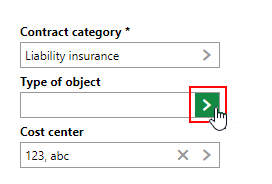
Type of Object
Add Data Objects to a Premium
You can add data objects to a premium after you have created the premium. The insurance amount and fees associated with the object are affected by the the inputs in the Fees section: namely, whether the Fixed Price check box is selected, or whether the payment amount and insurance amount of the premium are calculated from the objects added to the premium. Refer to Fee Details for more information.
To Add Data Objects to a Premium
1.Navigate to the insurance contract details page for the insurance contract whose premium to want to add objects to.
2.In the Contributions section, double-click a premium.
3.In the Contract Objects section, click the Add (![]() ) icon.
) icon.

4.Specify the object that is covered by the premium. You can do this either of two ways, depending on whether the asset you want to include exists as a data object in VertiGIS FM.
▪To select a VertiGIS FM data object associated with the insurance contract's Contract Category selection, click the arrow in the Object menu. Double-click the type of data object you want to add, and then double-click the specific data object.
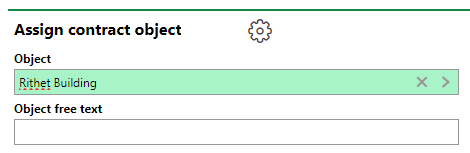
▪To add an asset that does not exist in the VertiGIS FM database, type a name or description of the object in the Object Free Text text box.
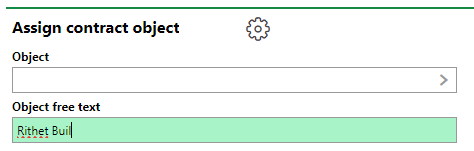
5.Specify the object's insurance amount and the payer's fees associated with the object's coverage. This step is affected by whether the Fixed Price check box is selected in the fee details.
▪If the Fixed Price check box is selected in the fee details, enter the object's share of these values in the Share [%] text box. VertiGIS FM will calculate the values for the Amount Insured and Fee based on the Share [%] value you enter. Refer to Contract Object Assignment Details for more information.
▪If the Fixed Price check box is not selected in the fee details, manually enter the object's Amount Insured and Fee in their respective text boxes. The Share [%] is not visible.
6.Assign a Cost Object and enter additional comments, if required.
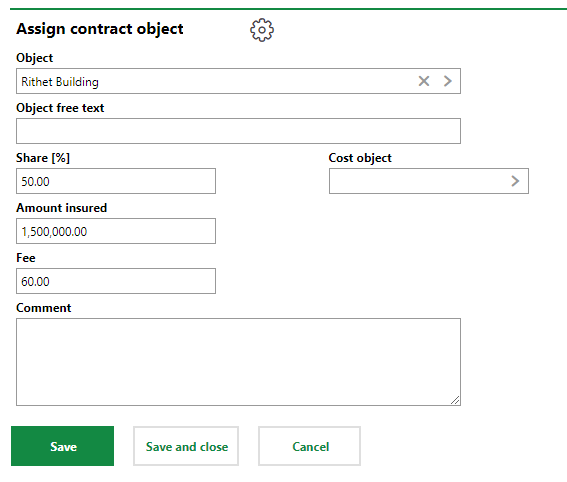
7.Click Save and Close.
Contract Object Assignment Details
Field |
Description |
|---|---|
Object |
The VertiGIS FM data object included in the premium. You can select any object of the types saved in the catalog entry for the insurance contract's Contract Category selection. |
Object free text |
A title or description for the asset included in the premium. This field allows you to include assets that do not exist in VertiGIS FM as data objects in the premium. Do not enter any text in this field if you selected a data object in the Object menu. |
Share [%] |
The item's share of the premium's full payment price and insurance amount. These values are saved in the Fixed Price and Amount Insured fields in the fee details. If the Fixed Price check box is selected in the fee details, VertiGIS FM calculates the object's Amount Insured and Fee values based on the fee values and the Share [%] of the assigned object.
This field is not visible if the Fixed Price check box is not selected in the fee details. If the Fixed Price check box is not selected, you must manually enter the object's Amount Insured and Fee. |
Amount Insured |
The amount of money for which the object is covered. If the Fixed Price check box is selected in the fee details, VertiGIS FM calculates the object's Amount Insured based on the Share [%] value you enter.
If the Fixed Price check box is not selected in the fee details, manually enter the object's insurance amount in the text box. |
Fee |
The fee associated with the object's coverage. If the Fixed Price check box is selected in the fee details, VertiGIS FM calculates the object's Fee based on the Share [%] value you enter.
If the Fixed Price check box is not selected in the fee details, manually enter the object's insurance amount in the text box. |
Cost object |
|