You must assign accounts, buildings, or rental agreements to an allocation key in order to distribute its costs using the criteria stored in the allocation key.
Assign Accounts, Buildings, or Rental Agreements to an Allocation Key
You can assign these data objects to an allocation key on its details page. The process is identical for all three types of data objects.
To Assign Accounts, Buildings, or Rental Agreements to an Allocation Key
1.Navigate to the allocation key page.
2.Double-click the allocation key to which you want to assign accounts, buildings, or rental agreements.
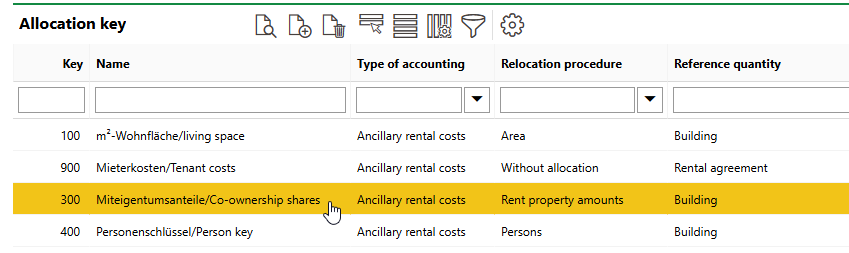
3.Expand the Accounts, Buildings, or Rental Agreements section, depending on the data object you want to assign to the allocation key, and then click the Edit (![]() ) icon.
) icon.
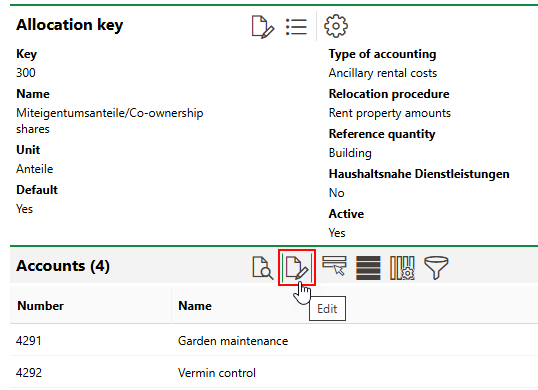
4.Click the Add (![]() ) icon.
) icon.
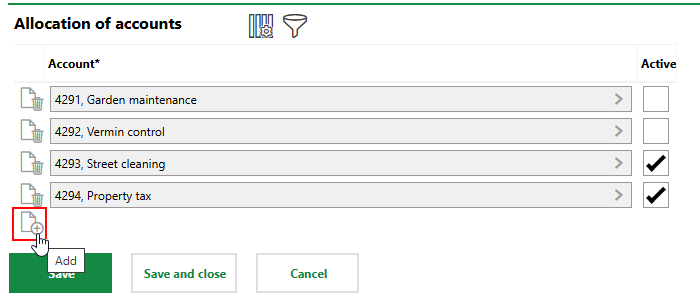
5.Double-click the account you want to assign to the allocation key, or select it and click Apply.
6.Click Save and Close.
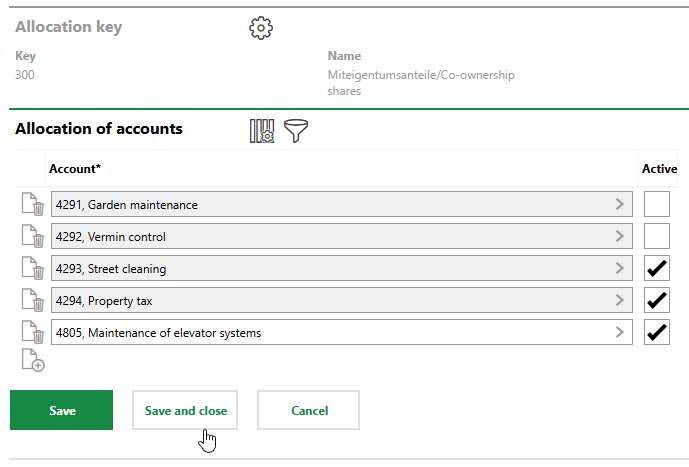
Deselect the Active check box before saving if you do not want the allocation key to be immediately available for costs invoiced to the account, building, or rental agreement.
The allocation key now appears in the Allocation Key section on the account details page for any accounts you assigned to the allocation key, or on the rental agreement details page for any rental agreements you assigned to the allocation key.
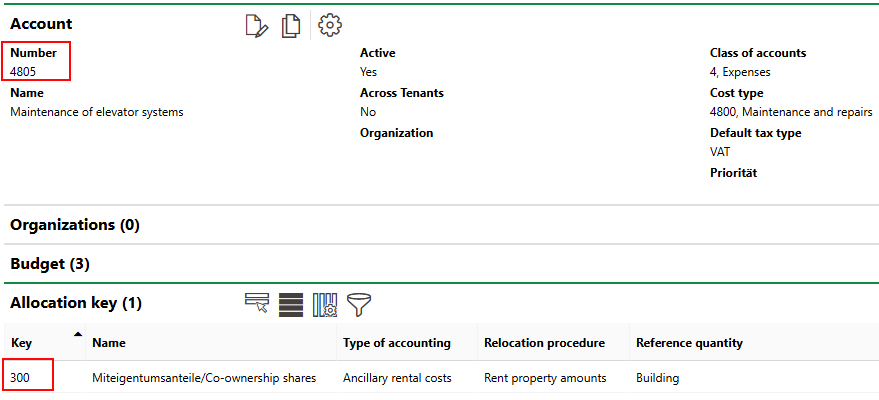
Allocation Key on Account Details Page
If you assigned a building to the allocation key, you can see it in the Allocation Key section on the building's rent details page.