After you have added a rental unit in the VertiGIS FM database, you can specify which rooms it contains. The rooms and the building that contains them must already exist in the VertiGIS FM database.
Rooms on a floor are typically not already grouped into rental units when you upload a CAD file for a floor.
Assign a Building to the Rental Unit
Before you can add rooms to a rental unit, you must assign the building that contains the rooms to it. This is done by selecting the the building in the Building field in the rental unit details.

Building Field in Rental Unit Details
You access the Building menu when you edit the rental unit details, or when you create the rental unit.
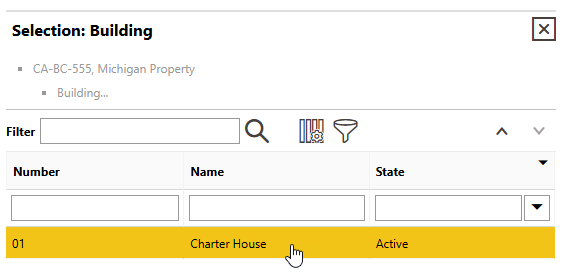
Building Selection Dialog
The selected building is now assigned to the rental unit, which means you can add rooms within it to the rental unit.
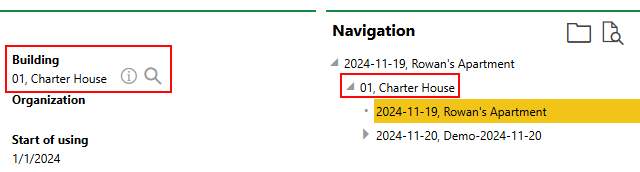
Assigned Building in Rental Unit Details and Navigation Tree
You can only change a rental unit rental assignment if no rooms are assigned to the rental unit. Refer to Remove Rooms from a Rental Unit for instructions.
Add Rooms to the Rental Unit
You can add rooms in the building you assigned to the rental unit on the rental unit's details page. Any room you add must already exist in the VertiGIS FM Buildings database.
To Add Rooms to a Rental Unit
1.Navigate to the details page for the rental unit to which you want to add rooms.
2.Expand the Rooms section and click the Additional Editing (![]() ) icon.
) icon.
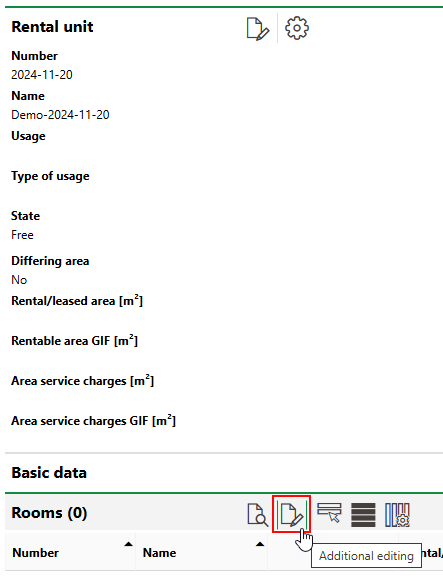
3.Click the Add (![]() ) icon.
) icon.
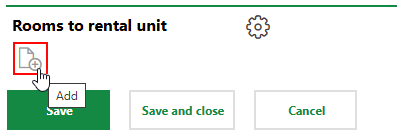
4.In the Selection: Object dialog, locate the room you want to add to the rental unit. You may need to navigate through the real estate, building, and floor that contains the room you want to add. Select the room you want to add and click Apply, or double-click the room.
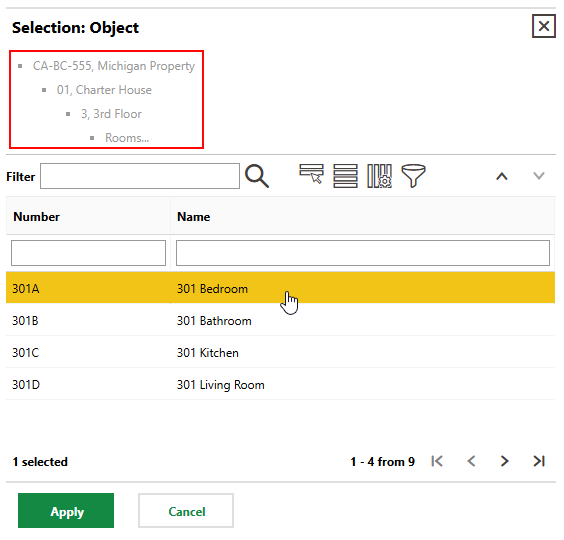
By default, the Selection: Object dialog opens to the building selected in the Building field in the rental unit details. You can select a floor in this building, or click the up-arrow button to select a different building on the real estate, or a different real estate.
5.Repeat steps 3-4 until all the rooms you want to add to the rental unit are listed under Rooms to Rental Unit.
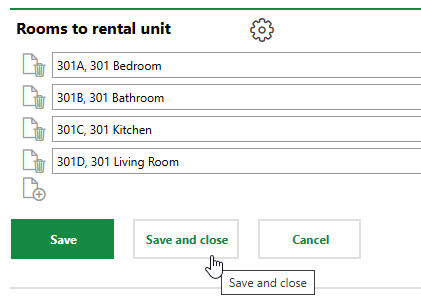
6.Click Save and Close.
The added rooms are now listed in the Rooms section on the rental unit details page.
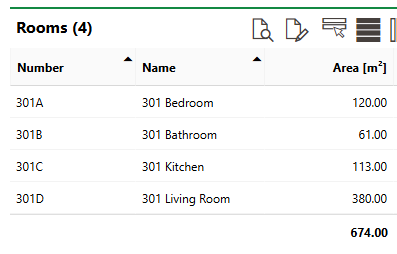
Rooms Section on Rental Unit Details Page
Remove Rooms from a Rental Unit
You can remove rooms from a rental unit on the rental unit details page.
To Remove Rooms from a Rental Unit
1.Navigate to the details page for the rental unit to which you want to add rooms.
2.Expand the Rooms section and click the Additional Editing (![]() ) icon.
) icon.
3.Click the Delete (![]() ) icon next to the room you want to remove.
) icon next to the room you want to remove.
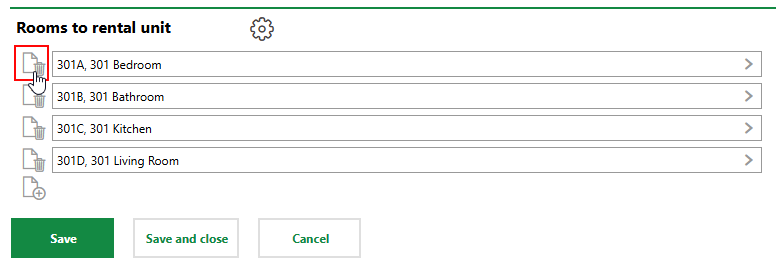
4.Click Save and Close.