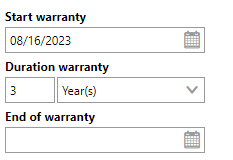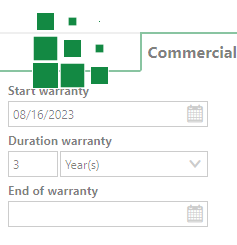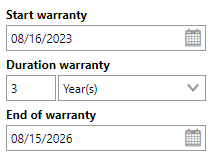Component objects are parts, or individual instances of a version in the Component Structure. For example, five bolts made by the same manufacturer that have identical properties and the same product code would be a part of one version, but all five bolts are different objects. Component objects are the lowest level of the Component Structure.
Component objects are added to versions as inventory of the component. They can then be installed in devices in the Building Service Structure and consequently marked as in-use.
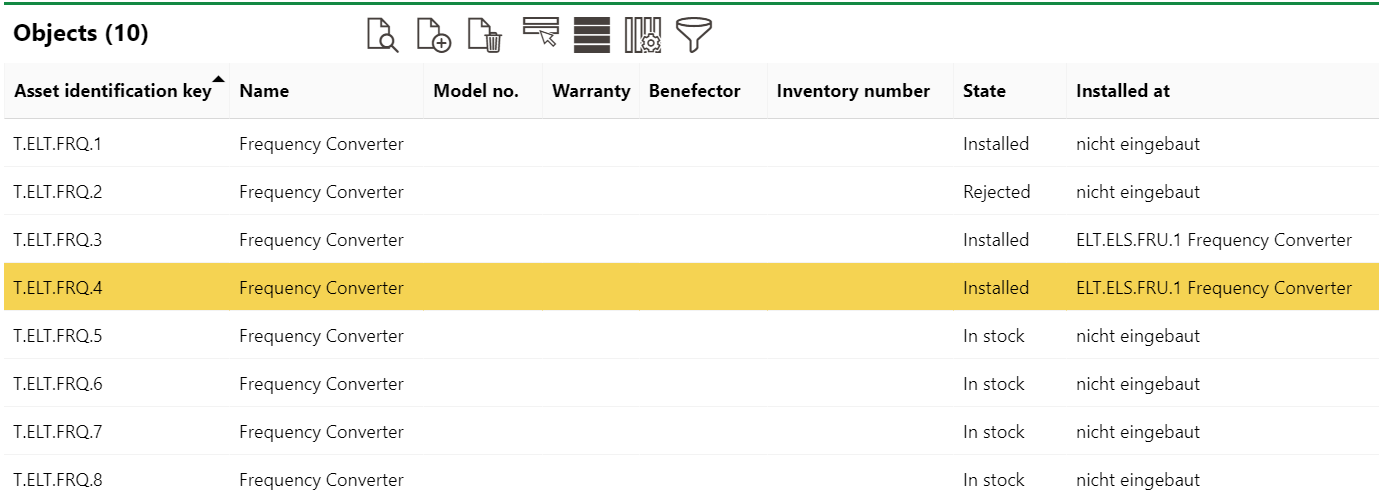
Objects Listed on the Version Details Page in the Component Structure
Object Details Page
The object details page is accessed by clicking on a Component object in the Objects section of the version details page. It contains the section below.
Component
The Component section contains the information below. To edit the information in this section, you must edit the object details.
Component Details Page
Field |
Description |
|---|---|
The unique identifier associated with the part. An Object's Asset Identification Key reflects its group, designation, and version, and a number to identify it uniquely within its version. |
|
Name |
The name given to the Object. By default, the name of the parent Version is inherited, but this value can be edited. |
Serial number |
The serial number associated with the component. |
Barcode |
A field that can be used to parse a serial number using an external barcode scanner. Click the QR code icon and then Scanning to activate the scanner. |
Trade |
The industry associated with the component. Must be selected from entries in VertiGIS FM. |
Service Level |
The severity of any disruptions that can be caused by the component. This field is used to set priorities for objects that require maintenance. |
Installed at |
The device in the Building Service Structure that the part was installed on. |
Mount Date |
The date the part was installed in the device. |

Main Object Details
Categorization
The Categorization section contains the information below. To edit the information in this section, you must edit the object details.
Categorization
Field |
Description |
|---|---|
Type |
The component version the part belongs to. Clicking the View details ( |
State |
The status of the object. This field is not visible if the object is installed in an installing structure. |
Reason |
A reason that explains the object's current status. Only entries stored in the Reason catalog can be selected. The object details page may not display this field based on the status of the object (for example, if the object is currently installed in a device). |
Technical Characteristics
The Technical Characteristics tab stores the information below. To edit the information in this section, you must edit the object details.
Technical Characteristics
Characteristic |
Description |
Example |
|---|---|---|
Model no. |
A serial number or product code for the device. |
1265-97378-12 |
Year of construction |
The year the device was manufactured. |
2021 |
Start-up Date |
The date the device has been in production since. |
3/1/2021 |
Estimate Service Life |
The estimated lifespan of the device. Refer to Estimate Service Life for more information. |
4 Year(s) |
Quantity |
The quantity of the devices. This field could be used if, for example, an organization has hundreds of identical demo devices but finds it sufficient to only create one instance of it in VertiGIS FM. |
500 |
Width [m] |
The width of the component in meters. |
0.15 |
Length (depth) [m] |
The length of the component in meters. |
0.4 |
Height [m] |
The height of the component in meters. |
1 |
Diameter [m] |
The diameter of the component in meters. |
0.2 |
Weight [kg] |
The weight of the device in kilograms. |
13.60 |
Safety related |
Whether the component is important for operational safety. |
Yes No |
Power |
A power supply specification for the component. A range of units can be selected. |
1 kWh |
Description |
A description of the component. |
Generic carbon rod |
Estimated Service Life
It is important to enter the Estimated Service Life so that VertiGIS FM to calculate the market value of the product. Refer to Value in Commercial Characteristics for more information.
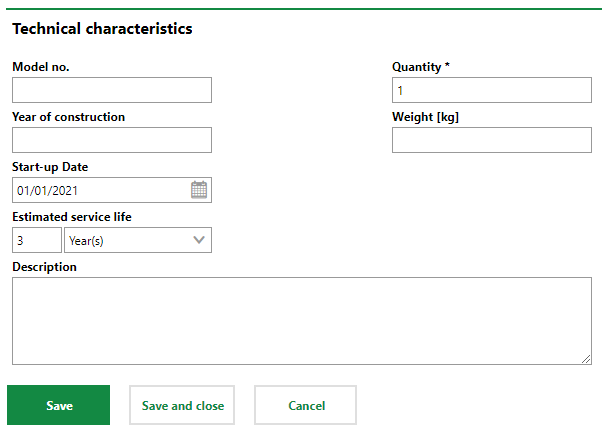
Technical Characteristics Tab on the Device Details Page
The available fields on the Technical Characteristics tab may vary depending on the Additional Details settings saved at the version level.
Commercial Characteristics
The Commercial Characteristics tab stores the information below. To edit the information in this section, you must edit the object details.
Commercial Characteristics
Characteristic |
Description |
Example |
|---|---|---|
Person responsible |
The person or organization responsible for the component. You must select a contact or company stored in the Contact Management module. |
Obermeyer |
Ownership |
The person or organization that owns the component. You must select a contact or company stored in the Contact Management module. |
VertiGIS |
Purchase price |
The price the component was purchased for. |
100 |
Date of purchase |
The date the component was purchased. |
06/04/2002 |
Actual cash value |
The cash value of the component. |
25 |
Benefactor |
A person who helps support the component financially. Must be selected from entries in VertiGIS FM. |
|
Start Warranty |
The date the device's warranty started. |
2/14/2011 |
Duration Warranty |
The length of the device's warranty. |
2 Year(s) |
End of Warranty |
The date the device's warranty ends. |
2/13/2013 |
Manufacturer |
The organization that manufactured of the component. You must select a company stored in the Contact Management module. |
Cisco |
Supplier |
The organization that manufactured of the component. You must select a company stored in the Contact Management module. |
Cisco |
Installer |
The party that installed the component. You must select a company stored in the Contact Management module. |
Artie Systems Ltd. |
Inventory number |
A serial number assigned to the component for tracking and identification. |
12345 |
Last stock-taking |
The last date the component was counted in inventory. |
06/04/2020 |
Comment |
Additional or miscellaneous information on the component. |
|
Warranty
The warranty fields can be used to set up warranty monitoring for the component. When you enter two of the Start Warranty and one of the Duration Warranty or End of Warranty fields and click Save, the third field populates based on the warranty data entered.
|
|
|
When you save the form with a valid warranty, the warranty expiration date displays on the device's page.
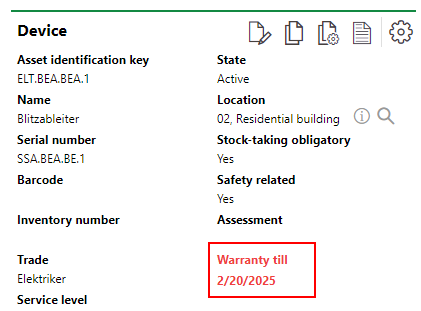
Warranty Expiry Warning on the Device Details Page
Value
VertiGIS FM can calculate an estimated market value of the device in the Actual Cash Value field if you enter the Estimated Service Life value in the Technical Characteristics tab and the Purchase Price and Date of Purchase in the Commercial Characteristics tab. This feature allows you to make cost-sensitive decisions about the maintenance of the device: for example, you may decide that a damaged device that is no longer under warranty should not be repaired because the repair cost exceeds the value of the device.
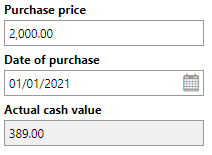
Installation History
The Installation History section lists the devices the part has been installed in.

Installation Structure Section on the Object Details Page
Maintenance Strategies
The Maintenance Strategies section lists the routine inspections or measurements on that have been set up for the part. The maintenance strategy may have been set up at the version level or applied directly to the part.

Maintenance Strategies Section on the Object Details Page
Orders
The Orders section lists individual scheduled measurements or inspections for the component. These can be standalone appointments or generated as part of a maintenance strategy.

Action Dates for the Device Listed in the Orders Section
For more information about orders, click here.
Defects
The Defects section lists the defects that have been logged against the object. Refer to Defects for more information.
Tickets
The Tickets section lists any service desk tickets associated with the object.
Appointments
The Appointments section lists the scheduled appointments (a call or in-person meeting) that are associated with the object. Appointments are action items that can be scheduled for any object in VertiGIS FM and are not to be confused with maintenance strategy orders.
To add an appointment for the asset, click the Add (![]() ) icon in the Appointments section on the details page.
) icon in the Appointments section on the details page.
When an appointment is completed, it is converted to a note and shown in the Notes section.
Notes
The Notes section lists notes that have been posted in relation to the object.
It also lists completed appointments as notes.
Documents
The Documents section lists the documents, including image files, associated with the object. Refer to the Document Management chapter for more information, including instructions on how to upload a document.
Documents uploaded on the version details page are shown on the details page for all component objects added to the version.
If any of the sections noted above do not appear on the details page, you may need to edit the section authorization to show them.