Datasheets are sets of properties and property categories that can be used to store building or room information that do not have sections or fields on the building details page or room details page, respectively.
Datasheets are sorted into two book types:
•Building datasheets: Datasheets that are applied to buildings.
•Room datasheets: Datasheets that are applied to rooms.
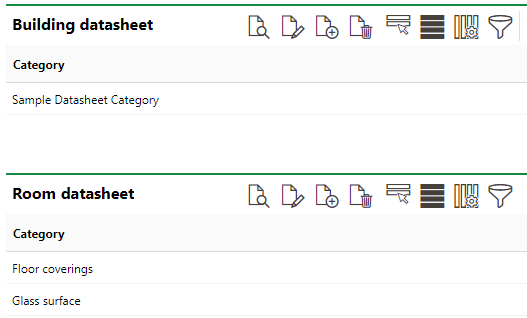
Datasheet Book Types
The page containing links for the two datasheet books is accessed by clicking Room- and Building Datasheet under Actions on the VertiGIS FM Buildings start page.
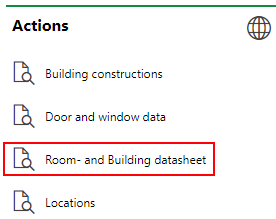
Link to Datasheet Books on the VertiGIS FM Start Page
Within the book types, datasheets are then broken down into datasheet categories. Datasheet categories contain Properties and Property Categories
Datasheet Category Details
The details pages for the two datasheet categories contain the sections below.
Datasheet Category Details
Section |
Description |
|---|---|
Properties |
Custom properties created for datasheets in the datasheet category. Refer to Additional Properties for more information. |
Property Categories |
Custom property categories created for datasheets in the datasheet category. Refer to Property Categories for more information. |
Documents |
Documents uploaded for datasheets in the datasheet categories. Datasheets uploaded for the datasheet category appear on the details pages for individual datasheets. |
Types |
Individual datasheets within the datasheet category. |
To create a datasheet category,
1.Under Actions on the VertiGIS FM Buildings start page, click Room- and Building Datasheet.
2.In the Building Datasheet or Room Datasheet section, click the Add (![]() ) icon.
) icon.

3.Enter a name for the datasheet category and click Save and Close.
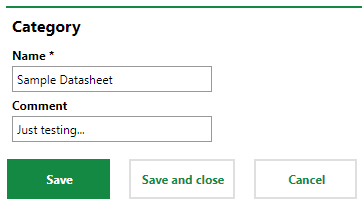
Datasheet Details
Datasheet details pages are accessed by double-clicking a datasheet in the Types section on the datasheet category details page.
Details pages for datasheets contain the sections below.
Datasheet Details
Section |
Description |
|---|---|
Notes |
Text notes that have been applied to the datasheet. |
Buildings |
The Buildings to which the datasheet has been applied. |
Rooms |
The Rooms to which the datasheet has been applied. |
Documents |
Documents uploaded for datasheets in the datasheet categories. Datasheets uploaded for the datasheet category appear on the details pages for individual datasheets. |
The datasheet details page will only contain one of the Buildings or Rooms sections depending on the type of datasheet.
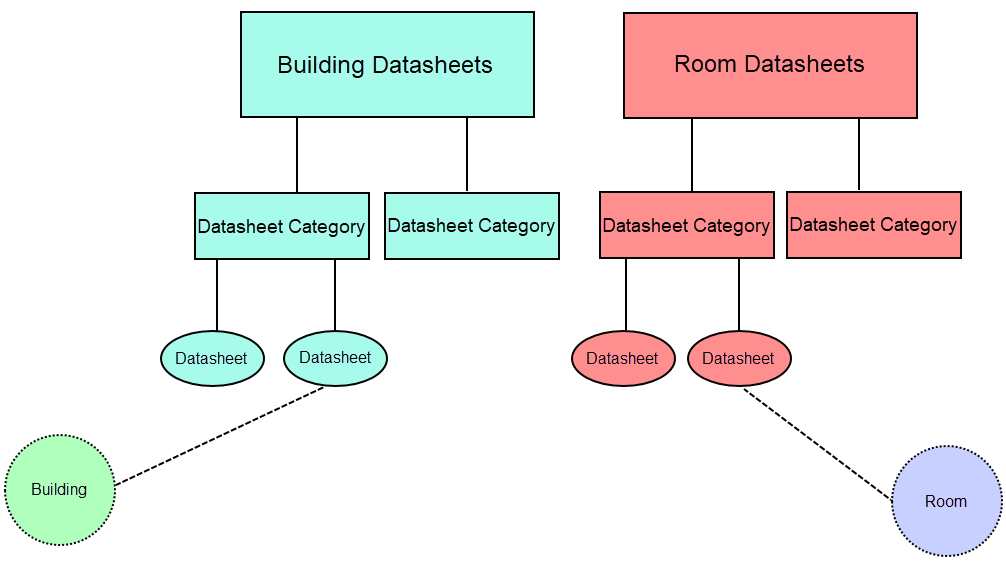
Datasheet Hierarchy in VertiGIS FM Buildings
Add a Datasheet
Datasheets are added to a datasheet category. If you haven't created any datasheet categories yet, create one.
1.Navigate to the datasheet category page for the category to which you want to add a datasheet.
2.Expand the Types section and click the Add (![]() ) icon.
) icon.

3.Enter a name for the new datasheet and click Save and Close.
Associate a Datasheet with a Building or Room
After you've created a new datasheet, you can associate it with a building or a room. Datasheets added to datasheet categories under Building Datasheets can only be associated with buildings, and datasheets added to datasheet categories under Room Datasheets can only be associated with rooms.
1.Navigate to the datasheet category page for the category containing the datasheet you want to associate with an asset.
2.In the Types section, double-click the datasheet you want to associate with an asset.
3.On the datasheet details page, the Building section (for a building) or Rooms section (for a room) and click the Edit (![]() ) icon.
) icon.
4.Under Rooms or Buildings, click the Add (![]() ) icon.
) icon.
5.In the Selection: Building dialog, select the building you want to associate the datasheet with and click Apply. You may have to double-click on a property first to select the building with which you want to associate the datasheet.
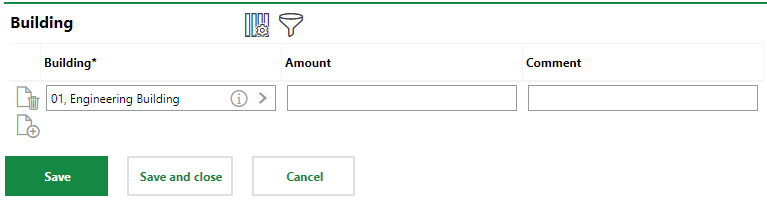
6.Click Save and Close.
Because, in this example, we created a building datasheet and associated it with a building, it's now listed in the Building section of the datasheet details page.

New Datasheet Associated with a Building
If you double-click the building, you'll see the datasheet listed in the Building Datasheet section of the building details page.
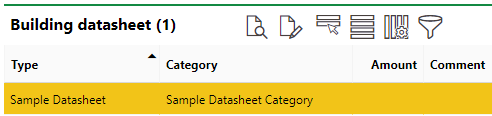
Building Datasheet Section on the Building Details Page