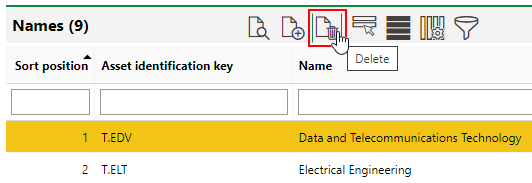This topic includes procedures to add, edit, and delete a component designation.
This topic outlines how to manually add individual component designations in VertiGIS FM. You can alternatively import your own internal record of component designations into the VertiGIS FM database using a CSV or XML file. This option is ideal for adding large quantities of component designations simultaneously (for example, to establish an initial record of component designations in the VertiGIS FM database).
Add a Component Designation
New component designations must be added to a group. You can add a new component designation on the details page of the group to which you want to add the designation.
To Add a Component Designation
1.Navigate to the details page for the component group to which you want to add a new component designation.
2.Expand the Names section and click the Add (![]() ) icon.
) icon.
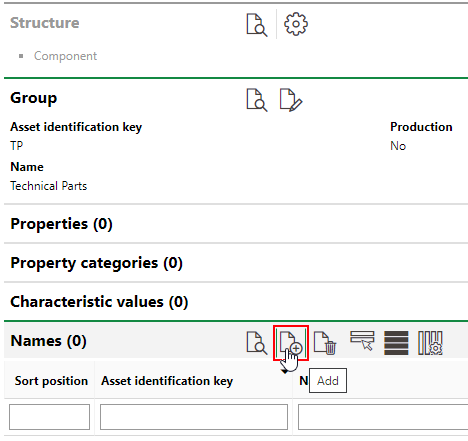
3.Enter an identification key and name for the component designation. Refer to Component Designation Details for field descriptions.
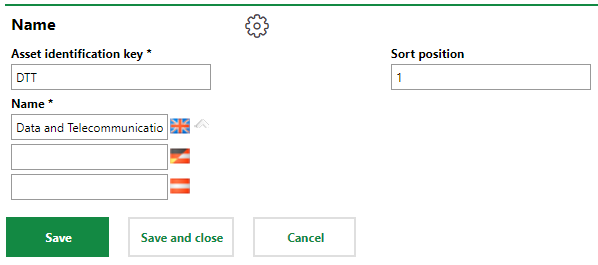
4.Click Save and Close.
The Names section on the component group's details page now reflects the new designation.
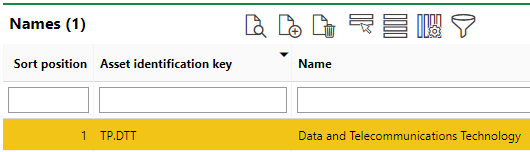
New Component Designation on the Group Details Page
The new designation's asset identification key reflects its own code as well as its parent group's identifier before the decimal.
Edit a Component Designation's Details
You can edit a component on the component designation's details page.
To Edit a Component Designation
1.Navigate to the details page for the component designation you want to edit.
2.Click the Edit (![]() ) icon.
) icon.
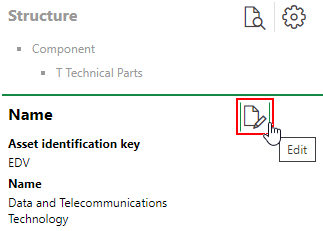
3.Edit the designation's details as required.
4.Click Save and Close.
Delete a Component Designation
You can delete component designations in the Names section on its component group's details page.
To Delete a Component Designation
1.Navigate to the details page for the component group that contains the component designation you want to delete.
2.In the Names table, select the designation you want to delete.
3.Click the Delete (![]() ) icon and then click OK.
) icon and then click OK.