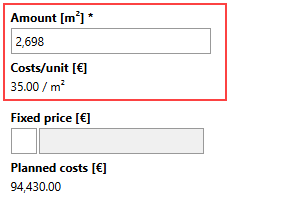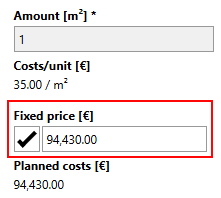The cost associated with each item in an investment plan can be seen in the Amount [Net] column in the Items section on the investment plan details page.
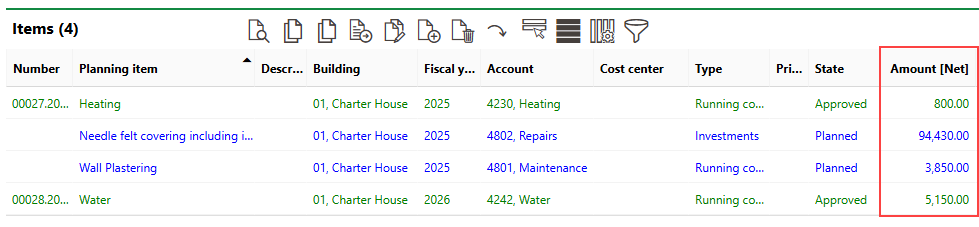
Amount [Net]
This column indicates
•The amount entered in the Approved Costs field in the item details; or
•The amount shown in the Planned Costs field, if no amount is entered in the Approved Costs field. Regional factor adjustments are not included in the amount shown in the Amount [Net] column but should be considered when you determine the approved amount for the VertiGIS FM.
If the Approved Costs field is left empty when you approve the item, VertiGIS FM populates the field with the full amount indicated in the Planned Costs field.
To see the amounts of only certain items totaled at the bottom of the Amount [Net] and Amount with Regional Factor columns, press the ctrl button on the keyboard and click the items whose amounts you want to total.
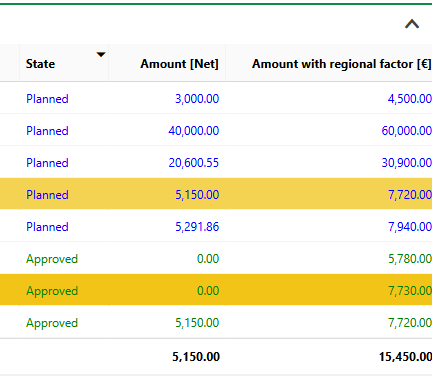
Totaled Amounts in Item Section
Planned Costs
The value shown in the Planned Costs field is determined programmatically, either by multiplying the item's Amount [unit] by its Cost/unit property, or by manually entering a Fixed Price for the item.
Cost Calculated by Amount and Cost/Unit Properties |
Fixed Price Entered Manually |
The cost of a item can differ from the amount calculated or fixed price entered manually based on the factors below.
Base Year
Costs calculated using an item's Amount and Cost/Unit properties are calculated in a monetary unit for a year saved in the planning item associated with the item. This year is saved in the Base Year field in the planning item details.
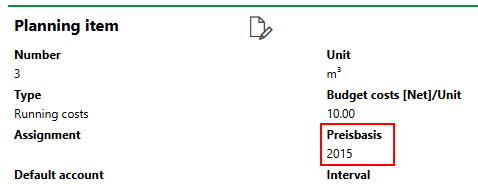
Base Year in Planning Item Details
In this example, the costs incurred for an item whose planning item rates have a base year of 2015 is 4,075.40 in 2025 currency.
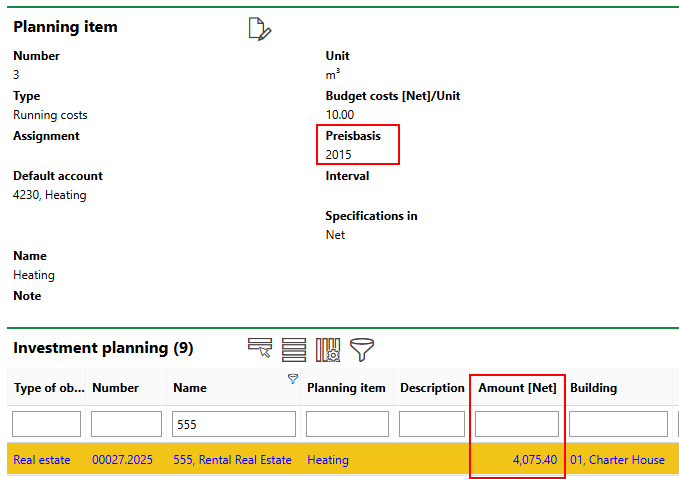
Item Price for Planning Item with 2015 Base Year
If you adjust the planning item's base year to 2025 and do not update the Amount and Cost/Unit values, the cost associated with the item decreases to 3,000 (for 300 m2 of consumption) because it is now calculated in 2025 currency.
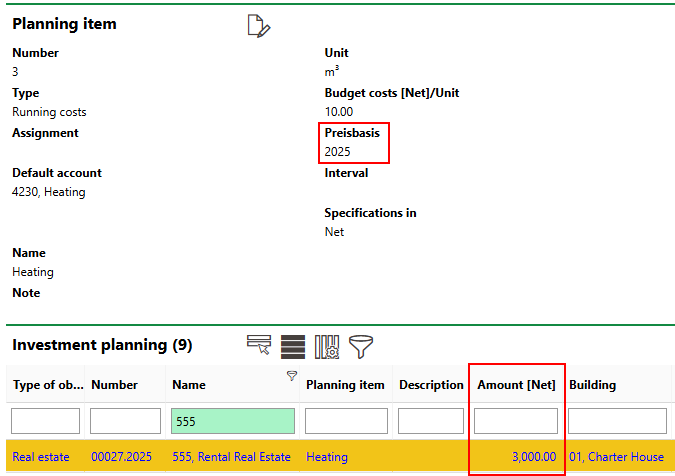
Item Price for Planning
The varying calculations according to the differing base years is calculated using the Building Construction Price Index.
Typically, a planning item's base year is updated when the rate (Budget costs [Net]/Unit) is updated.
Plan Year/Fiscal Year
The Plan Year in the item settings designates the fiscal year whose budget(s) the item will be applied to. It is shown in the Fiscal Year column in the Items section.
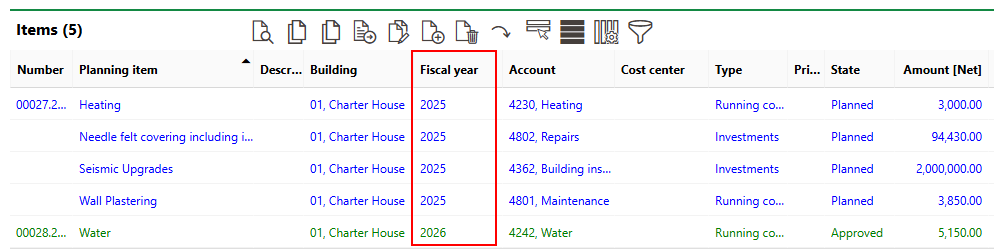
Fiscal Year for Investment Plan Items
If the item's plan year (as well as its planning item's base year) is the current year, the item's cost will be unadjusted from the amount entered as a fixed price (as shown in the example below) or calculated.
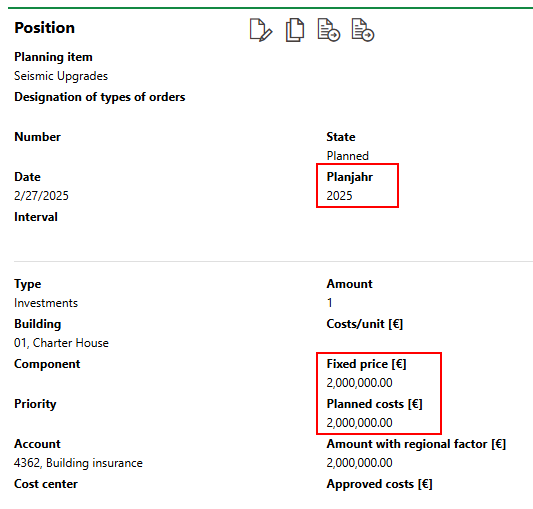
Unadjusted Fixed Price for Current Plan Year
If you adjust the plan year to a year in the future, VertiGIS FM will adjust the amount in the Planned Cost field to reflect inflation, using data stored in the Building Construction Price Index.

Adjusted Fixed Price for Plan Year in Future
Regional Factor
The regional factor assigned to the investment plan multiples the item's approved cost or planned cost (after any inflationary adjustments caused by the base year or plan year).
The regional factor is saved in the Regional Factor field in the investment plan details. You can update it when you edit the investment plan.
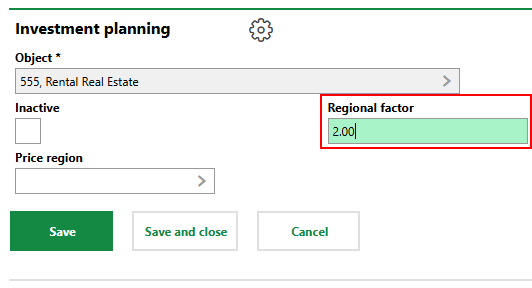
Regional Factor Field in Investment Plan Details
In the example shown above, the regional factor is 2.00. This means the Planned Costs value for each item will be multiplied by 2 to yield the Amount with Regional Factor. This is shown in the example below (20,600 × 2 = 41,200).
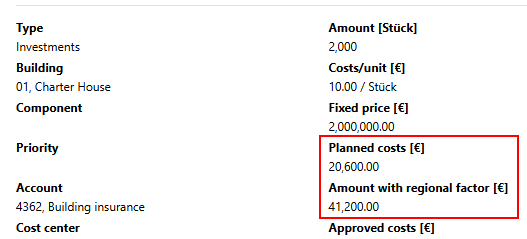
Amount for Investment Plan with Regional Factor of 2
Components
Instead of using a fixed price or a cost per unit calculate at the item level, you can calculate an item's costs by components that you add to it (i.e., line items within the item). Each component can itself be calculated using a cost per unit and amount calculation. The Planned Costs will reflect the total of all components added to the item.
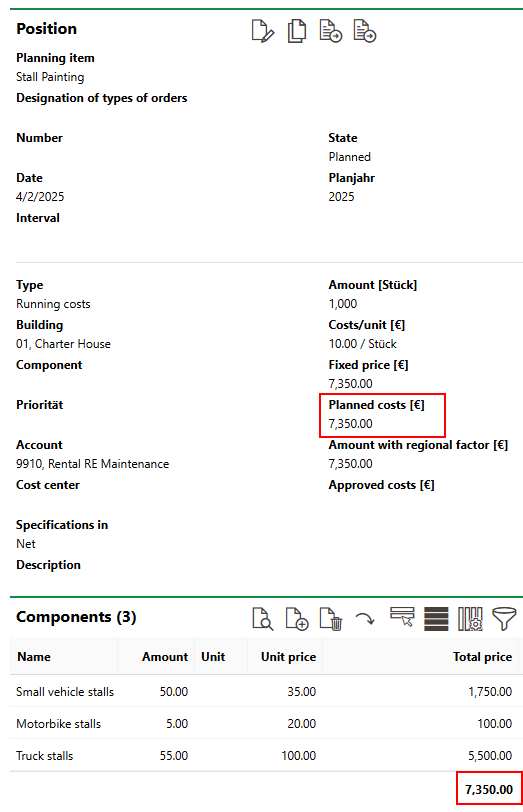
Totaled Component Costs and Planned Costs
Refer to Calculate Item Costs by Components.
Approved Costs
Approved costs for a budget must be manually entered in the Approved Costs field. This field indicates how much money in the budget has been approved for this item.
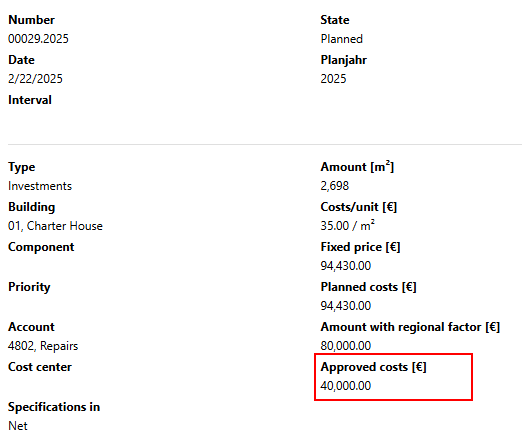
Approved Costs
If a value is present in the Approved Costs field, it also appears in the Amount [Net] column in the Items section on the investment plan details page. If no value is entered in the Approved Costs field for the item, the amount in the Planned Costs field is shown.
If the Approved Costs field is empty when you approve the item, the full amount indicated in the Planned Costs field appears in the Approved Costs field. Regional factor adjustments, which can be seen in the Amount with Regional Factor column, are not programmatically included in approved item amounts.