Instead of entering or calculating a single cost for an item, you can break an item's costs down by components. These are effectively line items within an investment plan item.
For example, your investment plan may include an item for repainting all of the stalls in the parking lot. The parking lot includes stalls for small vehicles, motorbikes, and trucks, all of which require a different amount of paint and therefore have different costs associated with them.
In this example,
•there are 50 small vehicle stalls, which cost $35 each to paint.
•there are 5 motorbike stalls, which cost $20 each to paint.
•there are 100 truck stalls, which cost $55 each to paint.
Add Components to an item
You can add components to an item when you are viewing its position details, which you can access by double-clicking an existing item in the investment plan details or when you click Save on a new item.
If you plan to calculate costs for a new item by components, you will still need to establish an original price by costs per unit by fixed price for VertiGIS FM to allow you to save the item. The costs you calculate using the component you will add will overwrite this original cost.
To Add a Component to an item
1.Double-click the item in your investment plan whose price you want to calculate by components.
2.In the Components section, click the Add (![]() ) icon.
) icon.
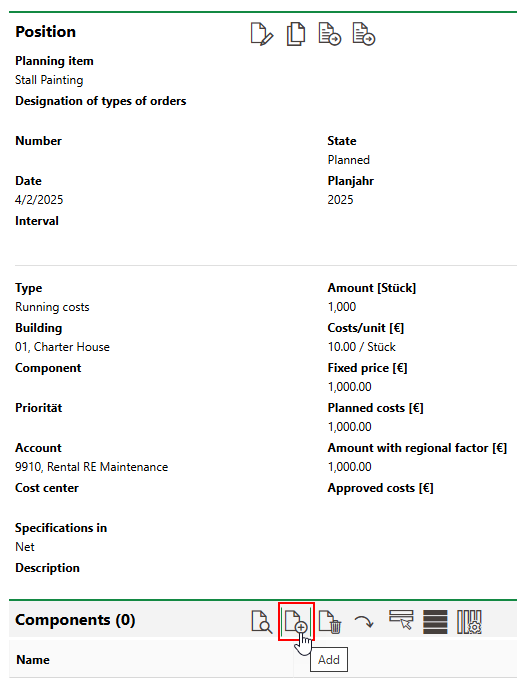
3.Enter the Name, Unit Price, and Amount for the component. Refer to Component Details for field descriptions.
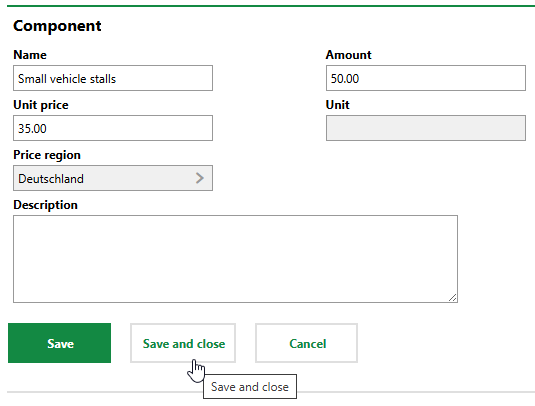
4.Click Save and Close.
The investment plan item now includes a component priced at 1,750.00 (50 × 35).
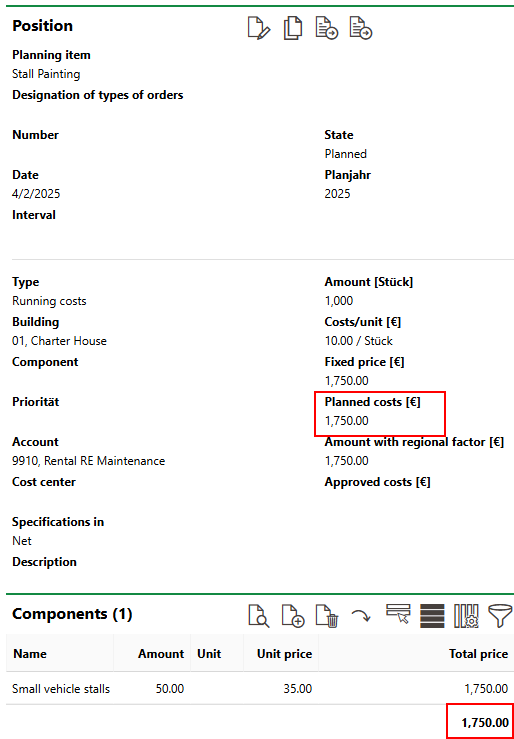
Single Component and Item Costs
Repeat the procedures above to add components for the motorbike and truck stalls. The Planned Costs field in the item's details will reflect the total costs of all the components added to the item.
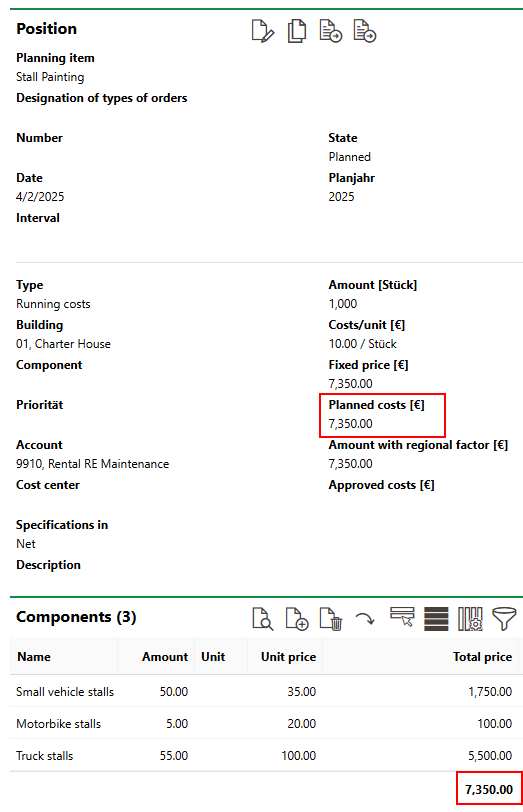
Totaled Component Costs and Planned Costs
Field |
Description |
|---|---|
Name |
The name of the component. |
Unit price |
The price for each unit required in the component. This value is multiplied by the value in the Amount field to determine the component's cost. |
Price region |
The price region associated with the item. Your custom file in the installation directory (GeoMan.Module\Custom\module.config.Custom.xaml) must specify the web API (https://bim.api.dbd-online.de/Service/V2/BIMService.asmx) in the DbdOnlineUrl key value for this feature to become active. Because this web API only returns price regions in Germany, this feature is only of use for German customers. |
Amount |
The price of each unit. This value is multiplied by the value in the Unit price field to determine the component's cost. |
Unit |
|
Description |
A description of the component. |