This topic outlines how users can complete checklists that administrators have created and applied to maintenance strategies, inspection strategies, or assets.
Generally, users can complete order checklists when they edit an order or inspection associated with the checklist and asset checklists when they double-click it in the Checklists section on the details page of an asset to which it is applied.
Refer to the links below for specific instructions on how to complete order and asset checklists in various VertiGIS FM products and modules:
•Complete checklists in VertiGIS FM Buildings
•Complete checklists in VertiGIS FM Contracts (Rental Management)
•Complete checklists in VertiGIS FM Maintenance
•Complete checklists in VertiGIS FM Parcel
In the Rental Management module included with VertiGIS FM Contracts, you can complete an asset checklist that has been applied to a rental agreement. Examples could include move-in or move-out damage assessments for a rental unit that must be completed as part of the rental contract.
Complete a Rental Agreement Checklist
You can complete a rental agreement checklist on the details page of the rental agreement to which a checklist is applied.
To Complete a Rental Agreement Checklist
1.Navigate to the details page of the rental agreement to which the checklist you want to complete is applied.
2.Expand the Checklists section and double-click the checklist you want to complete.
3.In the Items section, click the Edit (![]() ) icon.
) icon.
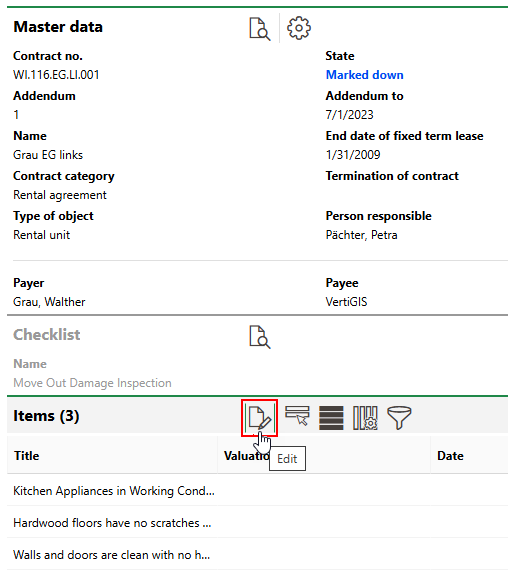
4.For each checklist item, enter all the required information and select the ok check box if the item is completed or satisfied.
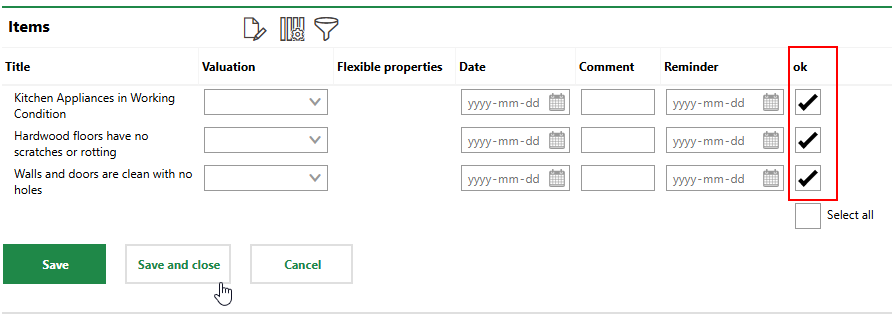
5.Click Save or Save and Close.
Conditions
Checklist items with conditions allow you to select an option from a menu based on whether you mark the checklist item ok or Not ok.
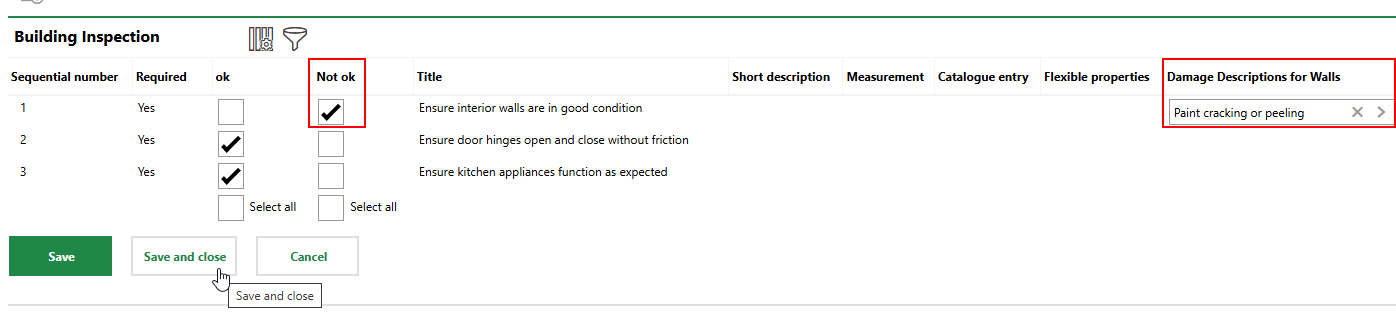
Checklist with Condition for Damage Description of Walls
Depending on how the administrator configured the checklist, selecting an option for the checklist item (for example, Not ok) may require you to select an option from the condition menu. If this is the case, VertiGIS FM will not allow you to save the check box selection on the checklist without selecting an option from the condition menu. Refer to Create Checklists for more information.